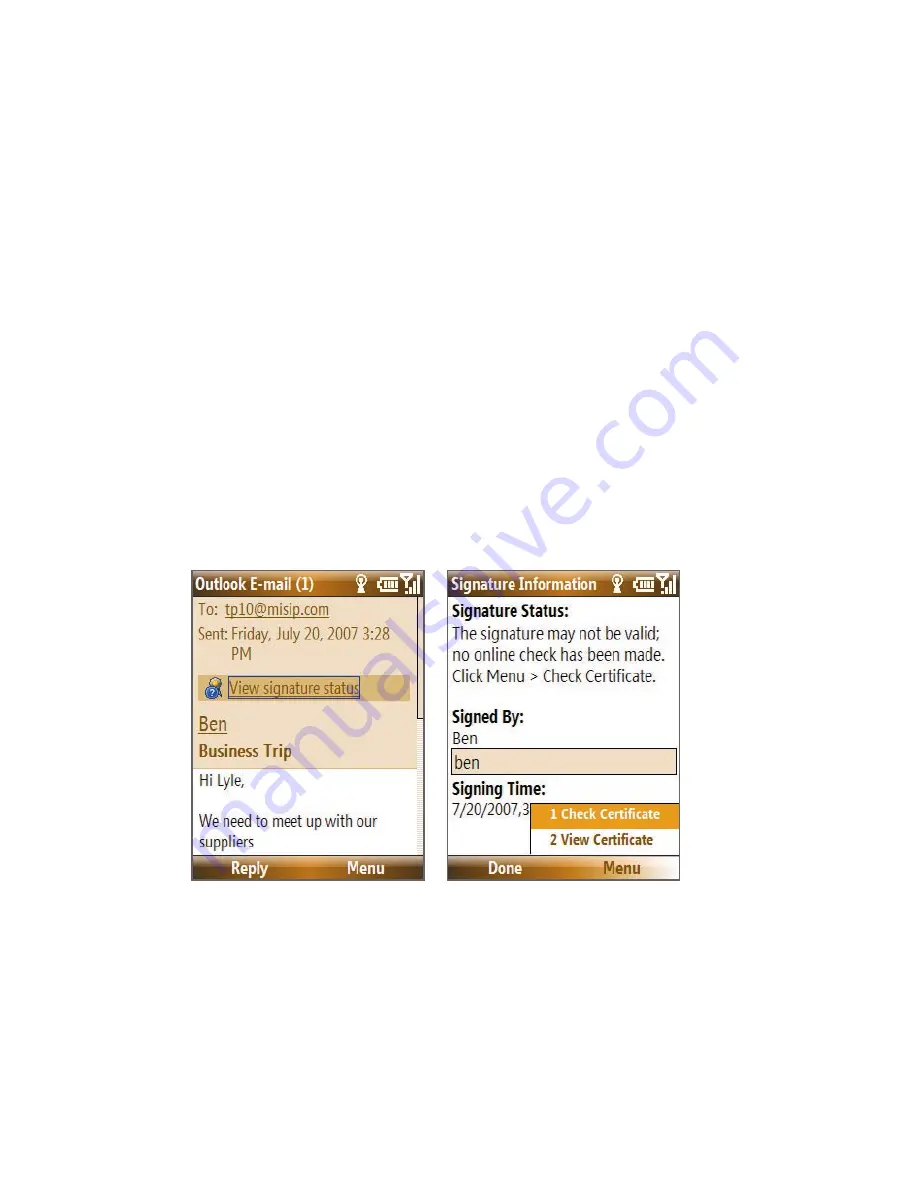
132 Working with Company E-mails and Meeting Appointments
Encrypt and sign messages
To individually sign and encrypt a new message
1.
Select
Start > Messaging > Outlook E-mail
.
2.
Select
Menu > New
to create a new message.
3.
Select
Menu > Message Options
.
4.
From the
Security
list, select whether to encrypt only, sign the
message only, or do both.
5.
Select
Done
.
To verify the digital signature on a signed message you receive
1.
Open the Outlook e-mail message that has been digitally signed.
2.
At the top of the message, select
View signature status
.
Note
You may need to download the rest of the message to see the name of
the person who signed the e-mail.
3.
Select
Menu > Check Certificate
.
To view the details of the certificate in the message, select
Menu > View
Certificate
.
Note
There can be several reasons why a digital signature is not valid. For example,
the sender’s certificate may have expired, it may have been revoked by the
certificate authority, or the server that verifies the certificate is unavailable.
Contact the sender to report the problem.
Summary of Contents for 99HEE006-00 - T-Mobile ShadowTM - Copper
Page 1: ...User Manual...
Page 17: ...Welcome to T Mobile Introduction T Mobile Services and Applications Activating Service...
Page 24: ...24 Welcome to T Mobile...
Page 28: ...28 Getting Started 19 15 22 23 20 16 17 18 21...
Page 116: ...116 Exchanging Messages...
Page 199: ...Appendix A 1 Specifications A 2 Regulatory Notices...
Page 207: ...Index...
Page 214: ......






























