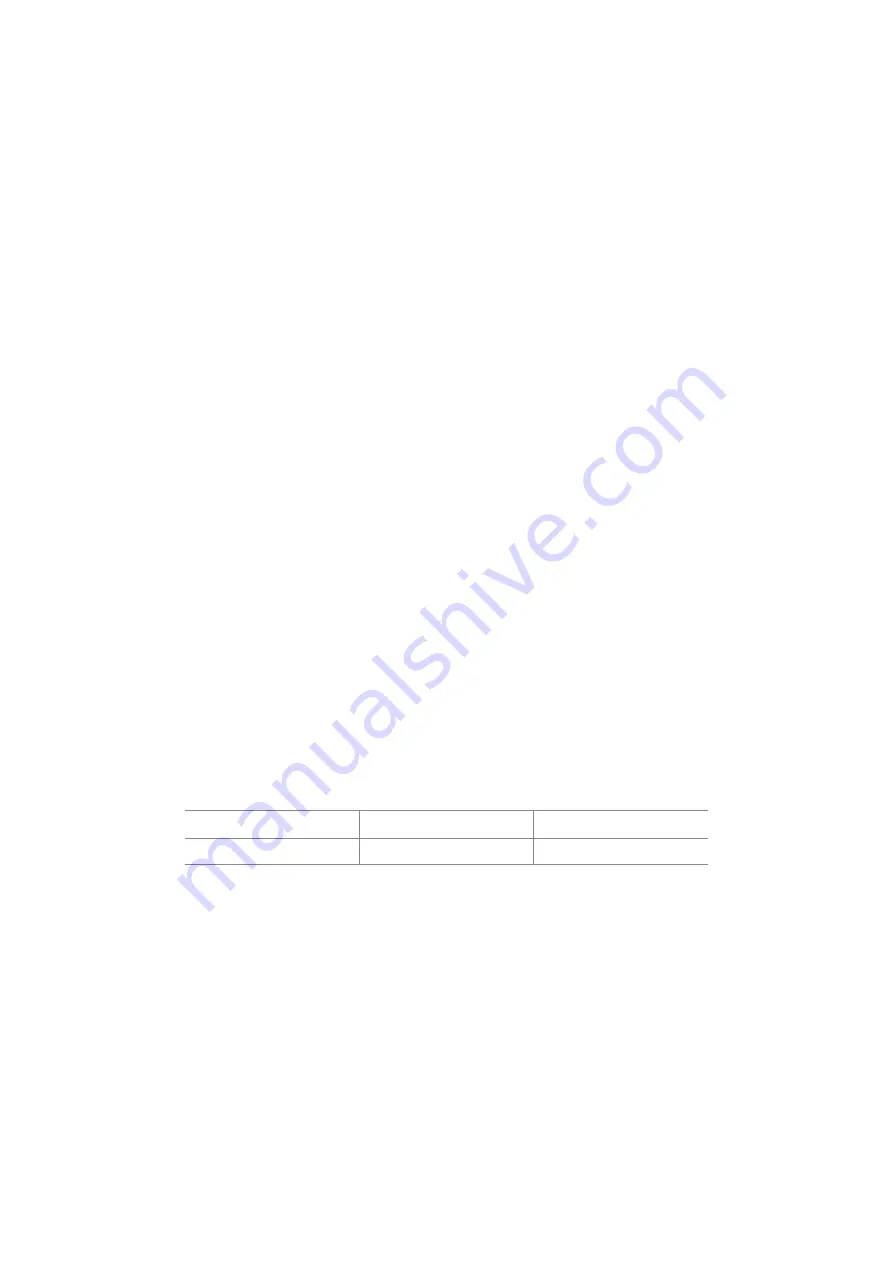
127
Technical Details
PBX Networking
Technical Details
A different PBX number must be set for each Comfort Pro S in a PBX network. This setting can be found in the
Web console, in the menu
Telephony: Settings
under the heading
QSIG linking
. You can also set the
maximum value for the transit counter there. This value depends on the topology of the PBX network and
should allow the system to have the maximum number of further connections possible.
You can display the connection status of the lines at any time in the Configurator menu
System Info:
Telephony: Trunks
. You should check this in particular after making changes to a configuration to see
whether all the lines used for system networking are operable.
Some of the features possible in Q.SIG are not supported by Comfort Pro S with all their options, for example
callback on busy within the Q.SIG network. The call categories defined in Q.SIG (e.g. Emergency Call,
Operator, Normal) and the Q.SIG name transmission feature (“user names”) are fully supported.
The code digits to be used for seizing a route with open numbering are not transmitted to the destination PBX
and thus cannot be evaluated by it. To reseize a route (for example for a callback), you must set the
appropriate digit prefixes in the bundle configuration for the routes to be reseized.
t
If, for example, you are configuring a route which can be seized using routing code “5”
and have selected one or more bundles for this route, change the
Prefix for dest. call
number at incoming internal
setting to “5” for this bundle in order to enable the route
to be reseized.
Due to their hardware properties, not all S
0
ports of the Comfort Pro S can be fully used for TK system
networking. Depending on the type of system, some ports can only be operated in the L1-Master mode or the
L1-Slave mode. The external S
0
ports can be set according to the following table.
Legend
S = Slave
M/S = Master/Slave
N
Note:
The S
0
ports on extension cards can be operated in both the L1-Master mode as
well as the L1-Slave mode.
S
0
1
S
0
2
Comfort Pro S
S
M/S
Summary of Contents for Comfort Pro S
Page 1: ...Comfort Pro S Mounting and Commissioning Installation Guide...
Page 2: ......
Page 12: ...10...
Page 196: ...194 Notes Notes...
Page 197: ...195 Notes Notes...
Page 198: ...196 Notes Notes...
Page 199: ......
















































