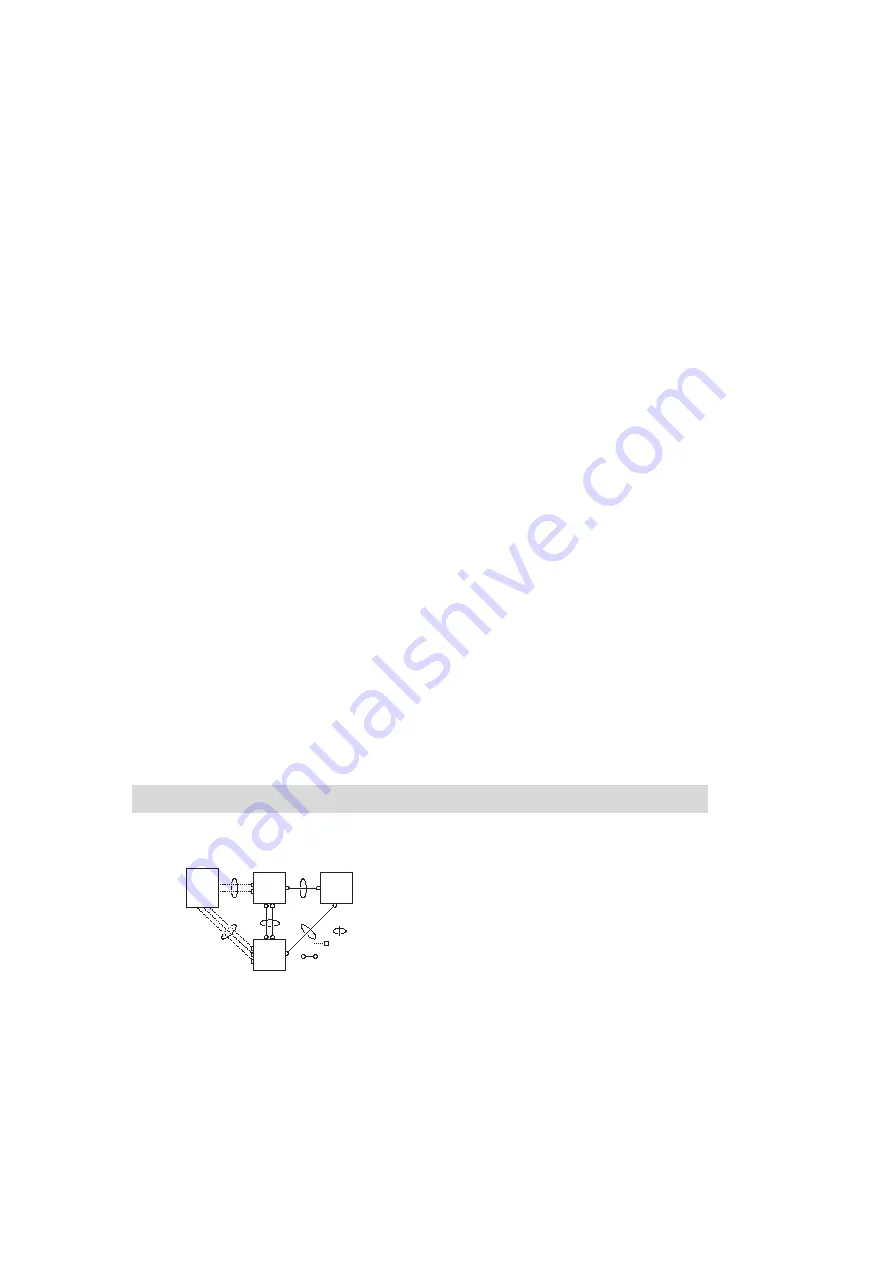
124
PBX Networking
Configuration
chapter regarding
starting on page 97). Q.SIG-IP also transfers
the voice data directly from terminal to terminal via the RTP protocol. In certain cases, for example, when an
incoming external call is placed via multiple TK systems, one or more RTP proxies may be used to forward the
connection.
Currently, there are no standards for the necessary extensions to the Q.SIG protocol. This means that you can
only use Q.SIG-IP between Comfort Pro systems.
Networking two Comfort Pro S systems using Q.SIG-IP requires 2 licences – one licence per system. The
number of possible voice connections is not restricted by the licence.
Go to the
Telephony
:
Trunks
:
Bundle
page in the
Configurator
to set up a Q.SIG-IP connection. Create a new
bundle and select the
Access type
“System Access”. Select “Q.SIG-IP” under
Protocol
. Configure the IP
address of the other system, the port numbers to be used, the number of possible voice connections and
select a VoIP profile for the codec selection. Please refer to the relevant help topics in the Online Help for the
Comfort Pro S as well.
N
Note:
Q.SIG-IP cannot be operated using a connection with NAT. For a Q.SIG-IP
connection, a branch connection or another VPN connection is required.
Configuration
The possible configurations described below can be set up in the Web console using the
Telephony: Trunks
menu.
Bundles
A
bundle
is a group of lines of the same type and direction. A line can only be assigned to one bundle.
Example of a PBX network with bundles
A
B
C
E
D
Bundle
PBX 1
PBX 2
PBX 3
Network
operato
r
Trunk line
Point-to-point
connection
Summary of Contents for Comfort Pro S
Page 1: ...Comfort Pro S Mounting and Commissioning Installation Guide...
Page 2: ......
Page 12: ...10...
Page 196: ...194 Notes Notes...
Page 197: ...195 Notes Notes...
Page 198: ...196 Notes Notes...
Page 199: ......















































