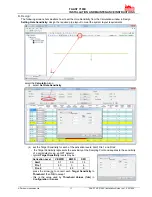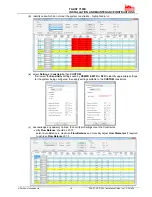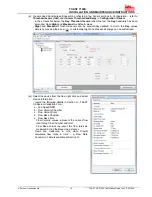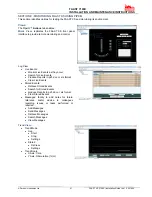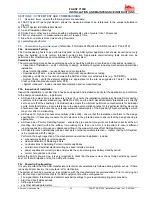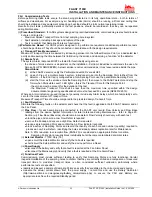FAAST 7100X
INSTALLATION AND MAINTENANCE INSTRUCTIONS
© Pertronic Industries Ltd
9
FAAST XS (7100X) Installation Guide Iss 1.0, 201606
Alarm
Level
Default Threshold
(%Obs/m)
Programmable Range
(%Obs/m)
Alert
0.0396
0.00095 – 20.0
Fire 1
0.825
0.00095 – 20.0
Fire 2
1.65
0.00095 – 20.0
Table 5 : Programmable Alarm Levels
Modes of Operation:
Initialisation:
When the FAAST XS system is initially powered up it is
not configured, a
Fault indication is set with the General
Fault LED and the LCD Home screen
displays a
Configuration Fault. This indicates that the device has
not had
its initial configuration loaded and remains in
this fault state until a valid
configuration is sent to the
device. Upon configuration, the device
performs an
initialisation - this resets the Air-Flow and Filter clogged
baselines. It is important that the system has been
connected correctly to the pipe network and the Filter is
installed properly when
the device is initialised as these
baselines are used to indicate when a Fault
should
occur. During the initialisation period the device
operates as normal, though.accurate Flow and Filter
statuses will not display until the baseline is set.
Establishing the baseline takes approximately five
minutes.
Configuration Overview:
FAAST XS is configured using PipeIQ. Data is sent via
an in-built Ethernet connection or through the USB
interface located inside the wiring cabinet. The device
receives and validates the configuration before the
configuration becomes active. After the data is validated
the device performs an initialisation with the new
configuration. If there is a problem with the configuration
data the device indicates a Configuration Fault on the
User Interface and sets the Fault relay. The device will
require a new configuration before operating correctly
Fan Speed Configuration:
The device is capable of running at 3 different fan
speeds. To minimize power use, the lowest fan speed
that meets the requirements should be selected. The
fan-speed directly affects the performance of the device.
Likewise, pipe network calculations performed in PipeIQ
are based on the fan setting. If the fan setting is
changed on the device at a later date the pipe system
must be re-verified
Alarm and Relay Configuration:
Alarm thresholds are set to default levels when shipped,
but are configurable. Each Alarm level has its own set of
Form C relay contacts. As the particulate level crosses
the threshold for the alarm level the corresponding
indicator illuminates and the relay activates. The Alarm
thresholds and their associated relay outputs are
configurable for latching or non-latching operation. For
each Alarm level, there is a configurable delay from 0 to
60 seconds.
Configurable thresholds for each alarm level are:
Audible Indicator Configuration:
The FAAST XS has an integrated audible indicator
which provides the option to include a supplementary
audible indication for Alarms and Faults - the settings
are configurable using PipeIQ software.
The sounder is capable of generating a pulsed or
continuous tone. The Alarm and Fault can be selected
to do either tone.
Note: these tones are not NZS4512 compliant, so an
Alarm tone should be used with caution
Power Glitch During Configuration:
During an upload of configuration data, the device
retains the last known
valid configuration in memory
until a complete validation is done on the new
configuration data - this prevents device corruption in
the event of a power
loss or network failure. After
power has been restored the device initialises with the
last known good configuration. The device also
indicates a
Configuration Fault on the user interface
and sets the Fault Relay. This occurs just once - after
the next Reset or Power-on-Reset the device continues
to
use the last known good configuration
Normal:
During Normal operating mode the FAAST XS displays
the Airflow and current
P
articulate Levels on the user
display. The Time, Date, Address and current
Obscuration is shown on the LCD. The Particulate
Level is compared to the
Threshold
Levels programmed
into the device and activates the appropriate Alarm as
the particulate exceeds that threshold. If a fault occurs
it activates the Fault LED, displays the type on the LCD
and sets the corresponding relay
Test:
Test mode is initiated through the PipeIQ Live View tab
or through the LCD interface. Test mode simulates a
Fire condition by activating all ten segments
in the
Particulate Level display and each segment in the
Alarm display. Each
corresponding Alarm relay
activates after any programmed delay associated with
that relay. To remove the device from Test, a RESET
must be performed
Sounder Test:
The Sounder Test function can be accessed from the
LCD user interface. When
initiated, the device activates
the selected sounder tones for Fault and
Alarm
conditions. The sounder may be configured to give
continuous or pulsed
tones for Alarm and Fault
conditions. Tones may be selected using PipeIQ
Reset:
Reset mode is initiated through the PipeIQ mimic view
or through the LCD interface. When RESET is
activated all relays are reset. It then enters
Normal
mode operation. If any Fault or Alarm states remain,
the device reactivates the state automatically