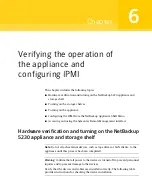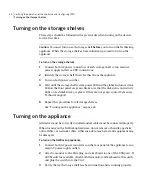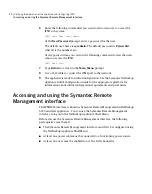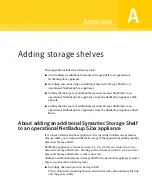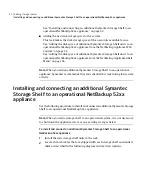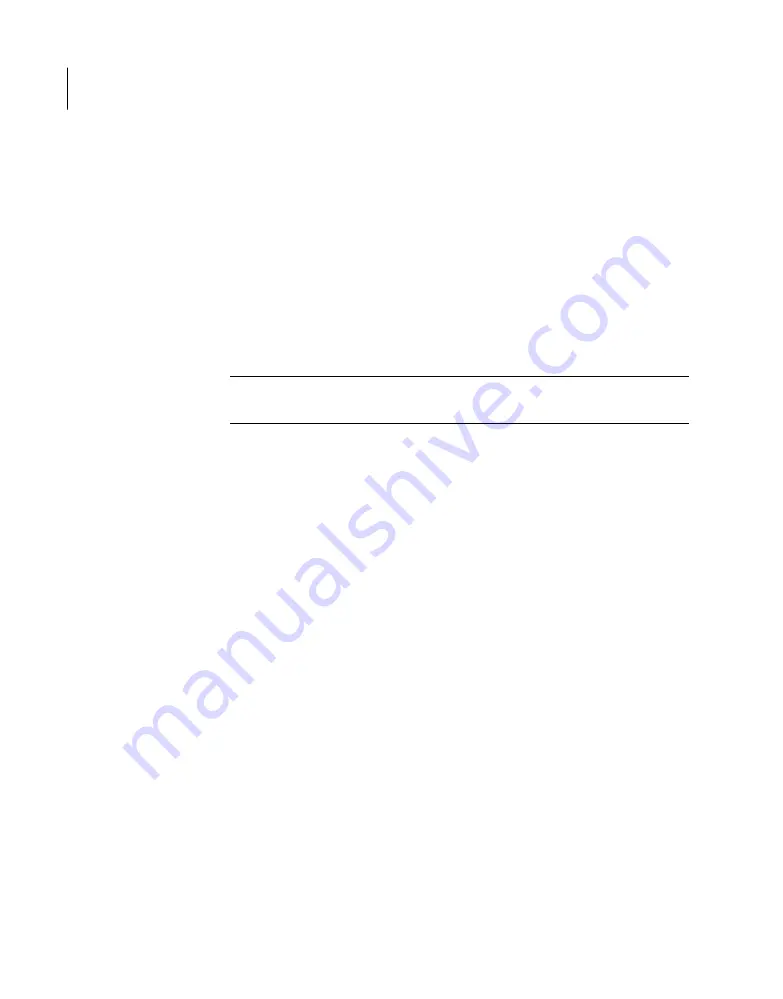
Adding the disk space of additional Symantec Storage
Shelf units to an operational NetBackup 52xx
appliance from the NetBackup Appliance Shell Menu
The following procedure describes how to add new storage shelf disk space to a
NetBackup appliance using the NetBackup Appliance Shell Menu.
To add new storage shelf disk space to a NetBackup appliance using the NetBackup
Appliance Shell Menu
1
Use PuTTY to start an SSH session to access the NetBackup Appliance Shell
Menu.
Note:
You can also connect a laptop, keyboard and monitor, or KVM to the
appliance to access the NetBackup Appliance Shell Menu.
2
Log in to the NetBackup Appliance Shell Menu. The Main_Menu prompt
appears.
3
Go to the Monitor view as follows:
Type
Monitor
and press
Enter
.
4
Type Hardware ShowHealth and press Enter. Verify that the new storage
devices appear. If the new storage devices do not appear, check the cable
connections and make sure that the power is on.
5
At the prompt, type return to return to the Main menu.
6
Perform a scan as follows:
■
At the Main_Menu prompt, enter
manage
and press
Enter
.
■
Enter
storage
and press
Enter
.
■
Enter
scan
and press
Enter
.
The scan takes a couple of minutes to complete.
7
Navigate to the Storage view.
From the Storage menu, enter Add and press Enter. It displays the disks that
are in a New Available state and can be added. Copy a disk ID that is displayed.
8
At the prompt, enter add <disk ID> and press Enter. <disk ID> is the disk ID
that you copied. Repeat step 7 and 8 to add each disk ID that is displayed.
9
View the available storage space as follows:
■
Navigate to the Storage menu.
Adding storage shelves
Adding the disk space of additional Symantec Storage Shelf units to an operational NetBackup 52xx appliance from
the NetBackup Appliance Shell Menu
56
Summary of Contents for NetBackup 5230
Page 1: ...Symantec NetBackup 5230 Appliance Hardware Installation Guide Release 2 6 1 2 21350324 ...
Page 16: ...Introduction Product documentation 16 ...
Page 22: ...Installation requirements Prerequisites for IPMI configuration 22 ...
Page 28: ...Preparing for hardware installation Checking the shipping packages 28 ...
Page 60: ...V validation appliance 44 NetBackup 5230 hardware checks 43 storage shelf 44 Index 60 ...