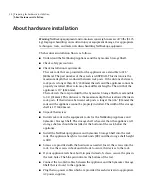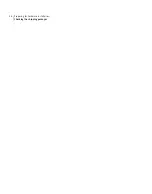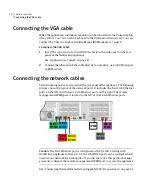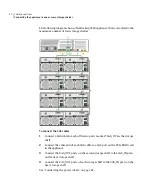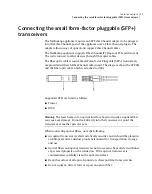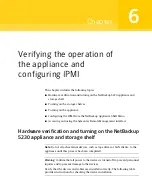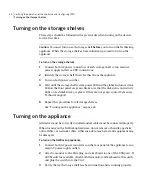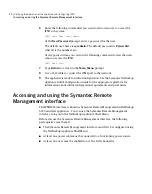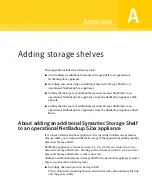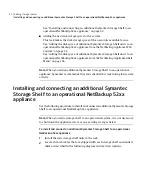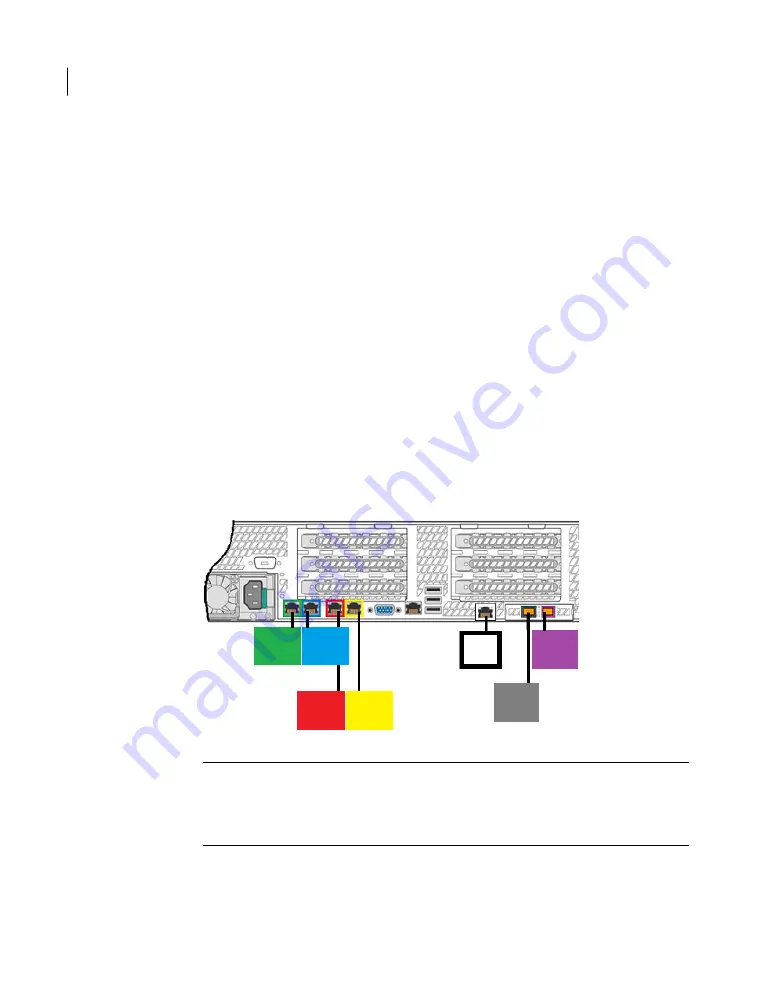
Connecting the VGA cable
When the appliance is initialized, a monitor can be connected to the Video Graphics
Array (VGA). You can attach a keyboard to the USB port. Alternatively, you can
connect the VGA to a Keyboard Video Mouse (KVM) adapter or switch.
To connect the VGA Cable
1
Insert the connector of a VGA (DB15) cable into the video port on the rear
panel of the NetBackup appliance.
See “Appliance rear panel” on page 11.
2
Connect the other end of the cable directly to a monitor, or to a KVM adapter,
or KVM switch.
Connecting the network cables
The networking ports are accessed on the rear panel of the appliance. The following
picture shows the layout of the network ports. It includes the four 1 Gb Ethernet
ports on the left and the two 10 Gb Ethernet ports on the right. The remote
management (IPMI) port is located to the left of the 10 Gb Ethernet ports.
NIC2/
ETH1
NIC1/
ETH0
NIC3/
ETH2
NIC4/
ETH3
IPMI
NIC5/
ETH4
NIC6/
ETH5
Caution:
The first Ethernet port is configured as NIC1/eth0. Starting with
NetBackup Appliance release 2.6.0.2, the eth0/NIC1 port can be configured and
used in your network for backup jobs. If you decide to use this port for backups,
you must configure the remote management (IPMI) port to access the appliance.
See “Connecting the small form-factor pluggable (SFP+) transceivers” on page 41.
Cable connections
Connecting the VGA cable
38
Summary of Contents for NetBackup 5230
Page 1: ...Symantec NetBackup 5230 Appliance Hardware Installation Guide Release 2 6 1 2 21350324 ...
Page 16: ...Introduction Product documentation 16 ...
Page 22: ...Installation requirements Prerequisites for IPMI configuration 22 ...
Page 28: ...Preparing for hardware installation Checking the shipping packages 28 ...
Page 60: ...V validation appliance 44 NetBackup 5230 hardware checks 43 storage shelf 44 Index 60 ...