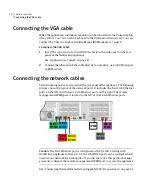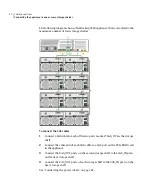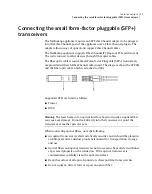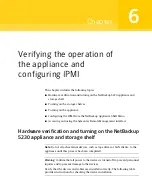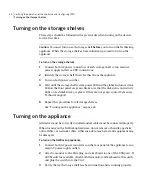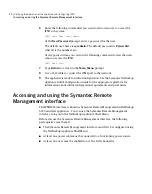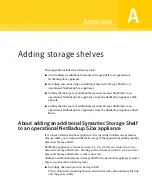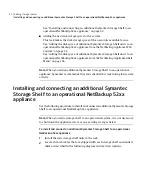6
Enter the following command if you want to add a new user to access the
IPMI sub-system:
IPMI User Add <
User_Name
>
At the New Password prompt, enter a password for the user.
The default user name is sysadmin. The default password is P@ssw0rd,
where 0 is the number zero.
At any point in time, you can run the following command to view the users
who can access the IPMI:
IPMI User List
7
Type Return to return to the Main_Menu prompt.
8
Use a Cat5 cable to connect the IPMI port to the network.
9
The appliance is ready for initial configuration. See the Symantec NetBackup
Appliance Initial Configuration Guide for the appropriate platform for
information about initial configuration requirements and procedures.
Accessing and using the Symantec Remote
Management interface
The IPMI Web interface is known as Symantec Remote Management in NetBackup
5220 and later appliances: You can use the Symantec Remote Management
interface to log on to the NetBackup Appliance Shell Menu.
Before you use the Symantec Remote Management interface, the following
prerequisites must be met:
■
The Symantec Remote Management interface must first be configured using
the NetBackup Appliance Shell Menu.
■
At least one power cable must be connected to a functioning power source.
■
At least one user must be enabled to use the LAN channel(s).
Verifying the operation of the appliance and configuring IPMI
Accessing and using the Symantec Remote Management interface
48
Summary of Contents for NetBackup 5230
Page 1: ...Symantec NetBackup 5230 Appliance Hardware Installation Guide Release 2 6 1 2 21350324 ...
Page 16: ...Introduction Product documentation 16 ...
Page 22: ...Installation requirements Prerequisites for IPMI configuration 22 ...
Page 28: ...Preparing for hardware installation Checking the shipping packages 28 ...
Page 60: ...V validation appliance 44 NetBackup 5230 hardware checks 43 storage shelf 44 Index 60 ...