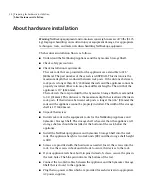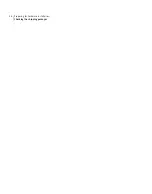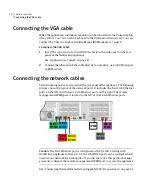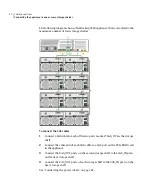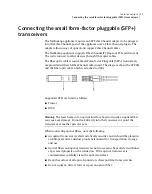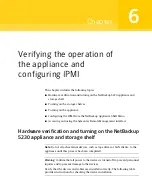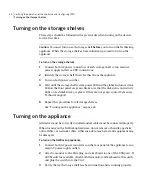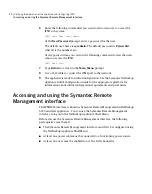5
Align the screw holes in the rail with the snap-in cage nut that you installed
in the rack.
6
Insert M5 screws and tighten. Screws are shipped with the unit.
7
Repeat Steps 1 through 6 for the right mounting rail. Be sure that rails are
installed at the same height.
Installing the Symantec Storage Shelf into a rack
Caution:
Due to the weight of the units, Symantec recommends that storage shelves
be installed at or near the bottom of the rack.
Warning:
A Symantec Storage Shelf weighs about 71.7 lbs (32.5 kg). Use appropriate
practices, techniques, and tools when handling these components.
To install the Symantec Storage Shelf into a rack
1
Verify that the guide rails are properly installed and securely fastened in the
rack.
2
Insert snap-in cage nuts in cutouts on both sides of the front of the rack to
secure the storage shelf. The snap-in cage nuts must align with through-holes
in top third of each storage shelf when the storage shelf is installed.
3
Slide the storage shelf along the mounting rails into the rack cabinet.
4
Insert M5 screws in the through-holes in the ears of the front panel and
tighten. The through-holes must align with the snap-in cage nuts installed
earlier.
See “Installing the NetBackup appliance guide rails” on page 33.
Installing the NetBackup appliance guide rails
Before you install the devices in a rack:
■
Determine the installation positions of the guide rails in the rack.
33
Installing hardware into racks
Installing the Symantec Storage Shelf into a rack
Summary of Contents for NetBackup 5230
Page 1: ...Symantec NetBackup 5230 Appliance Hardware Installation Guide Release 2 6 1 2 21350324 ...
Page 16: ...Introduction Product documentation 16 ...
Page 22: ...Installation requirements Prerequisites for IPMI configuration 22 ...
Page 28: ...Preparing for hardware installation Checking the shipping packages 28 ...
Page 60: ...V validation appliance 44 NetBackup 5230 hardware checks 43 storage shelf 44 Index 60 ...