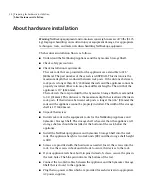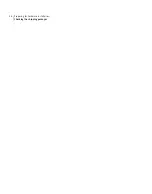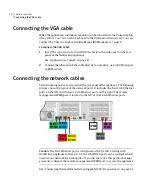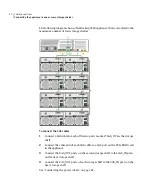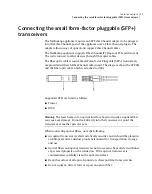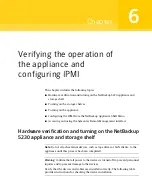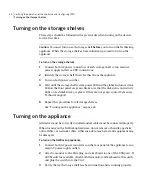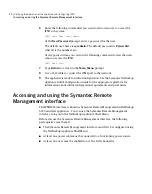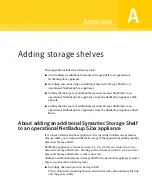To install the NetBackup appliance into a rack
1
Verify that the guide rails are properly installed and securely fastened.
2
Insert two snap-in screw locks into the rack immediately underneath the
guide rails.
These locks secure the appliance when it is fully installed into the rack.
3
Pull out both the rail extenders as far as they can easily and safely extend.
The release button should click when the rails have been fully extended.
Warning:
The appliance weighs at least 52 lbs (23.58 kg). Use at least two
people to lift or move the appliance.
4
Lift the appliance with the rear panel facing towards the rear of the rack.
5
Tilt the device down towards the back of the rack.
6
Insert the two rear "standoff" pegs extending from the side of the device into
the rail slots at the back of the rail extenders.
7
Slowly drop the front of the device into the rail slots at the front of the rail
extenders. A peg in the middle and a peg at the front of the device fit into the
rail slots.
8
Lift up on the guide rail release buttons and push the device into the rack.
9
Fasten the appliance to the rack with the two screws that are attached to the
device. Screw them into the snap-in cage nuts previously attached to the rack
in the correct position.
See “About the cables” on page 37.
Installing hardware into racks
Installing the NetBackup appliance into a rack
36
Summary of Contents for NetBackup 5230
Page 1: ...Symantec NetBackup 5230 Appliance Hardware Installation Guide Release 2 6 1 2 21350324 ...
Page 16: ...Introduction Product documentation 16 ...
Page 22: ...Installation requirements Prerequisites for IPMI configuration 22 ...
Page 28: ...Preparing for hardware installation Checking the shipping packages 28 ...
Page 60: ...V validation appliance 44 NetBackup 5230 hardware checks 43 storage shelf 44 Index 60 ...