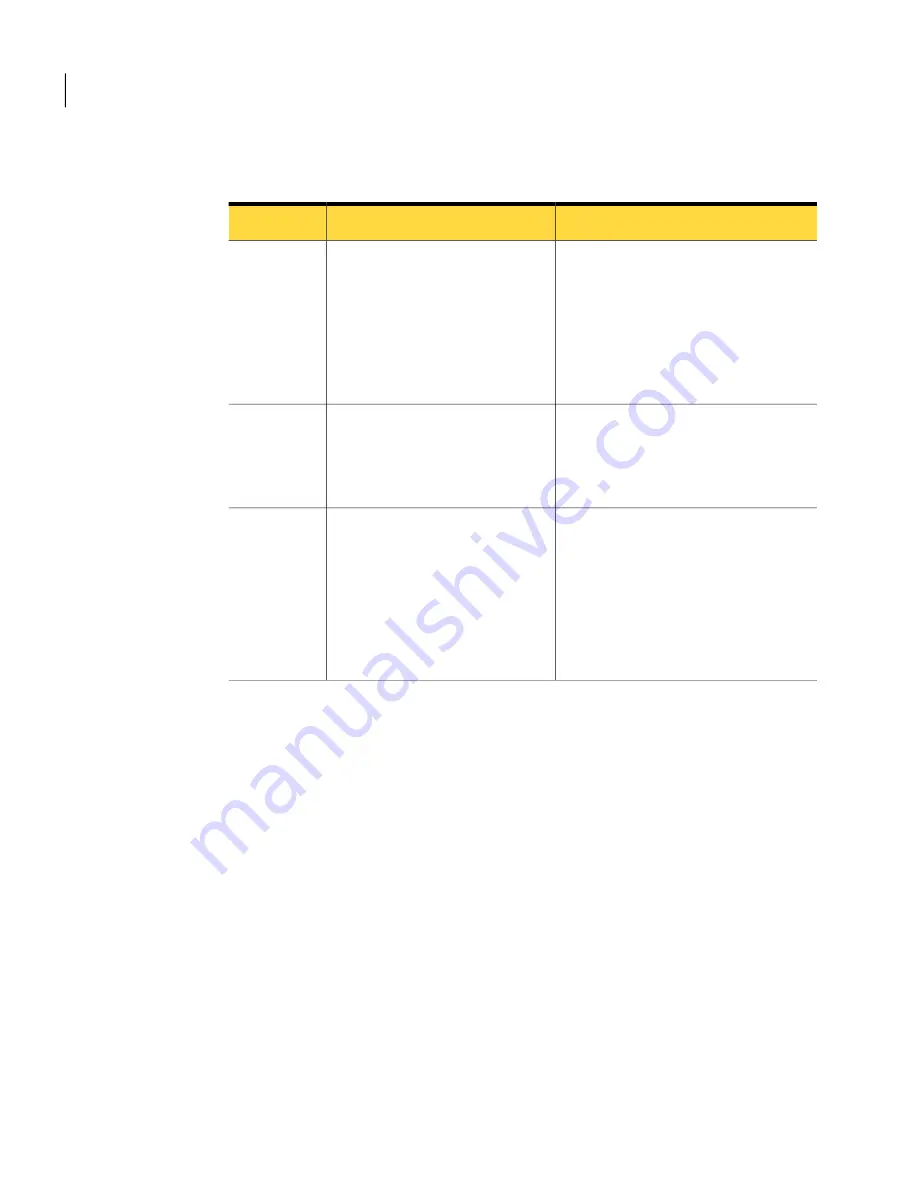
Table 6-3
Process for configuring your OOB site server computer for Remote
Configuration (continued)
Description
Action
Step
You must publich the certificate
template so that a certification
authority (CA) can issue certificates
based on it.
See
“Issuing the new certificate
template for Remote Configuration”
on page 72.
Issue the new template.
Step 2
Certificate request lets you get a
certificate from a CA.
See
“Preparing a certificate request for
Remote Configuration”
on page 72.
Prepare a certificate request.
Step 3
(Optional)
This step is only required if you
purchase the certificate from an
external certificate vendor.
See
“Acquiring and installing a
certificate from an external certificate
vendor”
on page 74.
Acquire the certificate.
Step 4
See
“Initializing Intel AMT computers using the Remote Configuration feature”
on page 65.
Preparing a certificate template for Remote Configuration
You must create a new certificate template that you will use to request a certificate.
See
“Configuring your OOB site server computer (by default, the Notification
Server computer) for Remote Configuration”
on page 69.
To prepare a certificate template for Remote Configuration
1
On the computer with the certification authority (CA) installed, click Start >
Run.
2
In the Open box, type
mmc
, and then click OK.
3
In the Microsoft Management Console, click File > Add/Remote Snap-in.
4
Click Add.
5
Click Certificate Templates, click Add, and then click Close.
Configuring Intel AMT computers for out-of-band management
Configuring Intel AMT computers for out-of-band management
70






























