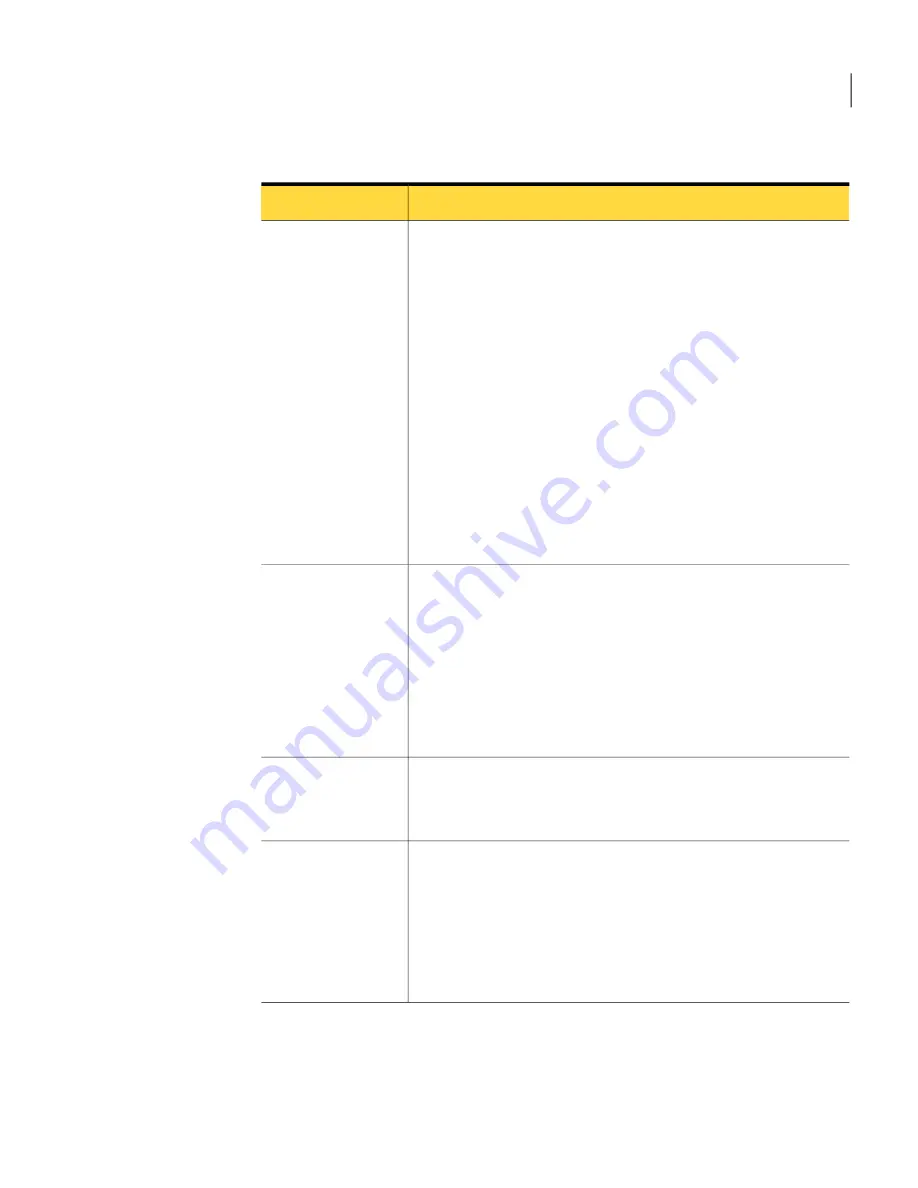
Table 10-17
Options on the
Security keys
page (continued)
Description
Option
Type the number of security keys to generate. Type a number equal
or greater than the number of Intel AMT computers you want to
initialize with the USB key. Each key will be used only once. It is
not a problem if you export extra keys for use later or even not at
all.
Type the factory default Intel Management Engine (MEBx) password.
The default value is "admin", unless you specifically asked the OEM
to preconfigure Intel AMT computers with a different password.
Type a new password. This becomes the new Intel Management
Engine (MEBx) password after you initialize the Intel AMT device
with this PID-PPS pair.
Note:
You must type a strong password: for example,
P@ssw0rd
See
“About passwords used with Intel AMT”
on page 177.
See
“Initializing computers manually using a USB key”
on page 77.
Generate security
keys
Click to mark a set of security keys that you have used to initialize
an Intel AMT device manually. All marked security keys disappear
from the Security Keys page so the keys cannot be reused. However,
the keys and passwords stay in the Intel SCS database and are used
for initialization of Intel AMT devices.
Marking the keys is necessary if you use the MEBx initialization
method.
See
“Initializing computers manually through MEBx”
on page 80.
Mark selected
security keys as
already used
Click to print the security keys and use them to initialize Intel AMT
computers manually through MEBx.
See
“Initializing computers manually through MEBx”
on page 80.
Print security keys
Click to write the current list of keys to a file on a USB Key.
Click Generate. A file is generated in the format that is expected
by the platform BIOS. Click the Download USB key file link. Save
the file to a FAT16-formatted USB key.
Use the USB key to manually initialize the Intel AMT computers.
See
“Initializing computers manually using a USB key”
on page 77.
Export security keys
to USB key
147
About Out of Band Management Component pages
Security keys page






























