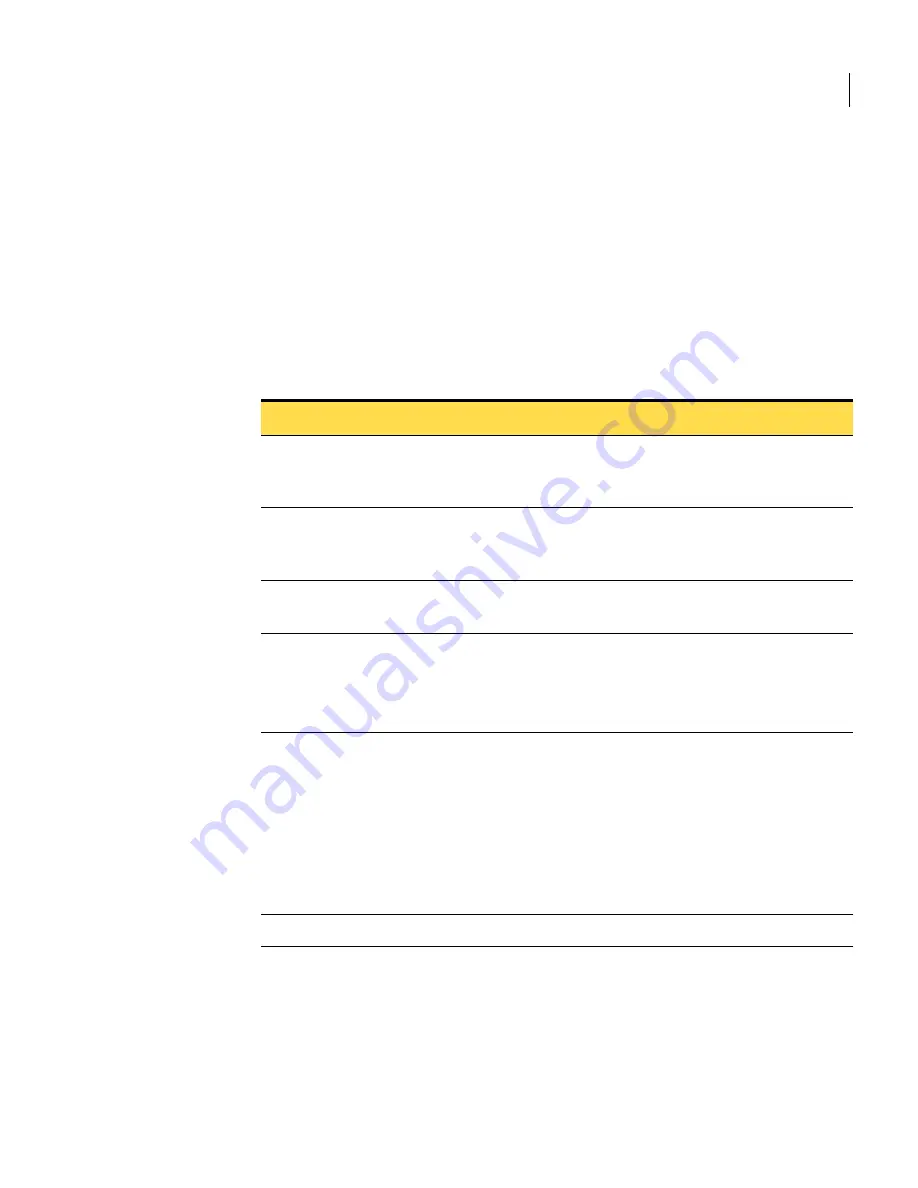
27
Appliance setup and initial system configuration
Using the system menu
Using the system menu
When your appliance is running, you can access the system menu on the
appliance by pressing any button on the front panel. You can then select the
system menu by pressing the e button. By using the arrow buttons, you can view
the various system menu options. Press the e button to select a menu item. For
descriptions of the buttons on the appliance front panel and the functions they
perform see
“Front panel controls”
on page 20.
Table 3-4
describes the System Menu options.
About the Security Gateway Management Interface
You access the Security Gateway Management Interface (SGMI) by browsing to
the IP address of your appliance from a client computer. You can manage all
functions, including secure tunnels and hardware system management, such as
Table 3-4
System Menu options
System Menu option
Description
1. Network
The system prompts you to enter or change network settings.
To continue to the next system menu entry, press either the
down button or the right button.
2. Reboot
The system prompts you to select [Yes] or [No]. [No] is selected
by default. To reboot, use a button to move the cursor to [Yes]
and press e.
3. Shutdown
The system prompts you to confirm system shutdown. Select
[Yes] or [No]. Press e again to enter your selection.
4. System ID
Displays the Symantec system ID.
Press e to return to the system menu once the Symantec
system ID is displayed on the LCD screen. Press either the
down button or the right button to move to the next menu item.
5. Factory reset
If you select this menu item, you are prompted to confirm with
[Yes] or [No].
Note:
If you select [Yes], the appliance returns to its default
state and loses any software patches that have been applied.
This is the state it was in when you first received the appliance.
All network information and configuration data you have
entered is lost. Only licensing information, if you entered any,
is retained.
6. Diagnostics
Displays the system status information.
Summary of Contents for 4400 Series
Page 20: ...16 Installing the appliance About model 4460 ...
Page 58: ...54 License setup About Symantec Clientless VPN Gateway 4400 Series licenses ...
Page 74: ...70 Developing a pre installation security plan Filling out worksheets ...
Page 96: ...92 Specifications and safety Product certifications ...
Page 100: ...4 Index ...






























