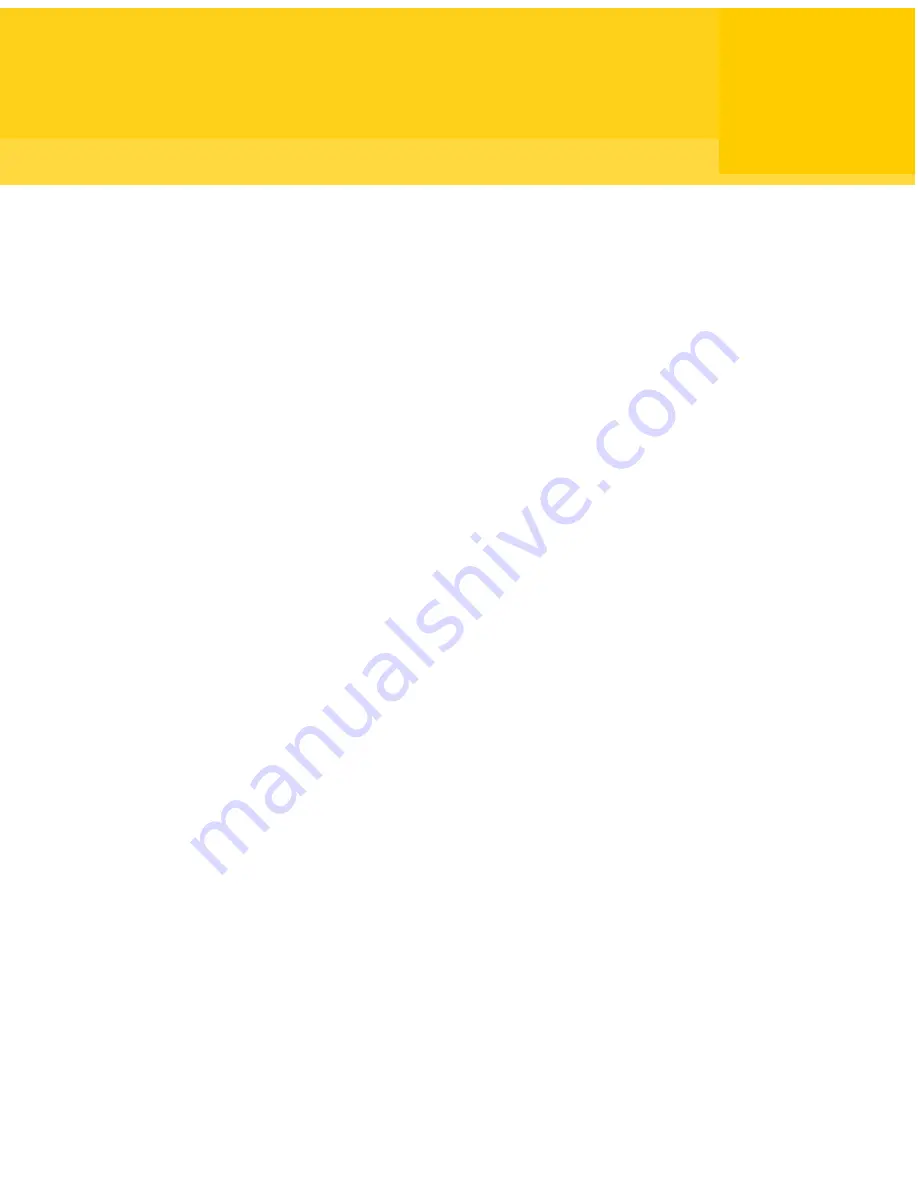
Backing up entire drives
This chapter includes the following topics:
■
About defining a drive-based backup
■
Defining a drive-based backup
■
Compression levels for drive-based backups
■
Running a one-time backup from Norton Ghost
■
About running a one-time backup from Symantec Recovery Disk
■
About Offsite Copy
■
How Offsite Copy works
About defining a drive-based backup
A drive-based backup takes a snapshot of your entire hard drive, capturing every
bit of information that is stored on it for later retrieval. All of your files, folders,
desktop settings, programs, and your operating system are captured into a recovery
point. You can then use that recovery point to restore individual files or folders
or your entire computer.
For optimum protection, you should define a drive-based backup and run it on a
regular basis.
By default, scheduled independent recovery points or recovery point set names
are appended with 001.v2i, 002.v2i, and so forth. Recovery point set names are
appended with _i001.iv2i, _i002.iv2i, and so forth. For example, if your base
recovery point is called CathyReadF001.v2i, the first incremental recovery point
is called CathyReadF001_i001.iv2i.
See
“Defining a drive-based backup”
on page 60.
6
Chapter
Summary of Contents for 20097684 - Norton Ghost 15.0
Page 1: ...Norton Ghost 15 0 User s Guide ...
Page 3: ...Symantec Corporation 350 Ellis Street Mountain View CA 94043 http www symantec com ...
Page 26: ...Installing Norton Ghost About uninstalling Norton Ghost 26 ...
Page 48: ...Getting Started Configuring Norton Ghost default options 48 ...
Page 86: ...Backing up entire drives How Offsite Copy works 86 ...
Page 100: ...Running and managing backup jobs Adding users who can back up your computer 100 ...
Page 114: ...Backing up remote computers from your computer Controlling access to Norton Ghost 114 ...
Page 172: ...Recovering files folders or entire drives Restoring using LightsOut Restore 172 ...
Page 196: ...Recovering a computer About the Support Utilities 196 ...
















































