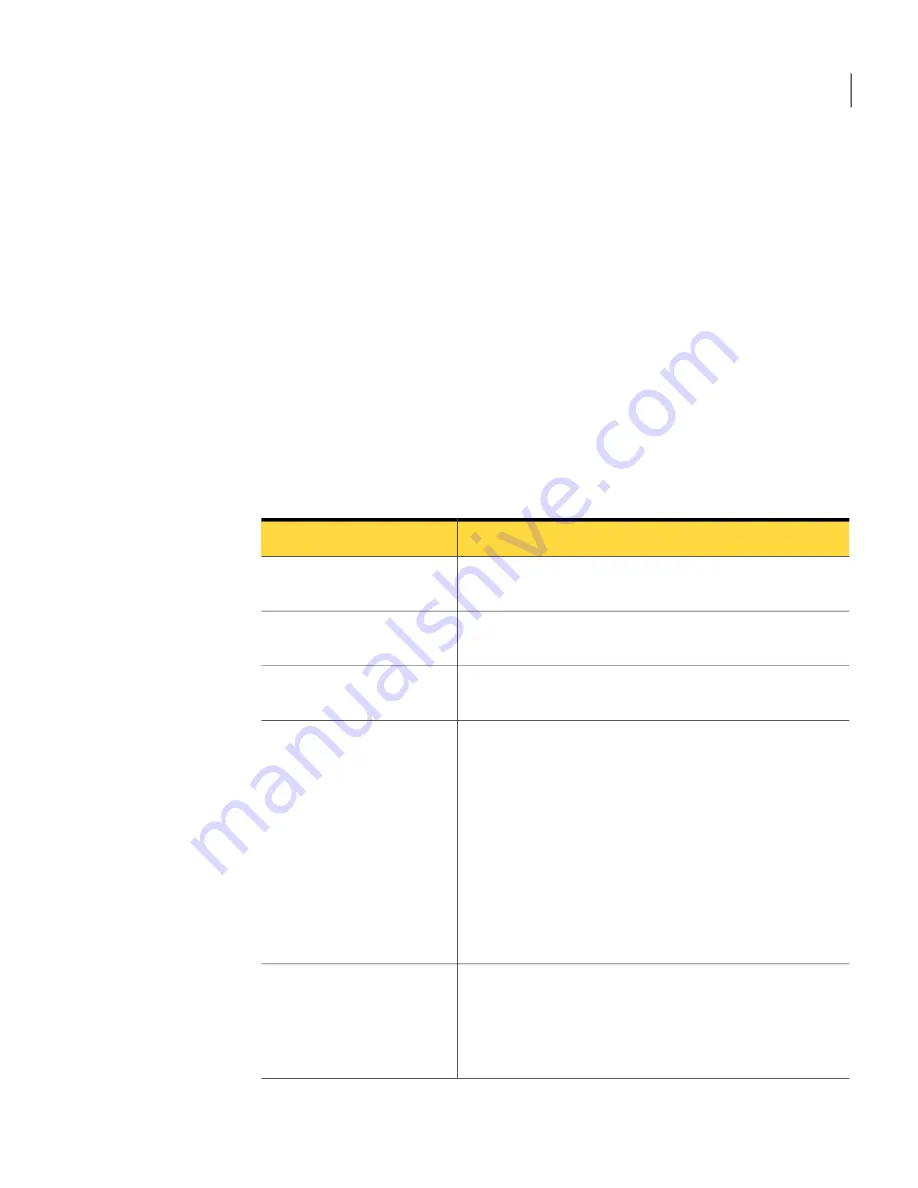
To copy one hard drive to another hard drive
1
On the Tools page, click Copy My Hard Drive.
2
Complete the steps in the wizard to copy the drive.
The wizard steps you through the process of selecting the right drive to copy,
selecting the destination drive, and selecting the options for copying the data
from one drive to another.
About drive-to-drive copying options
When you copy a drive from one hard drive to another, you can use the
drive-to-drive copying options.
The following table describes the options for copying from one hard drive to
another.
Table 15-1
Drive-to-drive copying options
Description
Option
Check the source drive for errors before you copy it. The
source drive is the original drive.
Check source for file system
errors
Check the destination drive for errors after you copy the
drive. The destination drive is the new drive.
Check destination for file
system errors
This option automatically expands the drive to occupy the
destination drive's remaining unallocated space.
Resize drive to fill
unallocated space.
Make the destination drive the active partition (the drive
from which the computer starts). Only one drive can be
active at a time. To boot the computer, it must be on the
first physical hard disk, and it must contain an operating
system. When the computer boots, it reads the partition
table of the first physical hard disk to find out which drive
is active. It then boots from that location. If the drive is not
bootable or you are not certain if it is, have a boot disk ready.
You can use the Symantec Recovery Disk CD.
The Set drive active option is valid for basic disks only (not
dynamic disks).
Set drive active (for booting
OS)
The SmartSector technology from Symantec speeds up the
copying process by only copying the clusters and sectors
that contain data. However, in a high-security environments,
you might want to copy all clusters and sectors in their
original layout, regardless of whether they contain data.
Disable SmartSector copying
199
Copying a drive
Copying one hard drive to another hard drive
Summary of Contents for 20097684 - Norton Ghost 15.0
Page 1: ...Norton Ghost 15 0 User s Guide ...
Page 3: ...Symantec Corporation 350 Ellis Street Mountain View CA 94043 http www symantec com ...
Page 26: ...Installing Norton Ghost About uninstalling Norton Ghost 26 ...
Page 48: ...Getting Started Configuring Norton Ghost default options 48 ...
Page 86: ...Backing up entire drives How Offsite Copy works 86 ...
Page 100: ...Running and managing backup jobs Adding users who can back up your computer 100 ...
Page 114: ...Backing up remote computers from your computer Controlling access to Norton Ghost 114 ...
Page 172: ...Recovering files folders or entire drives Restoring using LightsOut Restore 172 ...
Page 196: ...Recovering a computer About the Support Utilities 196 ...





























