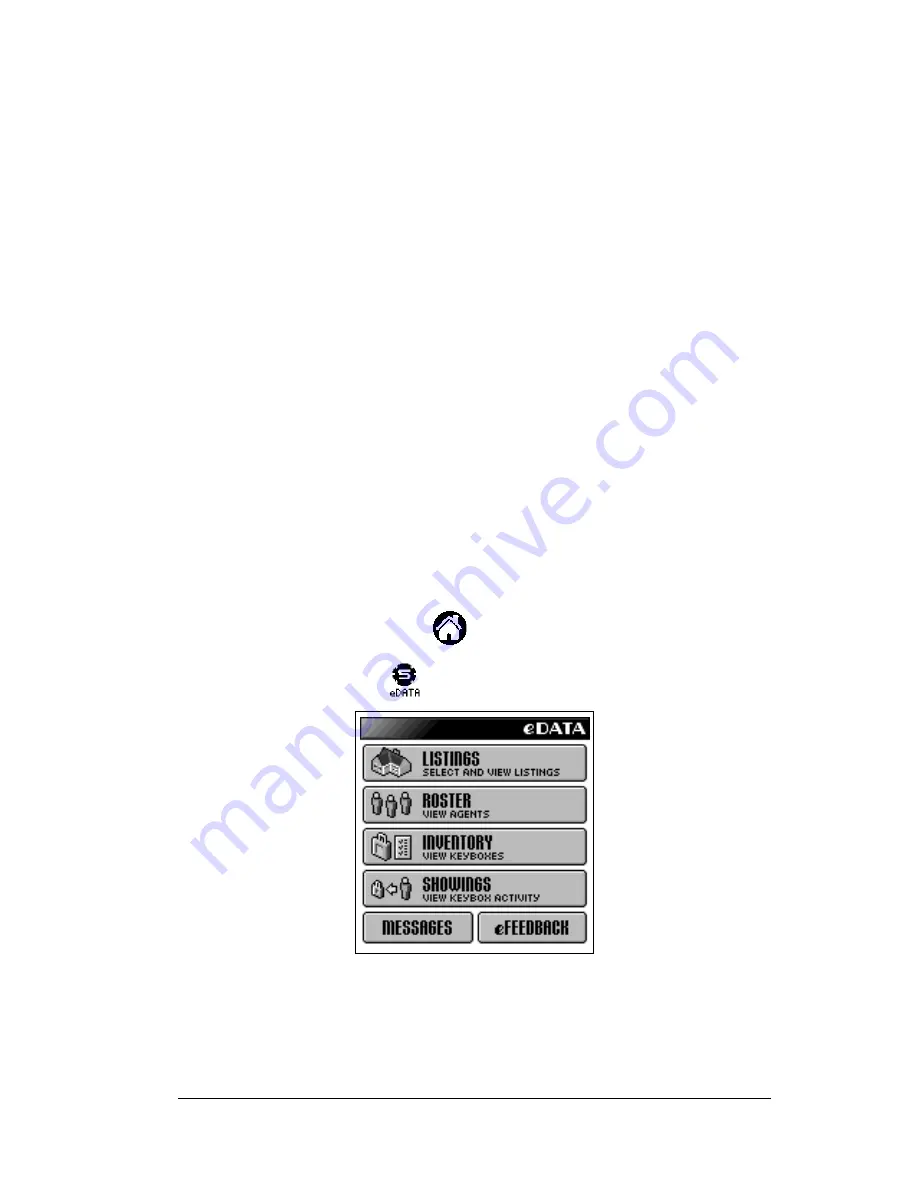
Chapter 6
Page 103
Using the Roster function
The Roster is a directory of members of the Board/Association/MLS.
The information provided is determined by the size of the directory.
Note
: No data appears in the Roster function on your eKEY until you
perform a manual eSYNC. See Manual eSYNC in Chapter 4 for
more information.
!
If the Roster contains less than 12,000 members, the roster
information includes the following details for each member: name,
phone number, office name, office phone number, and email address.
!
If the Roster contains between 12,000 to 19,999 members, the roster
information includes the following details for each member: name,
phone number, office name, and office phone number. The email
address is not provided.
!
If the Roster contains 20,000 or more members, the roster
information includes the following details for each member: name
and phone number. No other information is provided.
Viewing roster entries
1. Open the eKEY shell.
2. Turn on the SUPRA handheld computer.
3. Tap the Applications icon
.
4. Tap the eDATA icon
to start the application.
5. Tap the
ROSTER
button on the main eDATA screen. The first 10
names in the Roster appear on the screen.
Summary of Contents for eKey
Page 1: ...eKEY HANDBOOK ...
Page 7: ...Page 2 About this Book ...
Page 27: ...Page 22 Introducing the SUPRA System Components ...
Page 37: ...Page 32 Getting Started 5 Tap Delete 6 Tap Yes 7 Tap Done ...
Page 44: ...Chapter 3 Page 39 New memo cursor Tap New Write in Graffiti area ...
Page 53: ...Page 48 Entering Data in Your SUPRA Handheld Computer ...
Page 87: ...Page 82 Using the eKEY Application screen displays the settings for the KeyBox ...
Page 110: ...Chapter 6 Page 105 6 Tap Done to return to the first screen of the Roster list ...
Page 114: ...Chapter 6 Page 109 2 Tap the KeyBox you want to delete 3 Tap the Delete button ...
Page 137: ...Page 132 Using KIMweb ...
Page 151: ...Page 146 Using KIMvoice ...
Page 161: ...Page 156 Troubleshooting ...
Page 169: ...Page 164 Error Codes ...
Page 171: ...Page 166 Special Instructions for Brokers ...
Page 179: ...Page 174 FCC Statements ...
















































