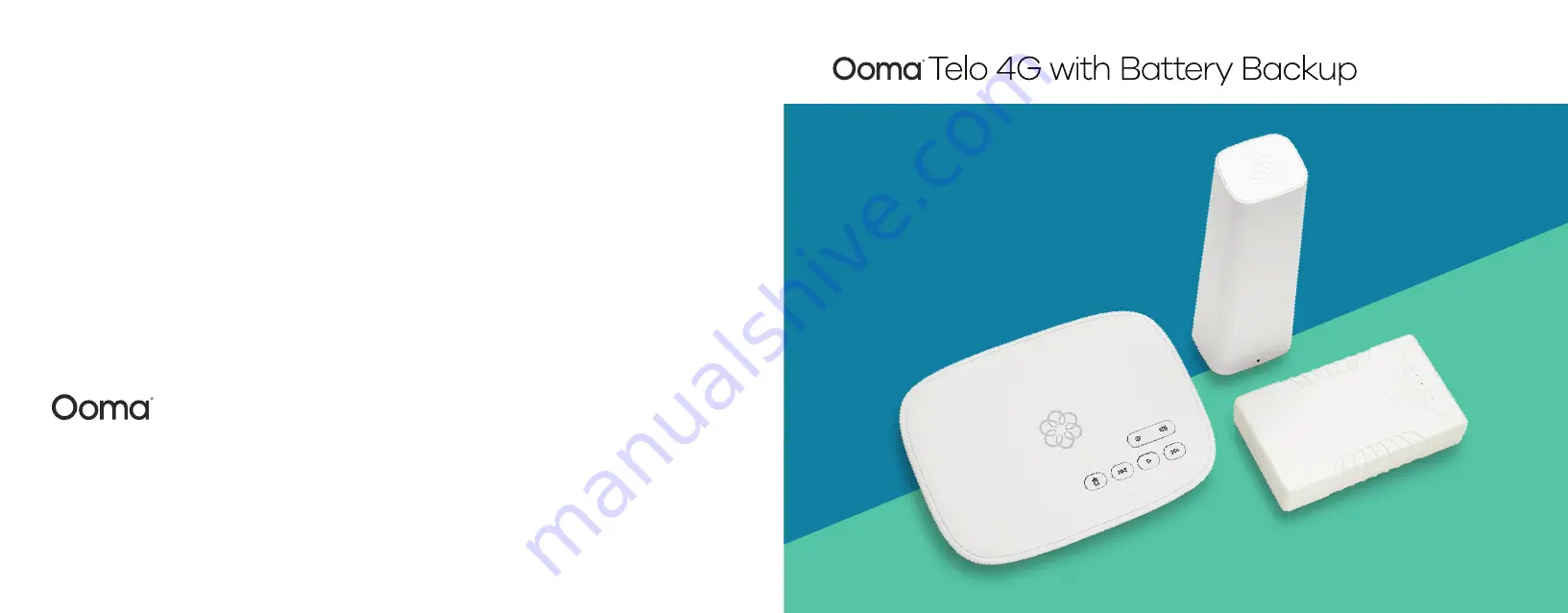
525 Almanor Avenue, Suite 200
Sunnyvale, CA 94085
Learn more at
www.ooma.com
or call
1-877-950-6662
© 2020 Ooma, Inc. All rights reserved. Patent Pending. Ooma, Ooma Telo, Ooma Connect 4G Adapter, Ooma Premier, Ooma HD2 Handset, Ooma HD3 Handset,
Ooma Linx, Ooma Home Security, and the Ooma logo are trademarks or service marks of Ooma, Inc. Other company and product names mentioned herein are
trademarks of their respective companies. Mention of third-party products is for informational purposes only and constitutes neither an endorsement nor a
recommendation. Ooma assumes no responsibility with regard to the performance or use of these products. P/N: 700-0300-100
Have a question or need assistance?
Ooma has a wealth of available resources if you need assistance.
Support articles.
Access our comprehensive knowledge base at
support.ooma.com
User manuals.
Access this guide and all other product manuals at
ooma.com/userguide
Forums.
Talk with fellow Ooma customers and our support staff at
forums.ooma.com
Live chat.
Still having trouble? Chat with a service representative at any time at
support.ooma.com
Speak with a support specialist M–F, 5am–5pm PST, or Sat/Sun 8am–5pm PST at
1-877-629-1284
Quick Start Guide
Ooma Telo Base Station
Ooma Battery Backup
Ooma 4G LTE Adapter




























