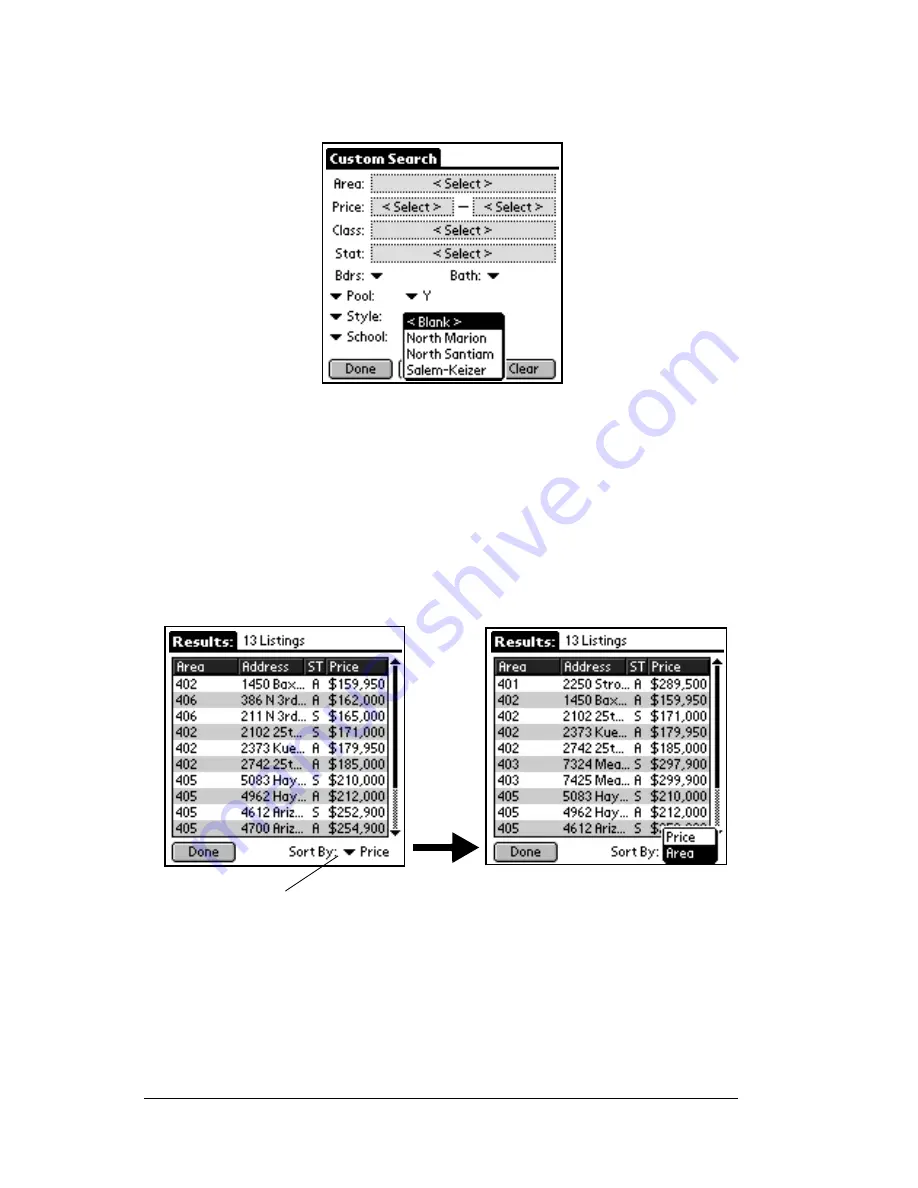
Page 94
Using the
e
DATA Application
the field name. When you tap on the down arrow, all of the available
choices are displayed. Select one of the choices and all listings with the
value you chose are included in your search results.
Viewing custom search results
1. Once you have entered all of the custom search selection criteria,
tap the
Search
button to display the search results.
2. Use the scroll bar on the right to scroll through the listings in the
search results.
3. To change the sort criteria tap the down arrow in the bottom right
corner of the screen. You may sort by area or price.
4. Tap a listing to view details about that listing. The first screen of
Tap the down arrow to change the sorting of the search
results.
Summary of Contents for eKey
Page 1: ...eKEY HANDBOOK ...
Page 7: ...Page 2 About this Book ...
Page 27: ...Page 22 Introducing the SUPRA System Components ...
Page 37: ...Page 32 Getting Started 5 Tap Delete 6 Tap Yes 7 Tap Done ...
Page 44: ...Chapter 3 Page 39 New memo cursor Tap New Write in Graffiti area ...
Page 53: ...Page 48 Entering Data in Your SUPRA Handheld Computer ...
Page 87: ...Page 82 Using the eKEY Application screen displays the settings for the KeyBox ...
Page 110: ...Chapter 6 Page 105 6 Tap Done to return to the first screen of the Roster list ...
Page 114: ...Chapter 6 Page 109 2 Tap the KeyBox you want to delete 3 Tap the Delete button ...
Page 137: ...Page 132 Using KIMweb ...
Page 151: ...Page 146 Using KIMvoice ...
Page 161: ...Page 156 Troubleshooting ...
Page 169: ...Page 164 Error Codes ...
Page 171: ...Page 166 Special Instructions for Brokers ...
Page 179: ...Page 174 FCC Statements ...






























