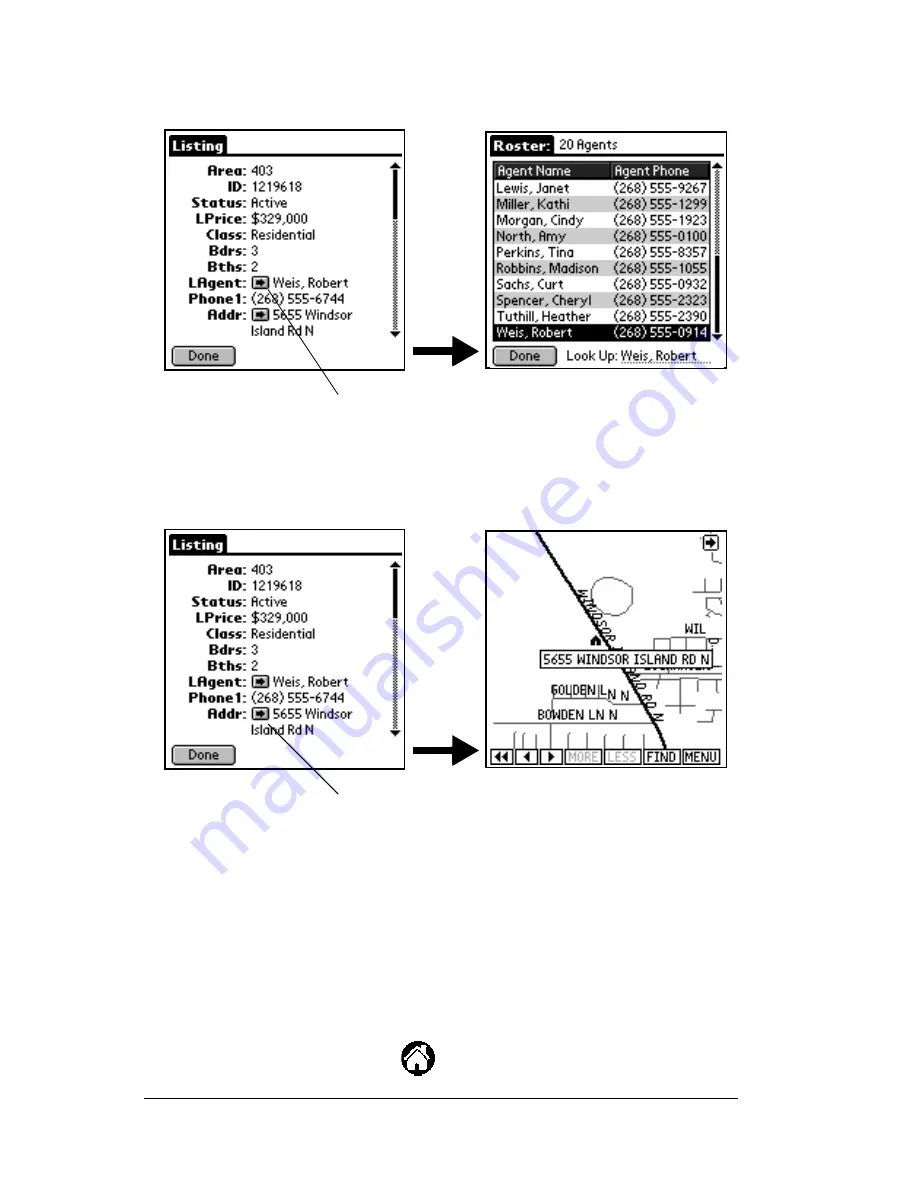
Page 96
Using the
e
DATA Application
Note:
Tap on the right arrow in the Listing Agent field to transfer to
the Roster record for that agent.
Note:
Tap on the right arrow in the Address field to transfer to a map
displaying the exact location of the address.
7. Tap
Done
to return to the
Search Results
screen.
Setting up profiles
The profile feature allows you to create customized client profiles.
Each profile lists your client’s preferences.
1. Open the eKEY shell.
2. Turn on the SUPRA handheld computer.
3. Tap the Applications icon
.
Tap the arrow on the Listing Agent field
to go to the roster display. Tap the agent
name to see detailed agent information.
Tap the arrow on the Address field to
to go to the map display.
Summary of Contents for eKey
Page 1: ...eKEY HANDBOOK ...
Page 7: ...Page 2 About this Book ...
Page 27: ...Page 22 Introducing the SUPRA System Components ...
Page 37: ...Page 32 Getting Started 5 Tap Delete 6 Tap Yes 7 Tap Done ...
Page 44: ...Chapter 3 Page 39 New memo cursor Tap New Write in Graffiti area ...
Page 53: ...Page 48 Entering Data in Your SUPRA Handheld Computer ...
Page 87: ...Page 82 Using the eKEY Application screen displays the settings for the KeyBox ...
Page 110: ...Chapter 6 Page 105 6 Tap Done to return to the first screen of the Roster list ...
Page 114: ...Chapter 6 Page 109 2 Tap the KeyBox you want to delete 3 Tap the Delete button ...
Page 137: ...Page 132 Using KIMweb ...
Page 151: ...Page 146 Using KIMvoice ...
Page 161: ...Page 156 Troubleshooting ...
Page 169: ...Page 164 Error Codes ...
Page 171: ...Page 166 Special Instructions for Brokers ...
Page 179: ...Page 174 FCC Statements ...
















































