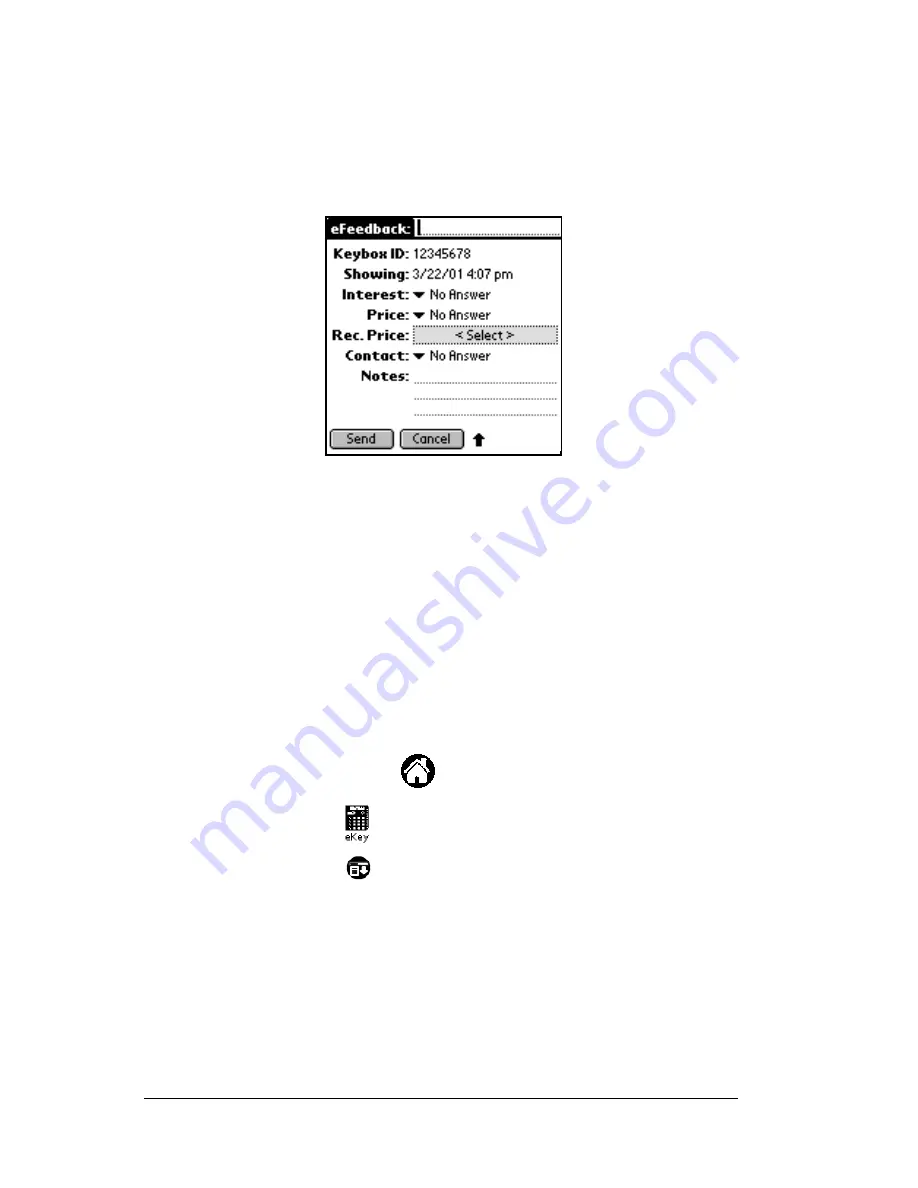
Page 64
Using the
e
KEY Application
!
Whether the price was in or out of the buyer’s range
!
A recommended price for the listing
!
Whether you will contact the listing agent or want the listing agent
to contact you or if no contact is needed
!
Any additional notes you want to send to the listing agent
The feedback is sent during your next eSYNC operation. A listing
agent with an eKEY will receive the feedback after their next eSYNC.
A listing agent with a DisplayKEY can view the feedback on the agent
website in the Showing Activity Reports option.
Turning
e
Feedback on or off
The eFeedback option can be turned on or off from the eKEY menu.
To turn the eFeedback option on or off:
1. Open the eKEY shell.
2. Turn on the SUPRA handheld computer.
3. Tap the Applications icon
.
4. Tap the eKEY icon
to start the application.
5. Tap the Menu icon
in the lower left corner of the screen. The
Options
tab drop down screen displays several options.
Summary of Contents for eKey
Page 1: ...eKEY HANDBOOK ...
Page 7: ...Page 2 About this Book ...
Page 27: ...Page 22 Introducing the SUPRA System Components ...
Page 37: ...Page 32 Getting Started 5 Tap Delete 6 Tap Yes 7 Tap Done ...
Page 44: ...Chapter 3 Page 39 New memo cursor Tap New Write in Graffiti area ...
Page 53: ...Page 48 Entering Data in Your SUPRA Handheld Computer ...
Page 87: ...Page 82 Using the eKEY Application screen displays the settings for the KeyBox ...
Page 110: ...Chapter 6 Page 105 6 Tap Done to return to the first screen of the Roster list ...
Page 114: ...Chapter 6 Page 109 2 Tap the KeyBox you want to delete 3 Tap the Delete button ...
Page 137: ...Page 132 Using KIMweb ...
Page 151: ...Page 146 Using KIMvoice ...
Page 161: ...Page 156 Troubleshooting ...
Page 169: ...Page 164 Error Codes ...
Page 171: ...Page 166 Special Instructions for Brokers ...
Page 179: ...Page 174 FCC Statements ...






























