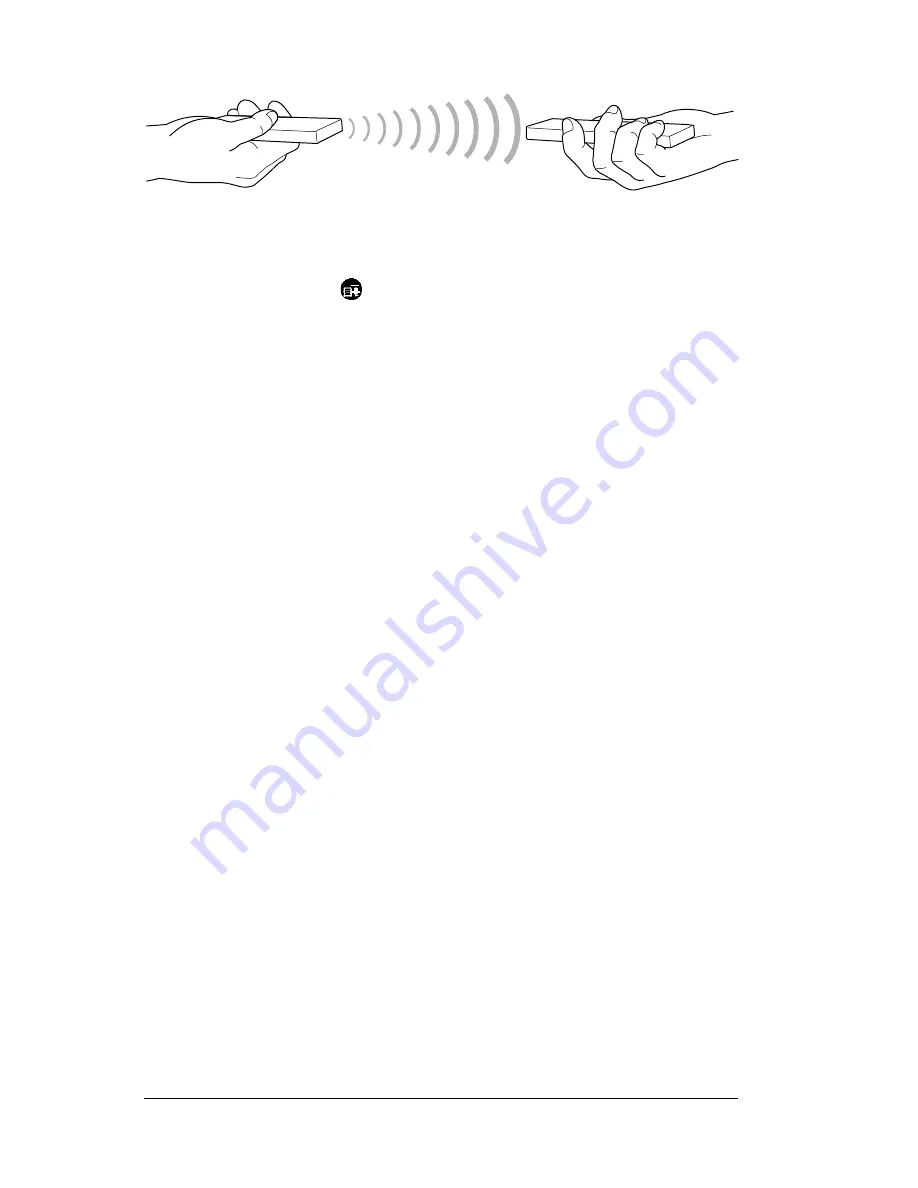
Page 154
Troubleshooting
To beam an application:
1. Open the Applications Launcher.
2. Tap the Menu icon
.
3. Tap App, and then tap Beam.
4. Tap the application you want to transfer.
Note:
Some applications are copy-protected and cannot be
beamed. These are listed with a lock icon next to them.
5. Tap Beam.
6. When the Beam Status dialog box appears, point the IR port
directly at the IR port of the receiving handheld.
7. Wait for the Beam Status dialog box to indicate that the transfer is
complete before you continue working on your handheld.
To receive beamed information:
1. Turn on your eKEY.
2. Point the IR port directly at the IR port of the transmitting
handheld to open the Beam Status dialog box.
3. Tap Yes.
4. Wait for the Beam Status dialog box to indicate that the transfer is
complete, and then tap OK to display the new entry.
SUPRA handheld computer isn
'
t always responding cor-
rectly to taps
If you are having trouble with the SUPRA handheld computer
responding to taps, recalibrate your screen. Calibration aligns the
internal circuitry of your handheld with its touch-sensitive screen so
that when you tap an element on the screen, the handheld can detect
exactly which task you want to perform.
1. Open the Applications Launcher.
2. Tap Prefs.
Summary of Contents for eKey
Page 1: ...eKEY HANDBOOK ...
Page 7: ...Page 2 About this Book ...
Page 27: ...Page 22 Introducing the SUPRA System Components ...
Page 37: ...Page 32 Getting Started 5 Tap Delete 6 Tap Yes 7 Tap Done ...
Page 44: ...Chapter 3 Page 39 New memo cursor Tap New Write in Graffiti area ...
Page 53: ...Page 48 Entering Data in Your SUPRA Handheld Computer ...
Page 87: ...Page 82 Using the eKEY Application screen displays the settings for the KeyBox ...
Page 110: ...Chapter 6 Page 105 6 Tap Done to return to the first screen of the Roster list ...
Page 114: ...Chapter 6 Page 109 2 Tap the KeyBox you want to delete 3 Tap the Delete button ...
Page 137: ...Page 132 Using KIMweb ...
Page 151: ...Page 146 Using KIMvoice ...
Page 161: ...Page 156 Troubleshooting ...
Page 169: ...Page 164 Error Codes ...
Page 171: ...Page 166 Special Instructions for Brokers ...
Page 179: ...Page 174 FCC Statements ...






























