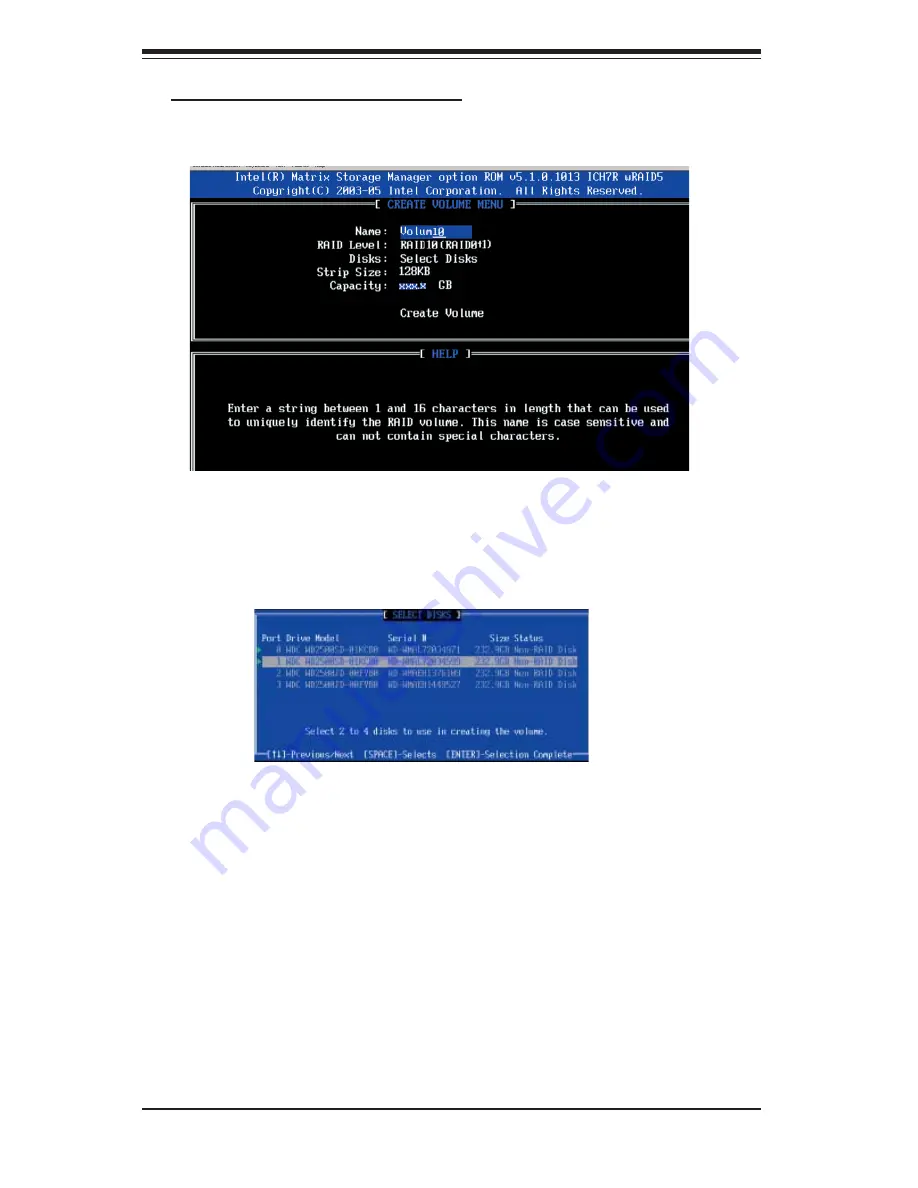
C-6
S
uper
W
orkstation 5035B-T User's Manual
Creating a RAID 10 (RAID 1+ RAID 0):
a. Select "Create RAID Volume" from the main menu and press the <Enter> key.
The following screen will appear:
b. Specify a name for the RAID 10 set and press <Enter>.
c. When RAID Level item is highlighted, use the <Up Arrow>, <Down Arrow> keys
to select RAID 10 (RAID1 + RAID0) and hit <Enter>.
d. When Select Disks Item is height lighted, press <Enter> to select the HDD
to confi gure as RAID. The following pop-up screen displays: (*See the note on
Page C-3)
e. Use the <Up Arrow>, <Down Arrow> keys to highlight a drive and press
<Space> to select it. A triangle appears to confi rm the selection of the drive. When
all RAID drives for this volume have been selected, hit <Enter>.
f. When the Stripe Size is highlighted, use the <Up Arrow>, <Down Arrow> keys
to select the stripe size from 4 KB to 128 KB for your RAID 10 and hit <Enter>.
The default setting is 64 KB. (N
ote
: For a server, please use a lower stripe size,
and for a multimedia system, use a higher stripe size.)
g. When the RAID Volume Capacity item is highlighted, enter your RAID volume
capacity and hit <Enter>. The default setting is the maximum capacity allowed.
h. Press <Enter> when the Create Volume item is highlighted. A warning mes-
sage displays.
i. When asked "Are you sure you want to create this volume (Y/N), press "Y" to
create the RAID volume, or type "N" to go back to the Create Volume menu.
Summary of Contents for SuperWorkstation 5035B-T
Page 1: ...SUPER SuperWorkstation 5035B T USER S MANUAL Revision 1 0a...
Page 5: ...v Preface Notes...
Page 10: ...Notes x SuperWorkstation 5035B T User s Manual...
Page 16: ...1 6 SuperWorkstation 5035B T User s Manual Notes...
Page 19: ...Chapter 2 System Setup 2 3 Figure 2 1 Accessing the Inside of the 5035B T...
Page 24: ...3 4 SUPERWORKSTATION 5035B T User s Manual Notes...
Page 62: ...6 8 SUPERWORKSTATION 5035B T Manual Figure 6 5 Removing a SATA Drive Carrier...
Page 88: ...7 24 SuperWorkstation 5035B T User s Manual Notes...
Page 94: ...A 6 SuperWorkstation 5035B T User s Manual Notes...
Page 100: ...B 6 SuperWorkstation 5035B T User s Manual Notes...
Page 114: ...D 4 SuperWorkstation 5035B T User s Manual Notes...
Page 118: ...E 4 SuperWorkstation 5035B T User s Manual Notes...



























