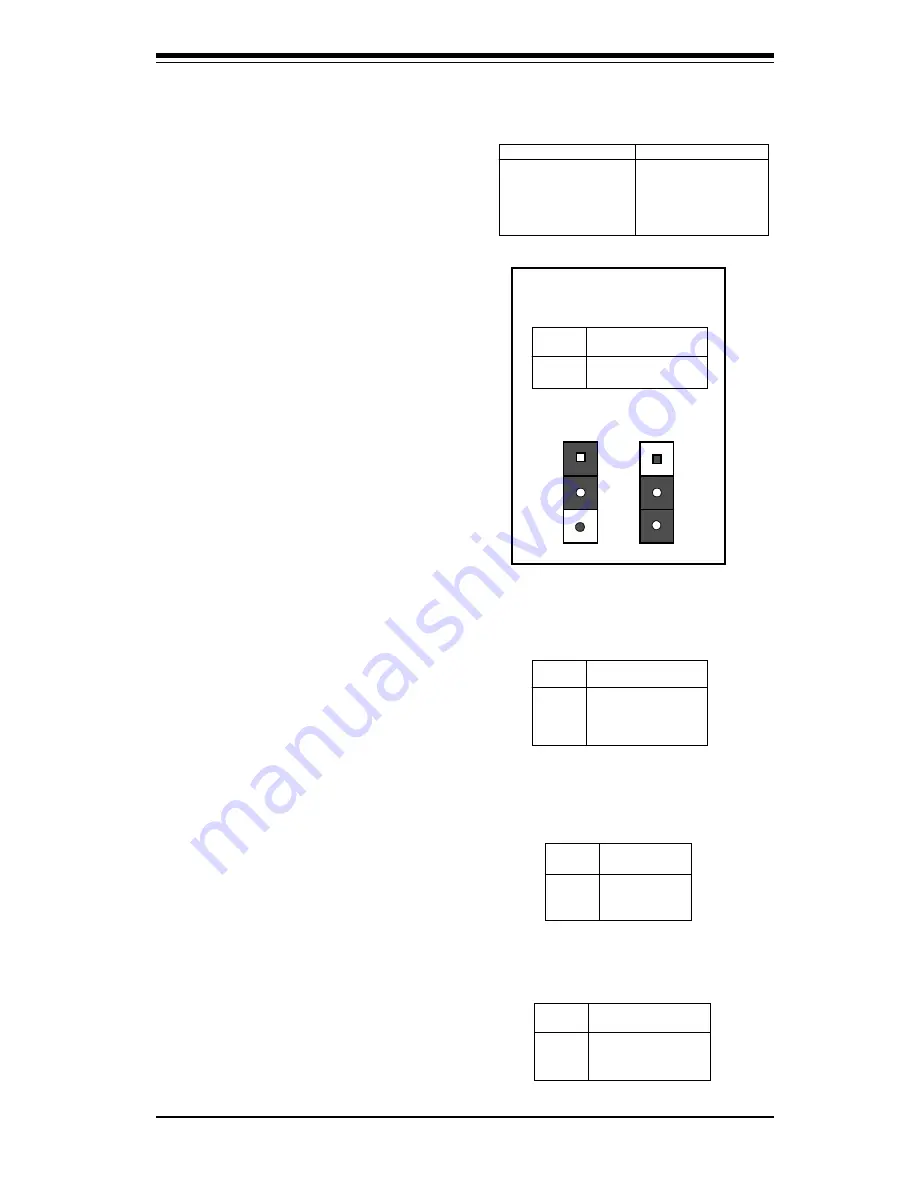
Chapter 2: Installation
2-11
Table 2-13
ATX Serial Ports Pin Definitions
Pin Number
Definition
1
D C D
2
D S R
3
Serial In
4
R T S
5
Serial Out
Pin Number
Definition
6
C T S
7
D T R
8
RI
9
G r o u n d
10
N C
J20
J21
Table 2-14
CMOS Clear Pin Definitions
for Number JBT1
J u m p e r
Position
1-2
2-3
Definition
N o r m a l
C M O S C l e a r
Position
1-2
Position
2-3
Normal
CMOS Clear
Table 2-17
Fan Connectors Pin
Definitions for JT1, JT2, JT3
Pin
N u m b e r
1
2
3
Definition
Ground (black)
+12V (red)
T a c h o m e t e r
* Caution: These fan connectors
are DC direct.
Pin
N u m b e r
1
2
3
4
Definition
+ 3 V
N C
N C
G r o u n d
Table 2-15
External Battery Pin
Definitions
for JBT2
CMOS Clear
Refer to Table 2-14 for instructions
on how to clear the CMOS. For ATX
power supply, you need to com-
pletely shut down the system,
then use JBT1 to clear the CMOS.
Do not use the PW_ON connector to
clear the CMOS. A second way of
resetting the CMOS contents is by
pressing the <ins> key, then turning
on the system power. Release the
key when the power comes on.
External Battery
ATX Serial Ports
ATX serial port COM1 is located
on J20 and serial port COM2 is
located on J21. See Table 2-13
for pin definitions.
Connect an external battery to JBT2.
Refer to Table 2-15 for pin defini-
tions. (Not on P6SBM.)
Pin
N u m b e r
1
2
3
Definition
+ 5 V S t a n d b y
G r o u n d
W a k e u p
Table 2-16
Wake-On-LAN Pin
Definition located at
W O L
Wake-On-LAN
The Wake-On-LAN connector is lo-
cated on WOL. Refer to Table 2-16
for pin definitions.
Fan Connectors*
The thermal/overheat fan is located
on JT3. The CPU fans are located on
JT1 and JT2. Refer to Table 2-17 for
pin definitions.
Summary of Contents for SUPER P6DBE
Page 12: ...Chapter 1 Introduction 1 3 Notes...
Page 38: ...Chapter 1 Introduction 1 29...















































