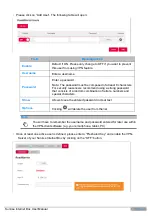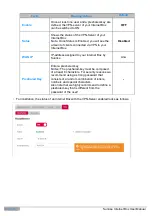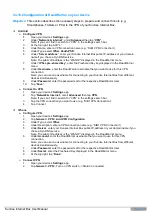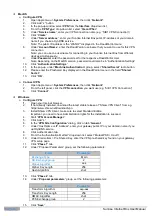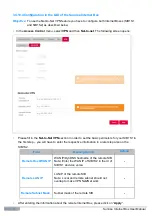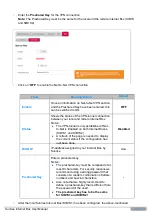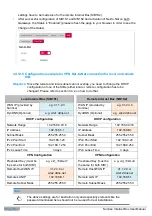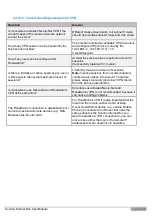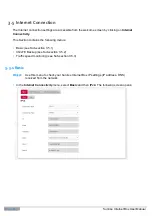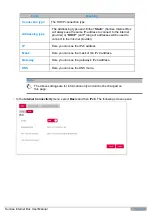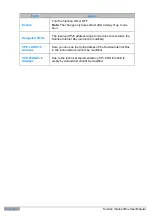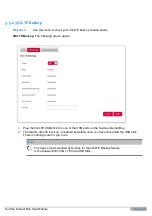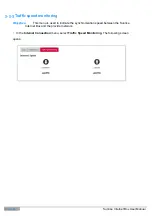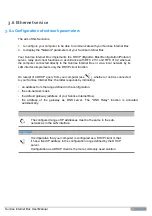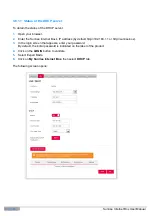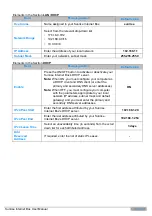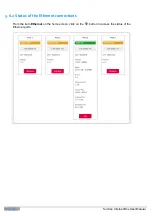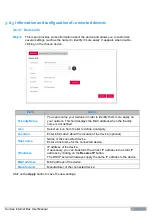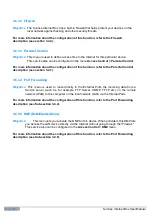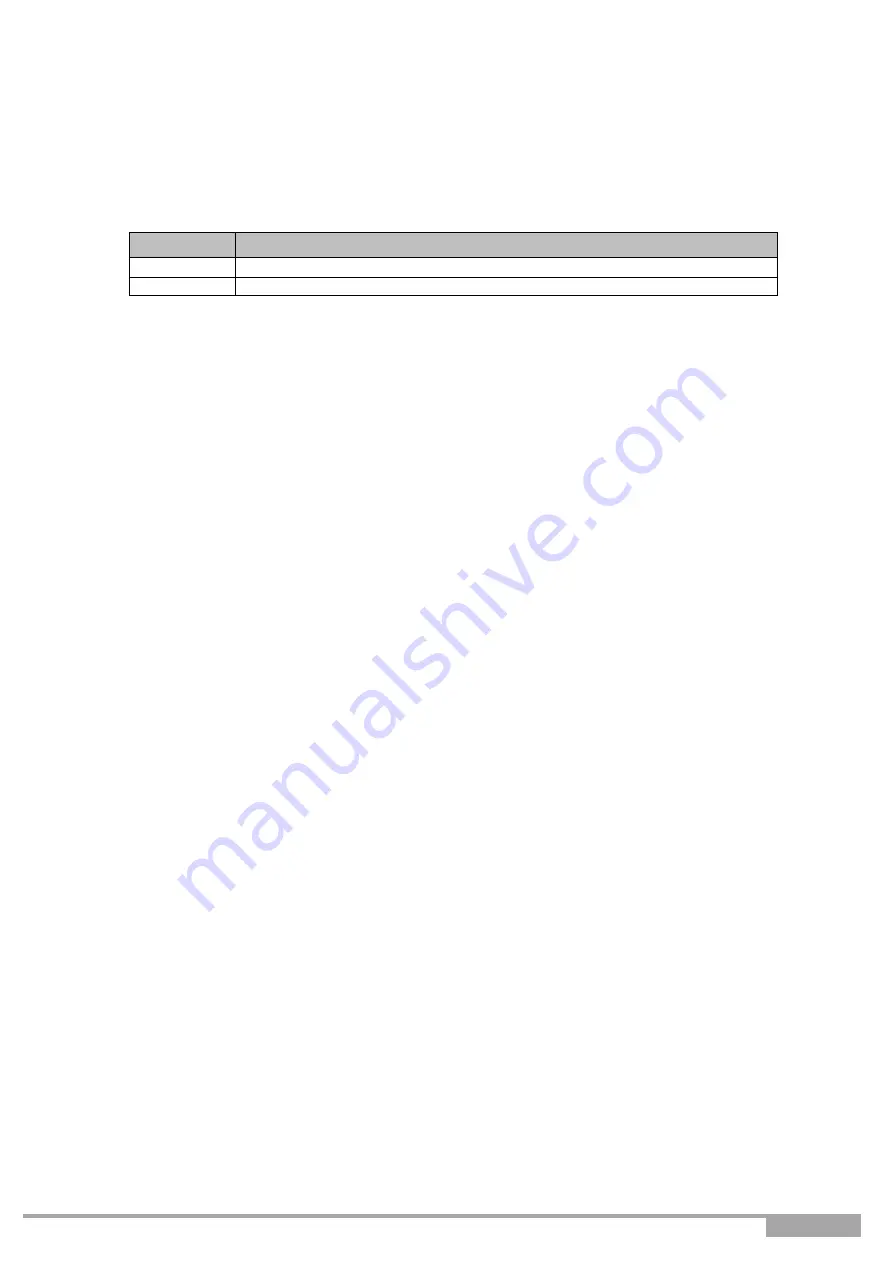
Sunrise Internet Box User Manual
Page 75
16.
You can name your
VPN profile
in order to easily retrieve it for later use (e.g.
“
SIB1 VPN
Connection
”
).
Connect VPN
1.
Start
“
VPN Access Manger
”
2.
Click the
VPN connection
you want to use (e.g
“
SIB1 VPN Connection
”
).
3.
Click
“
Connect
”
4.
In the
“
VPN Connect
”
dialog enter the following under
Credentials
group:
Field
Parameter
Username
Enter the RoadWarrior username that you want to use for this VPN connection
Password
Enter the password set for the respective RoadWarrior User
3.4.10.3 Setting up a connection for Net-to-Net VPN
Objective:
This section describes the necessary steps to prepare and establish a VPN tunnel
between 2 Sunrise Internet Boxes using the Net-to-Net VPN. This feature could be
interesting for companies that operate out of 2 locations and would like to share office
resources amongst them as if they were virtually working in 1 location.
Preconditions
:
a) Two different sites/locations
o
Site 1: Teststrasse 1, Zürich
o
Site 2: Teststrasse 2, Zürich
b) In both sites a Sunrise Internet Box needs to be connected to the internet
o
Site 1 => SIB1S1
o
Site 2 => SIB1S2
c) Local and remote subnet should not overlap to make VPN Net2Net work
Configuration steps in order to configure and establish Net-to-Net VPN connection:
1. Configure SIB1S1 as described in section 3.4.10.4
2. Change the DHCP configuration of either SIB1S1 or SIB1S2 as described in section
3. Configuration example of SIB1S1 from chapter 3.4.10.5
4. Configure SIB1S2 as described in chapter 3.4.10.4
5. Configuration example of SIB1S2 from chapter 3.4.10.5
6. As soon as SIB1S1 and SIB1S2 have been configured properly and VPN server is
active on both devices, the VPN connection is established