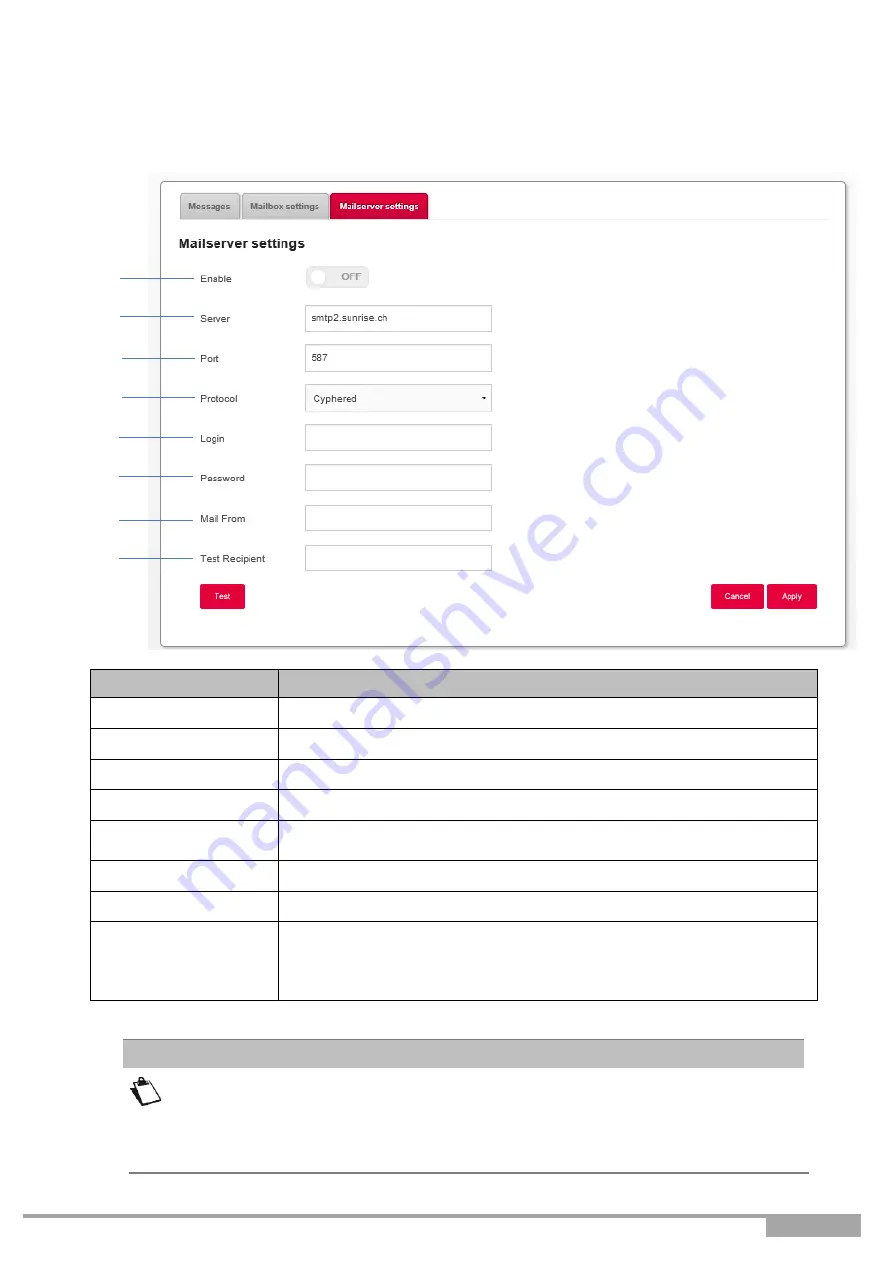
Sunrise Internet Box User Manual
Page 131
3.10.1.3 Mail server settings
Objective:
This menu is used to set up the email address to which notifications will be sent in case
of receipt of voice mail messages.
Field
Meaning/Action
1.
Enable
Select if you want the feature to be on/off
2.
Server
Enter the SMTP server to address here.
3.
Port
Select the port to address.
4.
Protocol
Select the protocol you want to use (SSL / SMTP / Cyphered)
5.
Login
Enter the email address of the account from which you want to send
the recorded voice messages.
6.
Password
Enter the corresponding password for the e-mail account used
7.
Mail from
Please enter the e-mail address of point 5 again in this field.
8.
Test Recipient
Enter the e-mail address to which the test mail should be sent.
Note:
Once sent, this e-mail may end up in the SPAM folder of your
mail program. Please double check this folder in case it is not received
in your inbox.
You must enter your email address in the
“
Mailbox settings
”
menu. Valid
characters are:
A-Z a-z 0-9 and .!#$%&'*+-/=?^_`{|}~
Note
1
2
3
4
5
6
8
7






























