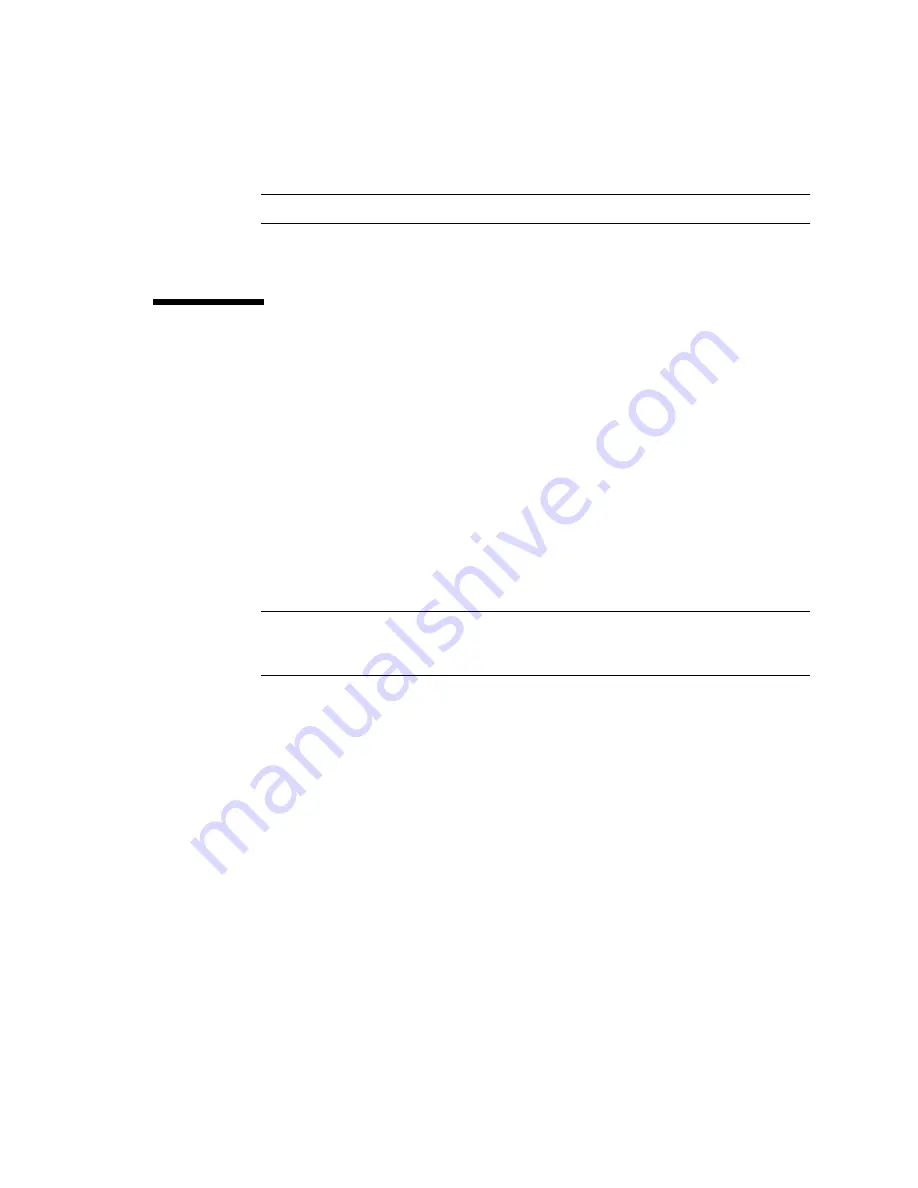
Chapter 8
Replacement and Installation of PCIe Cards
8-5
Note –
A card must be firmly secured so that it is properly mounted.
2. Install and tighten the one screw to secure the PCIe card in position.
8.4
Reassembling the Server
1. Attach the top cover.
For details, see
Section 5.2.2, “Attaching the Top Cover” on page 5-4
.
2. Slide the server into the equipment rack and secure the stabilizer bar.
For details, see
Section 5.1.2, “Sliding the Server into the Equipment Rack” on
.
3. Power on the server.
This procedure includes the steps of reconnecting the power cord, checking the
LED status, and turning the mode switch on the operator panel to the Locked
position. For details, see
Section 4.5.3.1, “Power-on by Using the XSCF
.
Note –
If automatic startup of the Solaris OS is specified, use the
sendbreak -d
domain_id
command of the XSCF shell to display the ok prompt after the display
console banner is displayed but before the system starts booting the Solaris OS.
4. Check the hardware.
This procedure includes the steps for running a program to verify that all the
components have been remounted and to start the Solaris OS.
For details, see
Section 4.5.4, “Verifying the Hardware Operation” on page 4-15
Summary of Contents for SPARC Series
Page 4: ......
Page 12: ...xii SPARC Enterprise M3000 Server Service Manual January 2009 ...
Page 22: ...1 6 SPARC Enterprise M3000 Server Service Manual January 2009 ...
Page 102: ...6 10 SPARC Enterprise M3000 Server Service Manual January 2009 ...
Page 108: ...7 6 SPARC Enterprise M3000 Server Service Manual January 2009 ...
Page 114: ...8 6 SPARC Enterprise M3000 Server Service Manual January 2009 ...
Page 120: ...9 6 SPARC Enterprise M3000 Server Service Manual January 2009 ...
Page 132: ...11 6 SPARC Enterprise M3000 Server Service Manual January 2009 ...
Page 138: ...12 6 SPARC Enterprise M3000 Server Service Manual January 2009 ...
Page 144: ...13 6 SPARC Enterprise M3000 Server Service Manual January 2009 ...
Page 152: ...14 8 SPARC Enterprise M3000 Server Service Manual January 2009 ...
Page 158: ...15 6 SPARC Enterprise M3000 Server Service Manual January 2009 ...
Page 162: ...A 4 SPARC Enterprise M3000 Server Service Manual January 2009 ...
Page 168: ...B 6 SPARC Enterprise M3000 Server Service Manual January 2009 ...
Page 188: ...E 8 SPARC Enterprise M3000 Server Service Manual January 2009 ...
















































