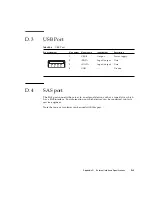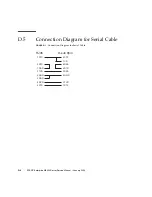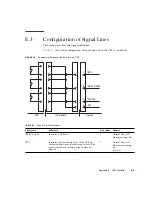Summary of Contents for SPARC Series
Page 4: ......
Page 12: ...xii SPARC Enterprise M3000 Server Service Manual January 2009 ...
Page 22: ...1 6 SPARC Enterprise M3000 Server Service Manual January 2009 ...
Page 102: ...6 10 SPARC Enterprise M3000 Server Service Manual January 2009 ...
Page 108: ...7 6 SPARC Enterprise M3000 Server Service Manual January 2009 ...
Page 114: ...8 6 SPARC Enterprise M3000 Server Service Manual January 2009 ...
Page 120: ...9 6 SPARC Enterprise M3000 Server Service Manual January 2009 ...
Page 132: ...11 6 SPARC Enterprise M3000 Server Service Manual January 2009 ...
Page 138: ...12 6 SPARC Enterprise M3000 Server Service Manual January 2009 ...
Page 144: ...13 6 SPARC Enterprise M3000 Server Service Manual January 2009 ...
Page 152: ...14 8 SPARC Enterprise M3000 Server Service Manual January 2009 ...
Page 158: ...15 6 SPARC Enterprise M3000 Server Service Manual January 2009 ...
Page 162: ...A 4 SPARC Enterprise M3000 Server Service Manual January 2009 ...
Page 168: ...B 6 SPARC Enterprise M3000 Server Service Manual January 2009 ...
Page 188: ...E 8 SPARC Enterprise M3000 Server Service Manual January 2009 ...