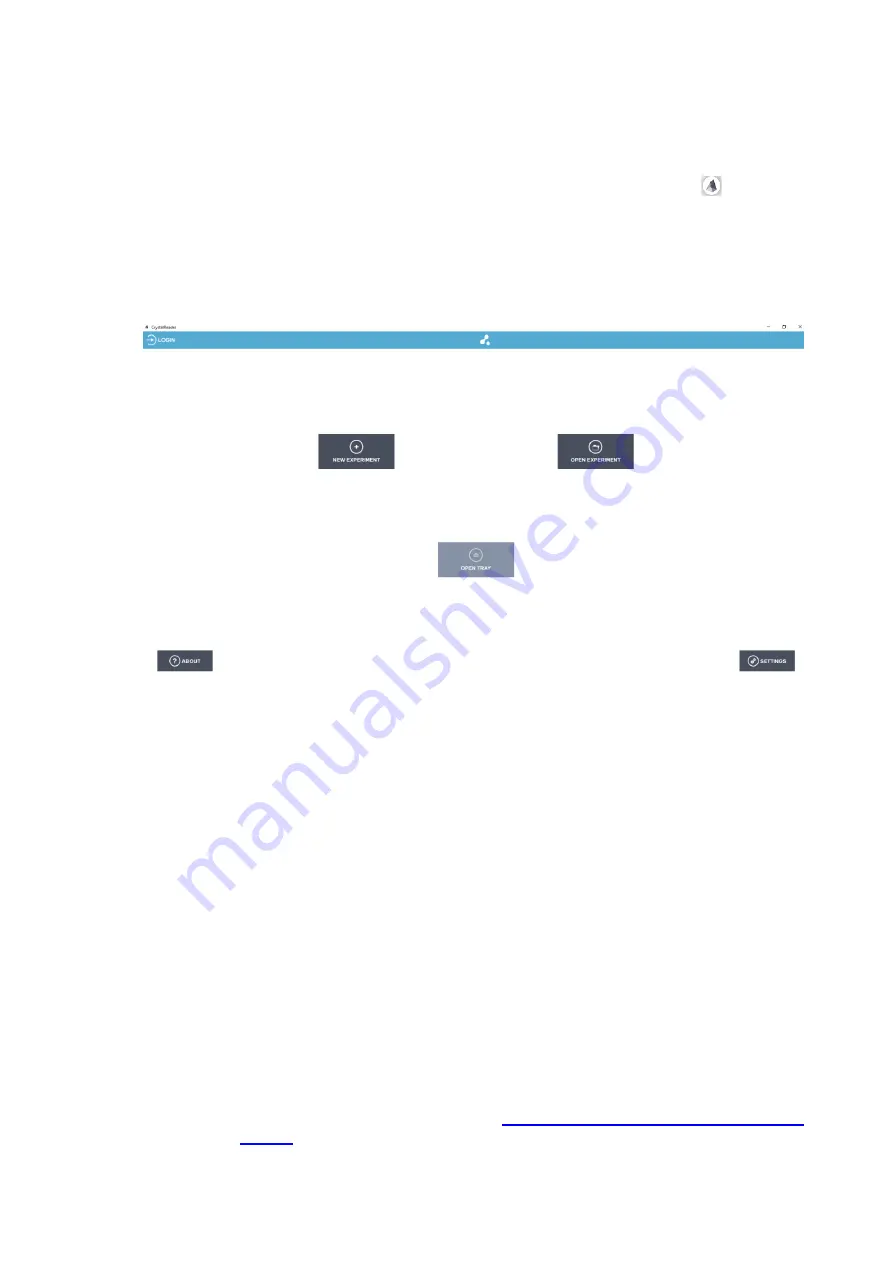
Prism6 & Crystal Reader software User Manual
13
2. Turn on the Monitor of the Prism6 instrument. With instrument initialization, the Microsoft
Windows Login window appears. The d
efault password is “admin” for “admin” user. Refer to
Microsoft Windows User Manual regarding account features.
3.
Launch the Crystal Reader software by clicking on the “Crystal Reader icon”
located on
the desktop. When the software is launched, the Crystal Reader software homepage is
displayed.
Figure 2: Crystal Reader software homepage with disabled
“OPEN TRAY” button during
Prism6 initialization or operation mode.
The Crystal Reader software homepage displays the following buttons:
•
LOGIN: log in to apply user preference.
•
NEW EXPERIMENT: create a new experiment
o
Embedded drop-down menu for chip-specific experimental
templates
▪
New Sapphire chip experiment
▪
New Opal chip experiment
•
OPEN EXPERIMENT: open a previously saved experiment file to use identical
experimental settings.
•
OPEN TRAY/CLOSE TRAY: engagement button to open/close the Prism6
instrument flap to eject/retract the movable tray.
o
If the movable tray is fully retracted, this button displays “OPEN
TRAY”.
o
If the movable tray is fully ejected, this button displays “CLOSE
TRAY”.
o
If the moveable tray is in initialization mode or in operation the
button is greyed out and inactive for engagements.
•
ABOUT: detailed information about the Crystal Reader software.
•
SETTINGS: edit user preferences, Crystal Reader software, and Prism6
instrument settings. Please refer to
How to edit the Settings for different user
section for detailed instructions.
4. Eject the moveable tray for chip positioning





























