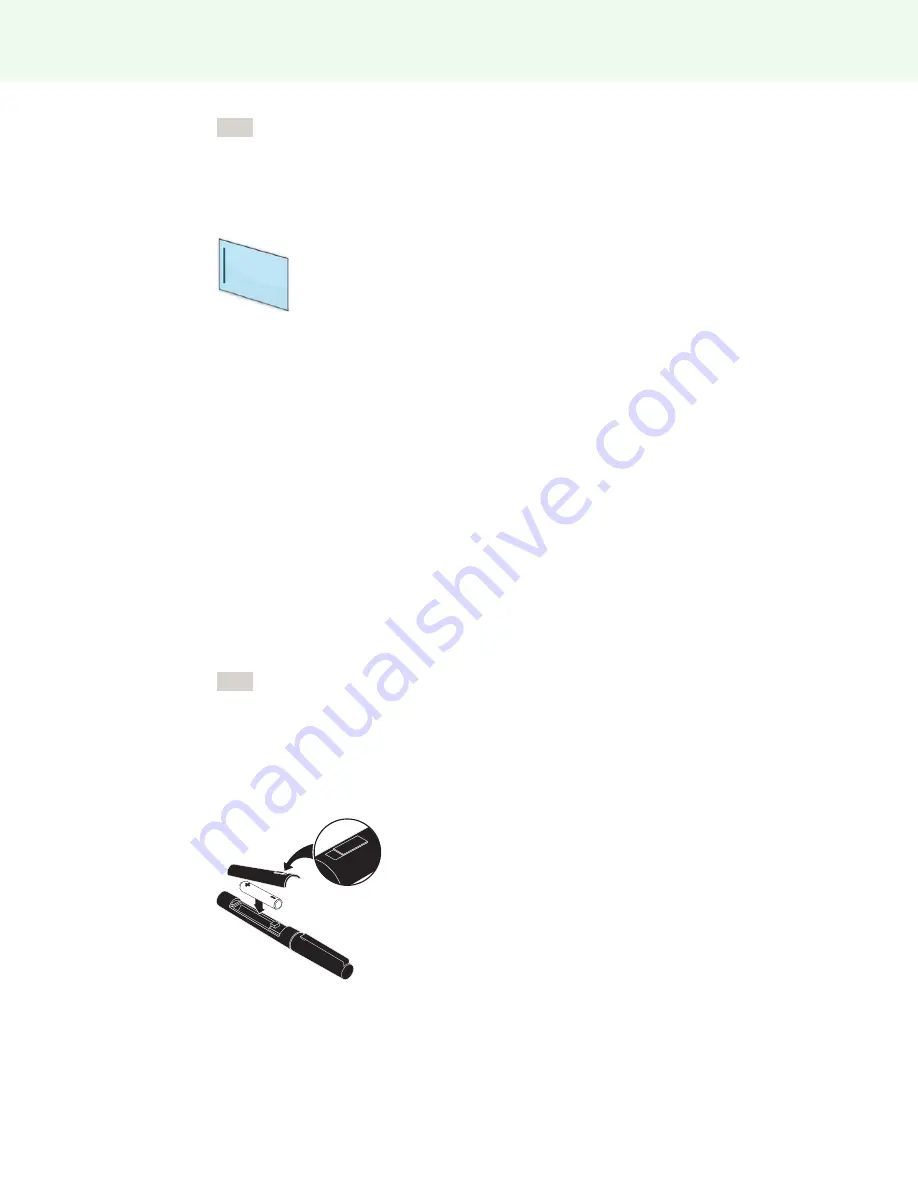
Preparing to use ēno
Steelcase 9
Note
You have the opportunity to pair the Bluetooth signal at the end of the ēno App
installation process. Refer to “Pair the ēno stylus with the ēno receiver” on page 10.
When installation is complete, a message appears on your computer screen and the
ēno App icon appears in your system tray (Windows or menu extras (Macintosh).
The ēno App runs unobtrusively in the background whenever your computer is on.
For information about configuring ēno App options, refer to “Configuring ēno App
options” on page 41.
Install the ēno stylus battery
Related topics:
“Power on and off the stylus”
“Using the ēno stylus”
“Replacing the ēno stylus batteries”
The ēno stylus requires one AAA Lithium ion battery (provided).
Note
When replacing the stylus battery, use a AAA Lithium ion battery for optimum
performance. Refer to “Replacing the ēno stylus batteries” on page 53.
To install the battery:
1
Open the battery compartment.
2
Insert the battery.
3
Replace the battery compartment lid.
ēno App icon
























