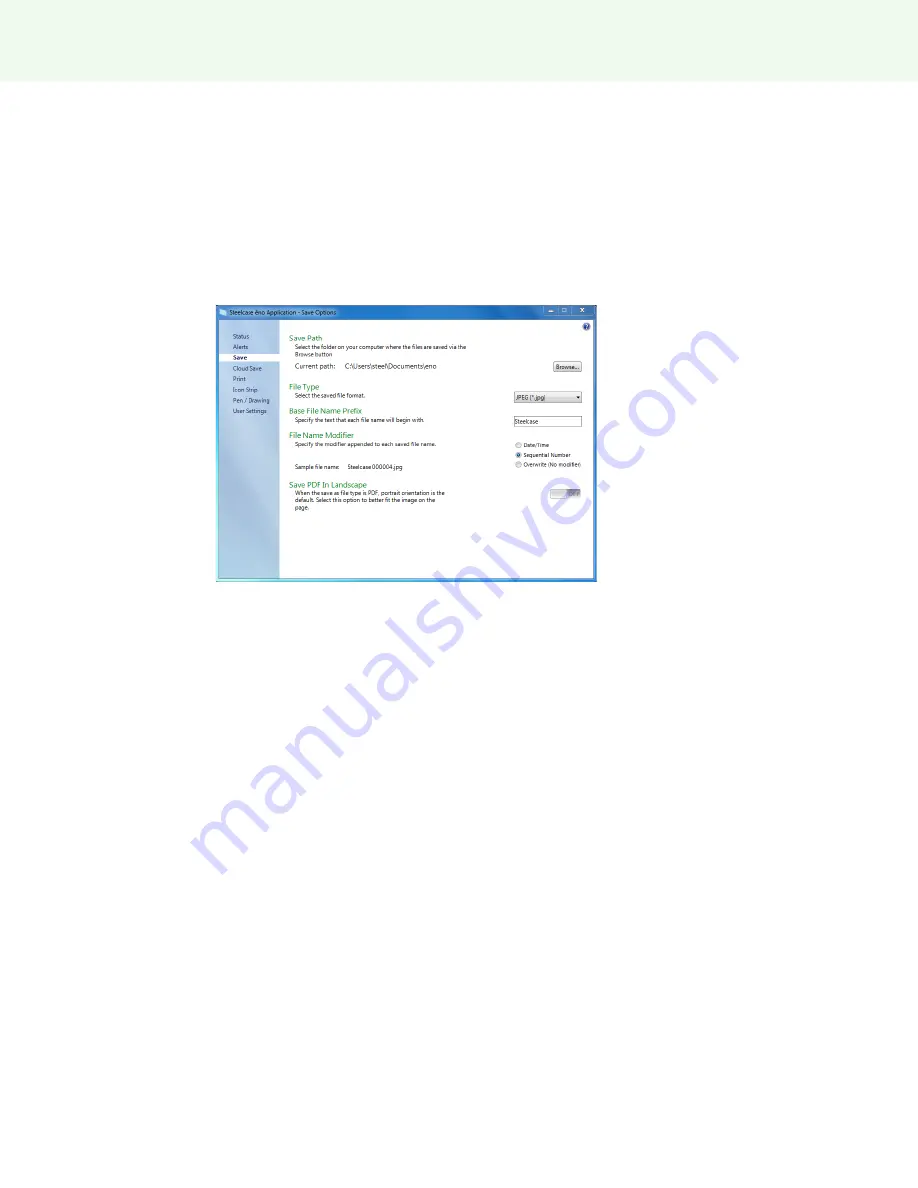
The ēno App
Steelcase 44
Save
Related topics:
“Saving a snapshot on the host computer”
To configure options for saving snapshots on the host computer:
1
Choose “Settings for ēno Application” from the ēno App menu.
2
Click the “Save” tab
“
Save Path
”: Specify the directory where snapshot files are saved. By default,
snapshot files are saved to the “Documents” folder.
“
File Type
”: Specify the format of the snapshot file. Options include PDF, JPEG, TIFF,
PNG, or BMP. In Windows, you can also save as GIF. On a Macintosh, you can also
save as PICT, Photoshop, SGI, TGA, and Quicktime Image formats. By default,
snapshot files are saved in JPG format.
“
Base File Name Prefix
”: Specify the name of the snapshot files. Click the existing
base file name to enter a new file name.
“
File Name Modifier
”: Click a radio button to choose a date/time stamp to the base
filename, to add a sequential number to the base file name, or to overwrite the existing
file each time you save.
“
Save PDF in Landscape”
: When you save a snapshot in the PDF file format, the
default is portrait orientation. Choose this option to save the PDF in landscape
orientation.
Cloud Save
Related topics:
“Saving a snapshot to a Cloud server”






























