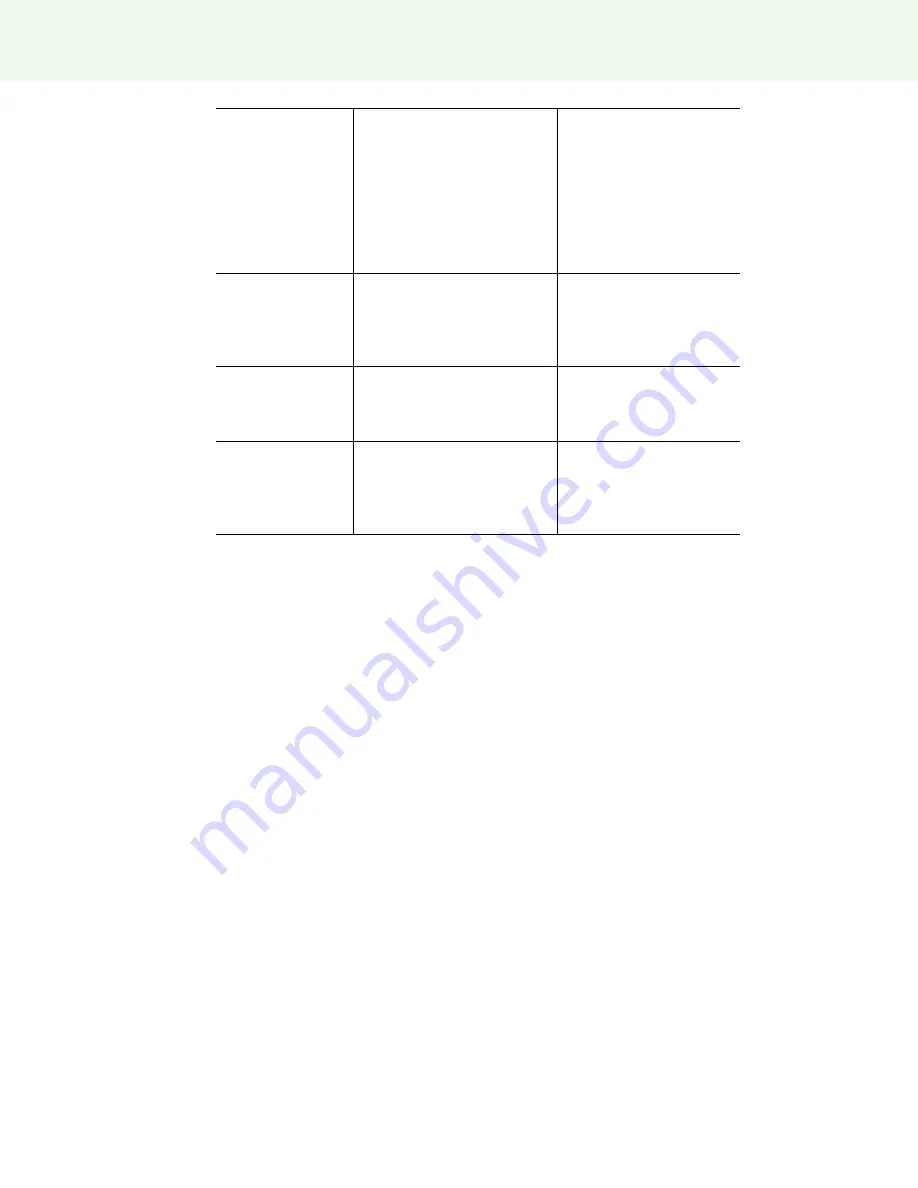
Appendix 3: ēno App notifications
Steelcase 67
You must be in
projection mode to
use this feature.
Press Projection.
The whiteboard is not active
and will not respond to most
features.
Newer ēno App icon strip:
Tap the Calibrate icon and
follow instructions you see
on the whiteboard.
Older icon strip: Tap the
Projection icon to re-enter
projection mode.
Saved to Cloud
This notification appears after
your snapshot is saved to the
Cloud service using default
settings.
No action required. Refer
to “Cloud Save” on
page 44.
Printed
This notification appears after
your snapshot has been
printed on the default printer.
No action required. Refer
to “Print” on page 46.
Saved
This notification appears after
your snapshot has been
saved on the host computer
using default settings.
No action required. Refer
to “Save” on page 44.





















