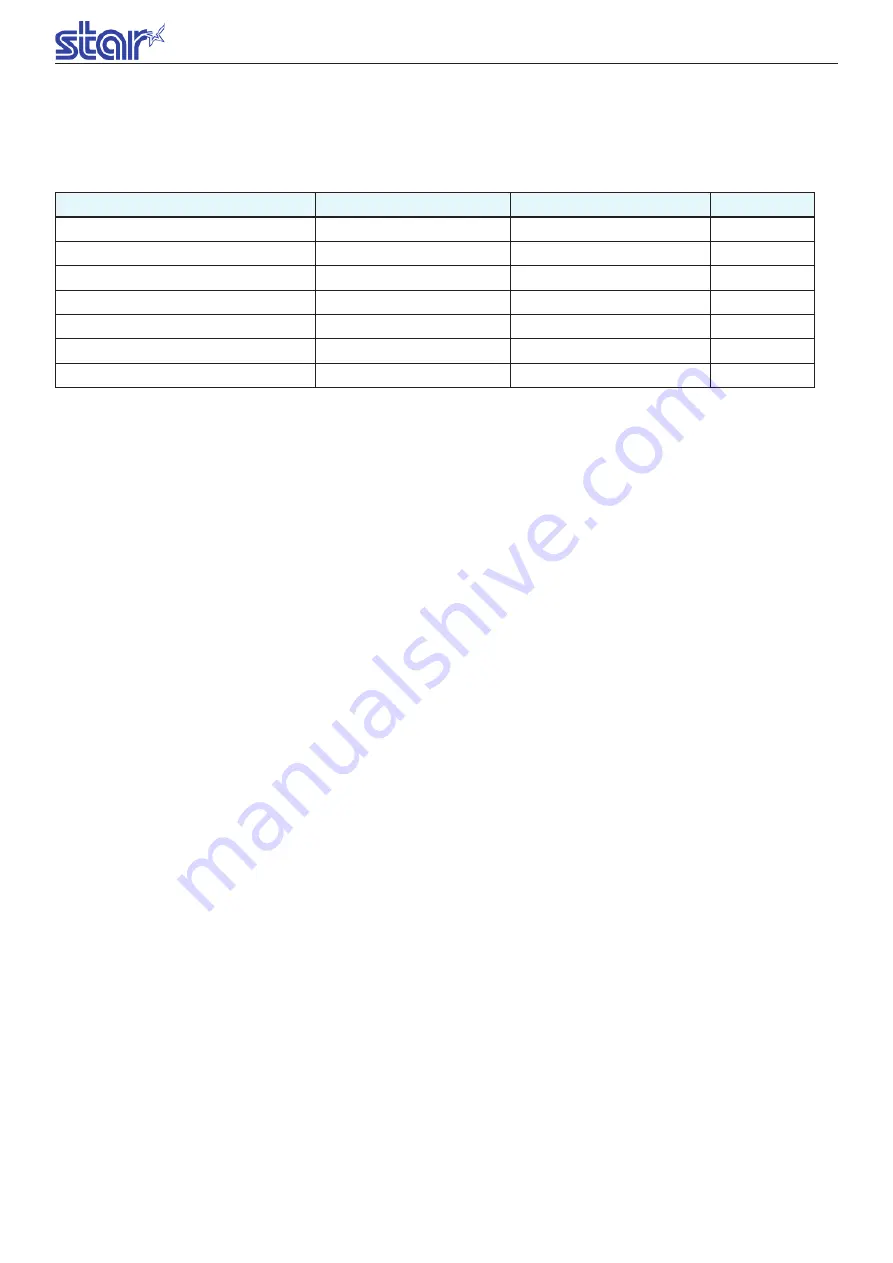
IFBD-HE0708 BE07 User’s Manual
5-2
5.2.1. Self-signed Certificates
Creating and signing a server certificate on the web settings screen of the NIC printer unit. You can register the certificate easily
because you are not required to install an application.
The input items on the “Self-Signed Certificate” screen of the web settings are shown in the following table.
Input items when creating a certificate
Variable name
Max length of string
[Example]
Default value
Country Name (2 letter code)
2
JP
(Blank)
State or Province Name
128
Shizuoka city
(Blank)
Locally Name (eg, city)
128
Shimizu-ku, Nanatshushinya
(Blank)
Organization Name (eg, company)
128
Star Micronics Co., ltd.
(Blank)
Organization Unit Name (eg, section)
128
Software Section
(Blank)
Domain (IP Address)
128
192.168.1.175
(Blank)
Expiration Date (eg, YYYY/MM/DD)
2015.01.01
~
2049.12.31
2020/12/31
(Blank)
• To register a certificate in the web browser, click [Create Self-Signed Certificate] and then click [Download].
• You can delete a certificate file by clicking [Delete]after clicking [Create Self-Signed Certificate]. To delete a self-signed
certificate, you need to disable SSL/TLS beforehand.
• Enter the expiration date of the certificate in the "Expiration Date" field. You can specify an expiration date up to "2064.12.31".
However, the web browser will misinterpret the expiration date as 1950 or later, and cause an error when specifying a date from
2050 or later. Consequently the maximum date is fixed at "2049.12.31".
The valid period start date is fixed at “2015.01.01” with F/W Ver.4.0.0. With F/W Ver.4.1.0 or later and Ver. 5.0.0 or later, the start
date is the date of creation.
In addition, the minimum date for the expiration date is fixed at "2015.01.01".
• Once the certificate has been registered, it cannot be deleted by initializing NIC. To delete the certificate, click [Create Self-
Signed Certificate] and then click [Delete] on the SSL/TLS settings screen.
• The minimum required items for creating a certificate are the "Domain" and "Expiration Date", but we recommend you input
information for all items.
• With F/W Ver. 4.1.0 and Ver. 5.0.0 or later, the Subject Alt Name (SAN) item is generated based on the value input for Domain
(IP Address).
An example procedure for creating and signing a self-signed certificate is described in "7.1 Example procedures for registration of
SSL certificate" in appendix 2.
5.2.2. CA-signed Certificates
You can import a server certificate created externally and signed by CA (Certification Authority) and a private key to the printer NIC.
<
Server certificate specification
>
• Encoding type: Base64 (filename extension = PEM)
• Types of the certification file: PKCS #1
• Key length (F/W Ver.4.X.X or earlier): RSA 1024bit
(Cannot upgrade to F/W Ver.5.0.0 or later.)
• Key length (F/W Ver.5.0.0 and later): RSA 2048bit or 1024bit (I/F card bearing “M” mark on PCB chassis.)
• The CA above is required to register as a "Trusted Root Certification Authorities" in the web browser.
• You can delete the certificate registered to the NIC by clicking [Delete] after selecting [Import CA-Signed Certificate]. However,
the [Delete] button is disabled unless a CA-signed certificate and a CA-signed private key are registered.
• Once the certificate has been registered, it cannot be deleted by initializing the NIC. To delete the certificate, click [Import CA-
Signed Certificate] and then click [Delete] on the SSL/TLS settings screen.
An example procedure for importing a CA-signed certificate to NIC is indicated in "7.1 Example procedures for registration of SSL
certificate" in appendix 2.






























