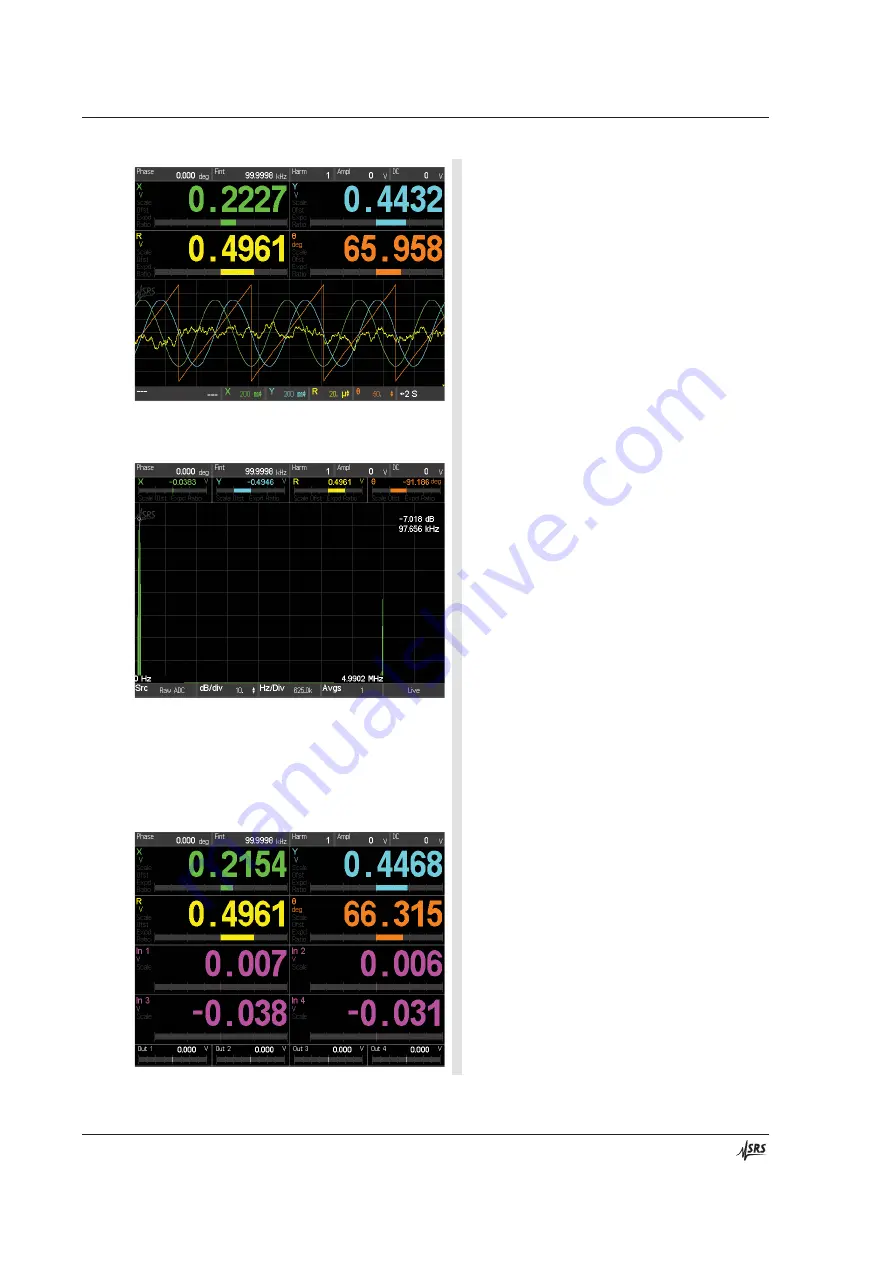
18
Getting Started
Chapter 1
SR865A DSP Lock-in Amplifier
15. Press [Screen Layout] again to change the
display to the full screen FFT.
The FFT of the signal input is displayed. There
is only a single quantity shown.
The left and right edge frequencies are labelled
at the bottom of the graph. The cursor readout is
at the right.
The display is adjusted with the tiles across the
bottom. {Src} selects the source data for the
FFT. {dB} and {Hz} adjust the vertical and
horizontal scales. {Avgs} sets the amount of
averages and {Live} toggles to {Paused}.
Use the <Cursor> knob to move the cursor.
16. Press [Screen Layout] again to change the
display to the half screen FFT.
The half screen FFT display behaves the same
as the full screen version. The only difference is
that the numeric and bar graphs are full sized.
17. Press [Screen Layout] again to change the
display to the full numeric display.
The full numeric screen adds readouts and bar
graphs for the 4 aux inputs on the rear panel.
The 4 aux outputs are shown in tiles across the
bottom. Touching an output tile displays a
keypad to set the aux output.
Summary of Contents for SR865A
Page 5: ...Safety and Preparation For Use iii SR865A DSP Lock in Amplifier...
Page 6: ...iv Safety and Preparation For Use SR865A DSP Lock in Amplifier...
Page 54: ...36 Getting Started Chapter 1 SR865A DSP Lock in Amplifier...
Page 118: ......
Page 172: ......
Page 186: ...168 The FFT Display Appendix B SR865A DSP Lock in Amplifier...
Page 192: ......















































