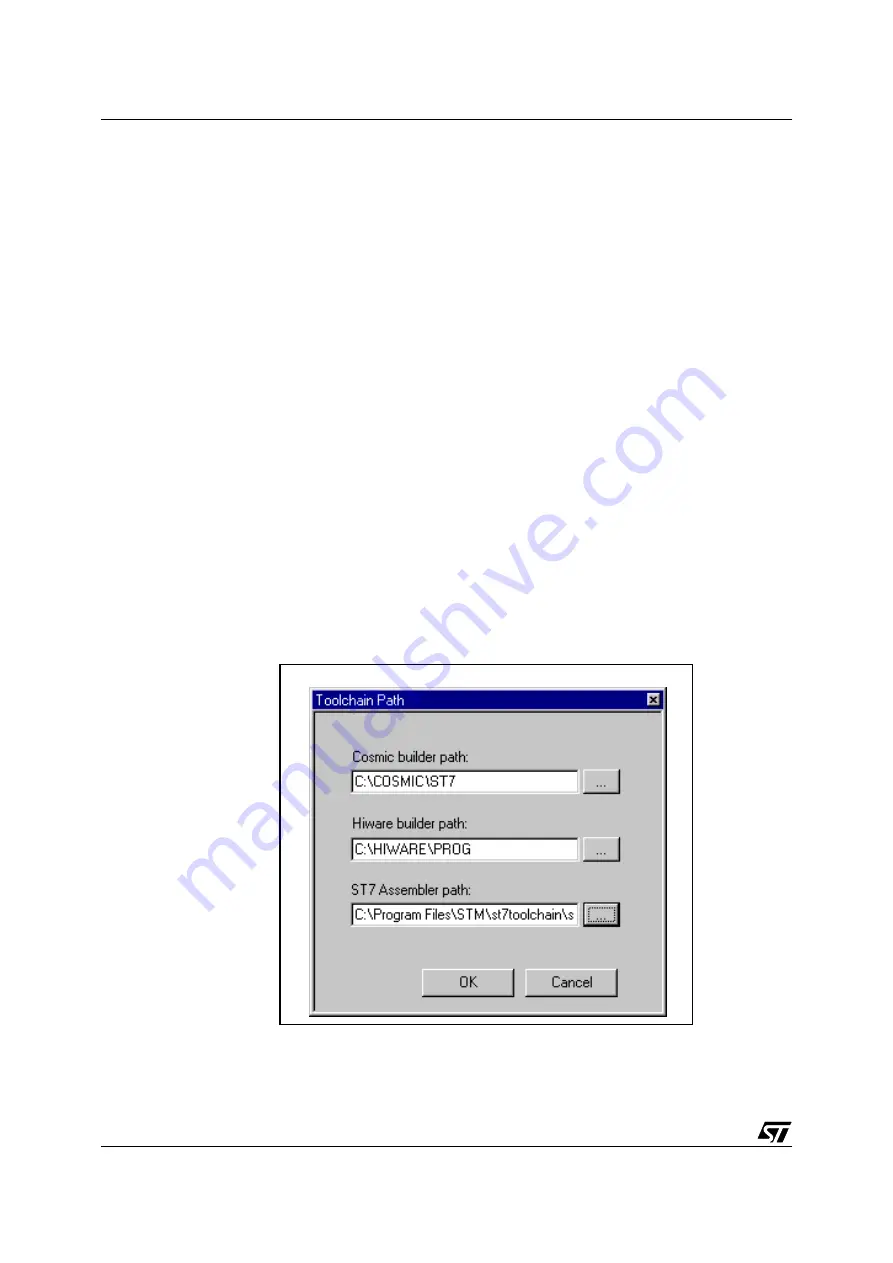
3 - STVD7
ST7MDTU3-EMU2B Emulator User Manual
18/63
5
The install wizard will be launched. Follow the instructions that appear on the
screen.
You can choose to install the complete toolchain (i.e. the appropriate version of
STVD7, STVP7 and the Assembler-Linker) for each type of development tool
(development kit, HDS2 or EMU3 emulators or simulator), or perform a
customized installation.
If you choose a customized installation, you can choose to install any or all of
the STVD7 versions, and/or the Windows Epromer/STVP7 and/or the
Assembler-Linker.
As a minimum, in order to emulate your application with
your emulator, you must install STVD7 for HDS2.
If you also install the ST7 Assembly Toolchain, you will be able to use the ST7
Assembly Toolchain as part of STVD7’s integrated development environment.
The installation is now complete. You will be prompted to reboot your computer.
You should do so before launching STVD7.
3.2
Launching STVD7
1
From your Windows desktop, select
Start>Programs>ST7 Tool
Chain>Development Tools>STVD7 HDS2 emulator.
2
The first time you open a version of STVD7 you will be prompted to enter the
toolchain paths to be used by STVD7’s integrated development environment.
Figure 9: Toolchain Path dialog box
Summary of Contents for HDS2 Series
Page 42: ...3 STVD7 ST7MDTU3 EMU2B Emulator User Manual 42 63...
Page 52: ...4 Emulator Features ST7MDTU3 EMU2B Emulator User Manual 52 63...
Page 56: ...Appendix A Troubleshooting ST7MDTU3 EMU2B Emulator User Manual 56 63...
Page 62: ...Product Support ST7MDTU3 EMU2B Emulator User Manual 62 63...






























