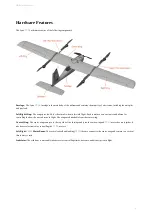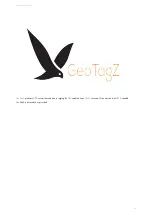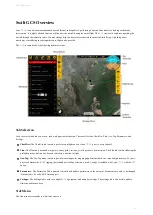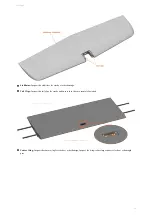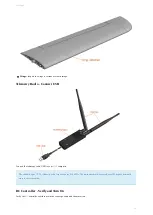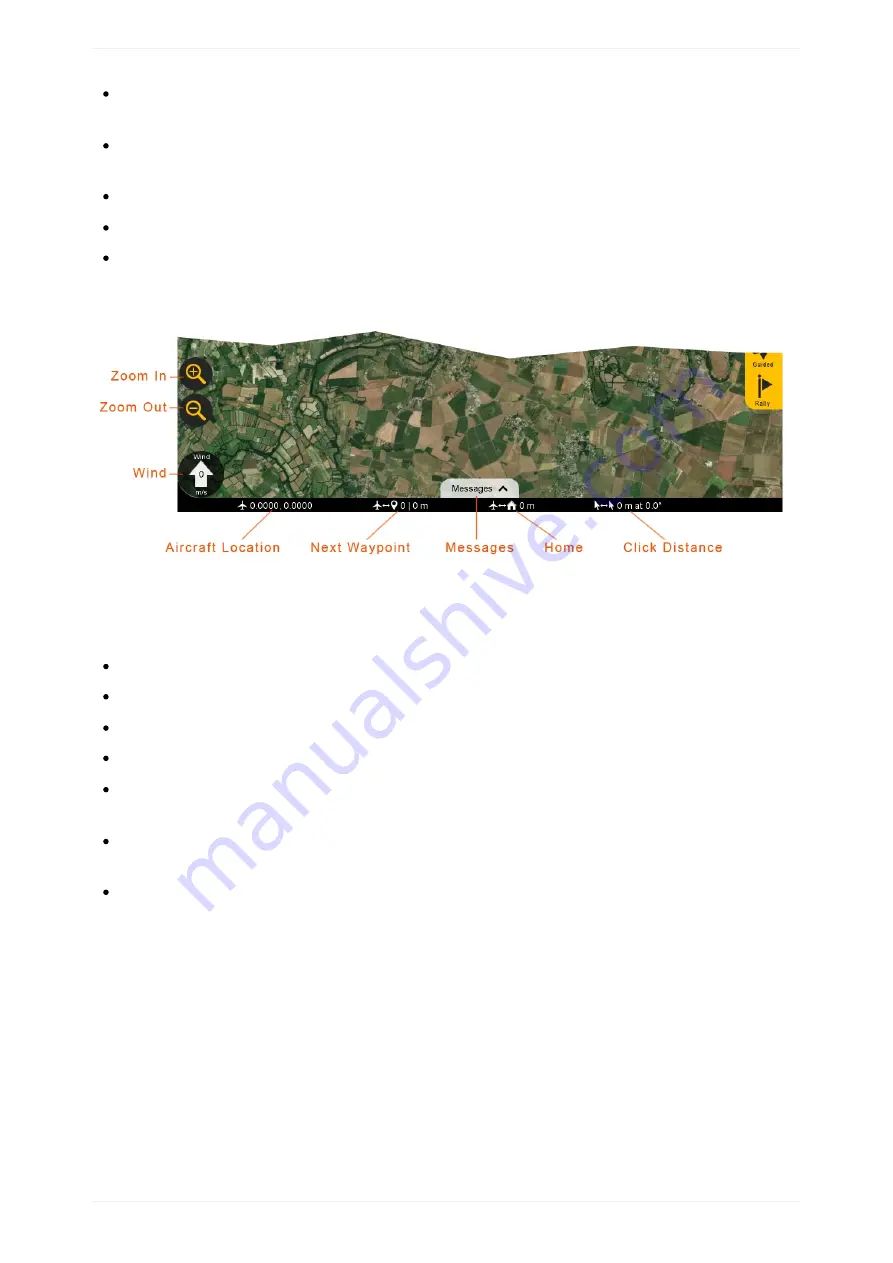
Layers:
The Layers menu is used to configure how the aircraft icon and waypoints are displayed on the map. Under this menu is
also where you can toggle the terrain view and load KM L overlays.
Mission:
In the mission menu, you can change the flight mode to Auto, restart the mission, or select an individual item in your
mission to fly to.
Land:
Select land to begin your planned landing or to execute an emergency landing.
Guided:
The Guided flight mode is a 'fly here' mode. In Guided, you choose a spot on the map that the aircraft flies to and circles.
Rally:
The Rally flight mode is automatically used when the aircraft completes its mission or a failsafe activates. You can also
select the Rally flight mode. In this flight mode, the aircraft will navigate to the nearest Rally point and circle.
Bottom Status Bar
Displays aircraft location and waypoint information.
Zoom in/Out:
Zooms the map area in or out. On touchscreen devices, you can also use ‘pinch-zoom’.
Wind:
Displays the wind velocity and direction that the wind is blowing.
Aircraft Location:
Current aircraft location coordinates shown in decimal degrees format.
Next Waypoint:
Displays the next waypoint number in your mission and the distance to that waypoint from the aircraft.
Messages:
The message panel displays warnings and notifications from the
and autopilot. A new warning will automatically
expand the message panel if it was collapsed.
Home:
Shows the distance from the aircraft to home. If you have a tablet with built-in
, this can be toggled to show the
distance from the aircraft to your location.
Click Distance:
Click distance shows the distance between your last two mouse clicks. This is a quick and useful tool for
planning purposes such as determining how far away something is on the map.
GCS Overview
23
Summary of Contents for Lynx VTOL
Page 6: ...Package Contents Package Contents 6...
Page 18: ...3 Right click on the USB Serial Port and select properties Getting Started 18...
Page 19: ...4 Swap to the Port Settings tab and select Advance Getting Started 19...
Page 86: ...Landing 86...
Page 87: ...Payloads Standard Mapping Payload Multispectral Mapping Payload Custom Payloads Payloads 87...
Page 94: ...Standard Mapping Payload 94...
Page 108: ...Mounting Custom Payloads 108...
Page 110: ...Post Processing Geo Tagging PPK Tagging Base Station Reference Stations Post Processing 110...
Page 114: ...Geo Tagging 114...
Page 130: ...Battery Charging Charging Storage Battery Management 130...
Page 136: ...Second Battery Start Charging 136...
Page 143: ...Second Battery Start Storage 143...
Page 149: ...Replacing the Main Propeller 149...
Page 167: ...Getting Logs 167...
Page 171: ...2019 02 11 Ensure the landing checklist matches the GCS landing checklist Manual Changelog 171...