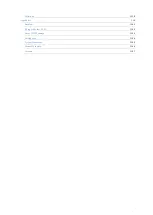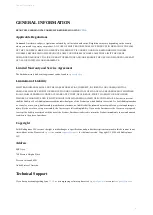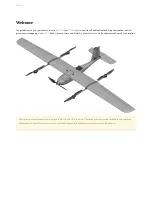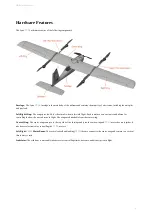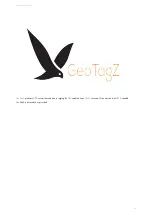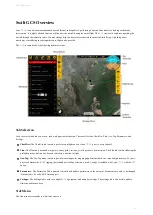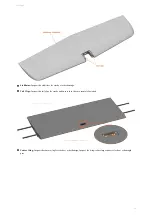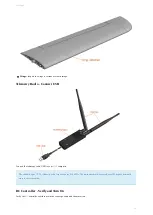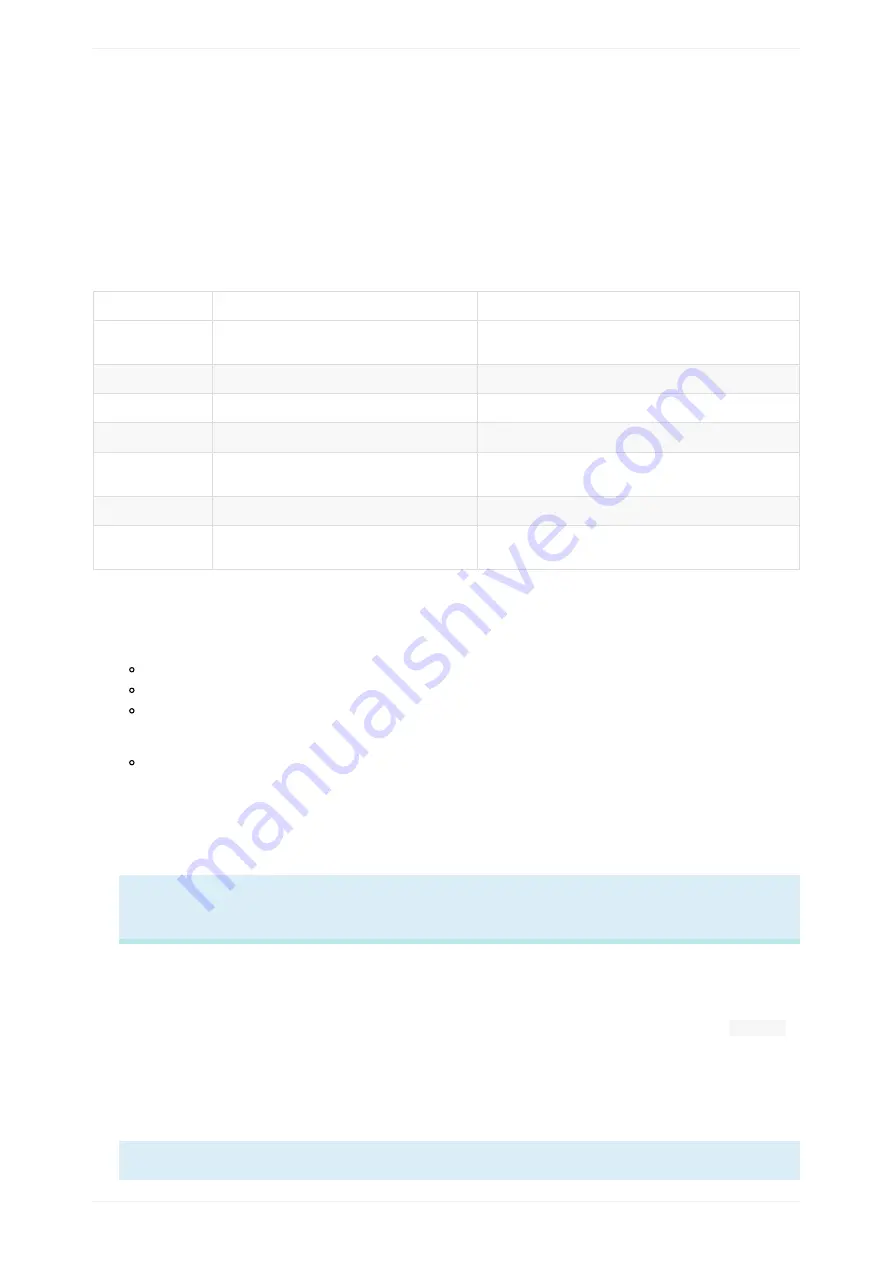
Getting Started
Installing SwiftGCS
Requirements
Please consult the table below for the system requirements for running the
.
Minimum
Recommended
Operating
System
M icrosoft Windows, Linux
M icrosoft Windows, Linux
Processor
x86, dual core, 1.5GHz or faster
x86 quad core, 2.0 GHz or faster
M emory
2 GB
4 GB
Screen
1024x720 or better
1280x720 or better
Graphics Card
OpenGL 2.1 with 128 M B or more of
memory
OpenGL 3.3 with 2 GB of memory
Software
or newer
Connectivity
1x USB port capable of providing 5 watts
1x USB port capable of providing 5 watts, integrated
Installation
1. The most recent version of the
2. Run the included installer after downloading.
Driver installs are only needed on Windows, and are only needed the first time the
is installed. They can be safely
ignored on future updates.
.
4. The
token. If you do not already have a M apbox token sign up for an account
. After
signing up for M apbox, you can find your access token on the
page.
M apbox is used to provide map data to the
. The free tier of mapbox covers all normal use case of the
5. The
will then prompt you to select the units used when displaying information from the aircraft and while planning. Units
can be changed at anytime, but will require a restart to have an effect.
6. You will then be prompted to select the aircraft type you are flying from the list. With Lynx
Lynx VTOL
entry from the list.
7. The
will then prompt you for a license key, a license key will be provided to you with the purchase of a Lynx
, and will
remain valid for all new releases of the
for one year from purchase. You must be connected to the internet to activate a license
key.
If you do not have, or cannot find your license key please contact [email protected].
Getting Started
16
Summary of Contents for Lynx VTOL
Page 6: ...Package Contents Package Contents 6...
Page 18: ...3 Right click on the USB Serial Port and select properties Getting Started 18...
Page 19: ...4 Swap to the Port Settings tab and select Advance Getting Started 19...
Page 86: ...Landing 86...
Page 87: ...Payloads Standard Mapping Payload Multispectral Mapping Payload Custom Payloads Payloads 87...
Page 94: ...Standard Mapping Payload 94...
Page 108: ...Mounting Custom Payloads 108...
Page 110: ...Post Processing Geo Tagging PPK Tagging Base Station Reference Stations Post Processing 110...
Page 114: ...Geo Tagging 114...
Page 130: ...Battery Charging Charging Storage Battery Management 130...
Page 136: ...Second Battery Start Charging 136...
Page 143: ...Second Battery Start Storage 143...
Page 149: ...Replacing the Main Propeller 149...
Page 167: ...Getting Logs 167...
Page 171: ...2019 02 11 Ensure the landing checklist matches the GCS landing checklist Manual Changelog 171...