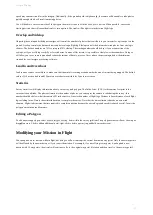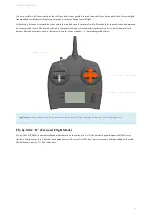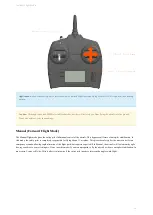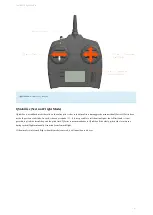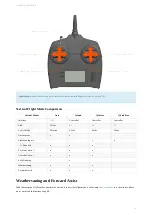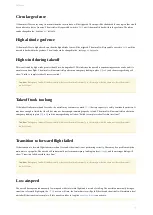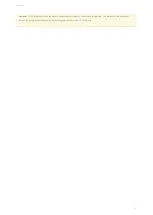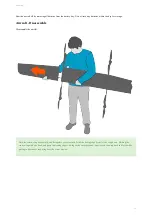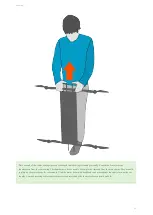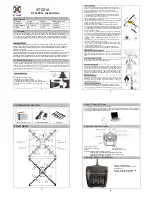If you lose link the telemetry link, the aircraft’s position, HUD, and other flight information will stop updating. The flight timer and
time since last radio heartbeat continue counting. When you regain link, everything will unfreeze and update to the aircraft’s current
position. The aircraft trail will draw a straight line from where you lost link to where you regained link.
Radio range can be affected by many external factors such as antenna height, antenna position, terrain, obstacles, and/or radio
interference. A loose connection between the radio and antennas or the radio and computer (USB) will also negatively affect the link
quality between you and the aircraft.
Use the following tips to improve the reliability of your connection in the field:
Place the ground telemetry radio as high as possible (for example, on top of a car).
Ensure that the antennas are spaced 90 degrees from each other and that one antenna is vertical.
Ensure that your body (or other crew members) is not between the radio and the position of the aircraft in the sky.
Avoid planning missions that exceed that exceed its range, typically 2 kilometers
Do not fly if you see a “High telemetry radio noise” warning during the preflight. This indicates that there may be a local source of radio
interference that will greatly decrease range. Note, the absence of this warning during preflight does not mean that radio interference is
not possible.
RC
You may occasionally lose the connection between the
controller and your aircraft while flying. The lost link behavior for
is
identical to loss of telemetry. The aircraft will continue its mission until regaining link or change modes to Rally after the failsafe
timeout. The default failsafe timeout for
After one second of no
input” warning in the message panel. If the failsafe
timeout occurs, the
will additionally show the “Failsafe active” warning.
Use the following tips to improve the range of your connection in the field:
controller such that it faces the aircraft.
Ensure that your body (or other crew members) is not between the radio and the position of the aircraft in the sky.
Disable any unneeded 2.4 GHz communication devices (or turn on airplane mode).
Failsafe Timeouts
The duration of the failsafe timeout for both telemetry and
Settings
tab
⇨
Failsafe
.
The longer the failsafe, the longer the aircraft will continue flying its mission before changing modes to Rally (unless link is regained
first). Be aware that if you lose link with a long failsafe, you may be “in the dark” or unaware of what the aircraft is doing for a longer
duration.
Data Links
71
Summary of Contents for Lynx VTOL
Page 6: ...Package Contents Package Contents 6...
Page 18: ...3 Right click on the USB Serial Port and select properties Getting Started 18...
Page 19: ...4 Swap to the Port Settings tab and select Advance Getting Started 19...
Page 86: ...Landing 86...
Page 87: ...Payloads Standard Mapping Payload Multispectral Mapping Payload Custom Payloads Payloads 87...
Page 94: ...Standard Mapping Payload 94...
Page 108: ...Mounting Custom Payloads 108...
Page 110: ...Post Processing Geo Tagging PPK Tagging Base Station Reference Stations Post Processing 110...
Page 114: ...Geo Tagging 114...
Page 130: ...Battery Charging Charging Storage Battery Management 130...
Page 136: ...Second Battery Start Charging 136...
Page 143: ...Second Battery Start Storage 143...
Page 149: ...Replacing the Main Propeller 149...
Page 167: ...Getting Logs 167...
Page 171: ...2019 02 11 Ensure the landing checklist matches the GCS landing checklist Manual Changelog 171...