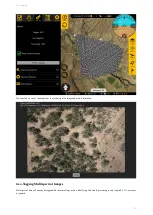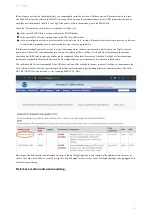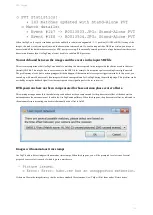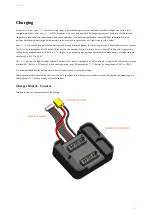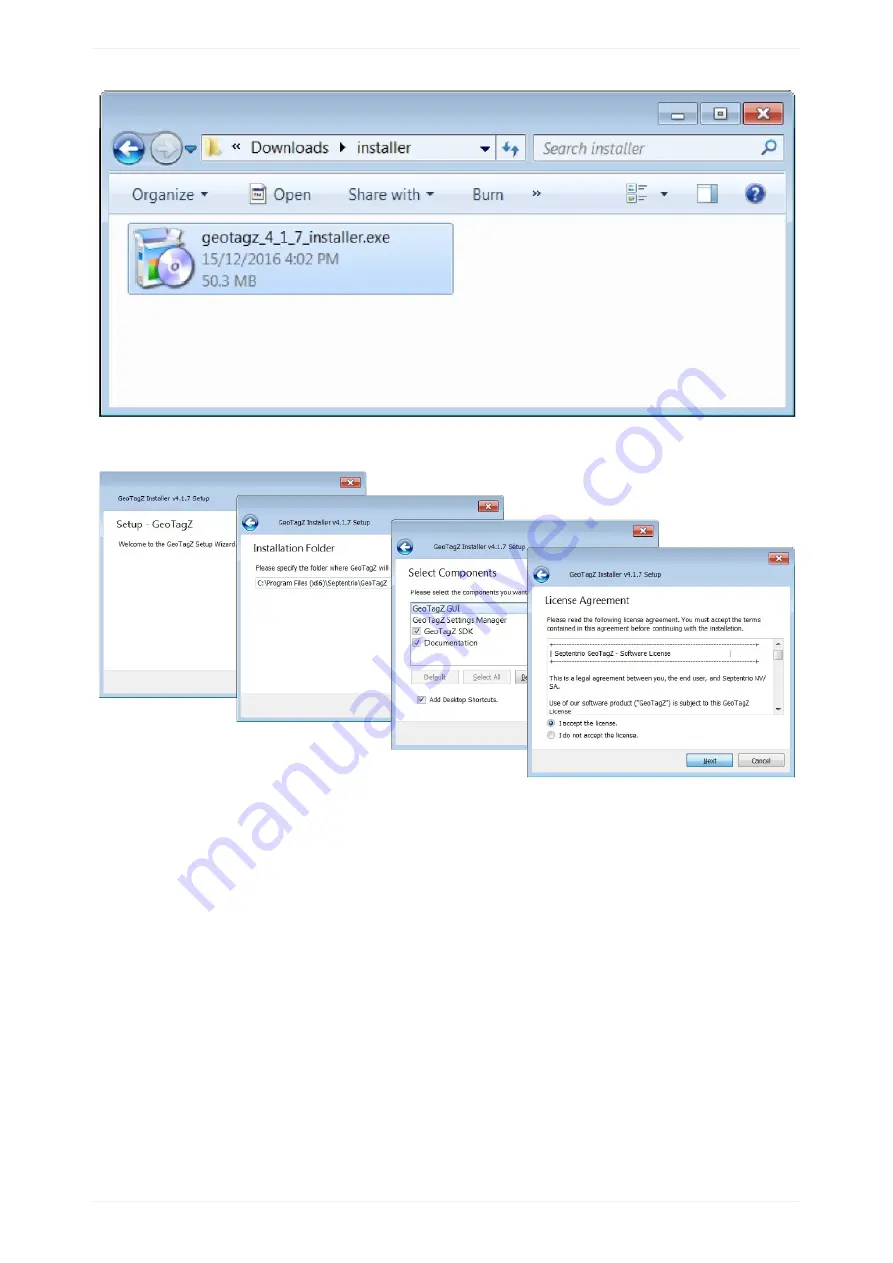
Follow the sequence of installation windows and select to ‘accept’ the GeoTagZ license agreement.
During installation, you will be prompted to input the location of the license file (.bin) for the GeoTagZ dongle. Select this file then click
‘Apply’. If the license file is the correct one for the connected dongle, the message, ‘License matches the found dongle’ will appear. You
can then click ‘Exit’ to finish off the installation.
PPK Tagging
118
Summary of Contents for Lynx VTOL
Page 6: ...Package Contents Package Contents 6...
Page 18: ...3 Right click on the USB Serial Port and select properties Getting Started 18...
Page 19: ...4 Swap to the Port Settings tab and select Advance Getting Started 19...
Page 86: ...Landing 86...
Page 87: ...Payloads Standard Mapping Payload Multispectral Mapping Payload Custom Payloads Payloads 87...
Page 94: ...Standard Mapping Payload 94...
Page 108: ...Mounting Custom Payloads 108...
Page 110: ...Post Processing Geo Tagging PPK Tagging Base Station Reference Stations Post Processing 110...
Page 114: ...Geo Tagging 114...
Page 130: ...Battery Charging Charging Storage Battery Management 130...
Page 136: ...Second Battery Start Charging 136...
Page 143: ...Second Battery Start Storage 143...
Page 149: ...Replacing the Main Propeller 149...
Page 167: ...Getting Logs 167...
Page 171: ...2019 02 11 Ensure the landing checklist matches the GCS landing checklist Manual Changelog 171...