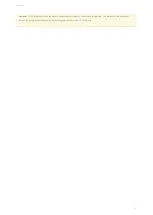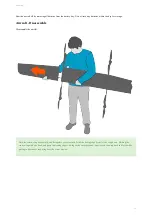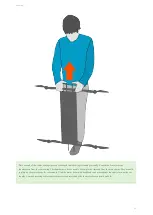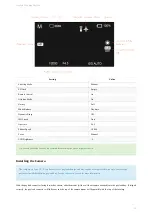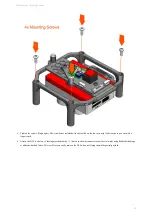Providing your own Camera
Menu Configuration
The camera settings in the table below are set by SRP Aero if you purchase a payload with your Lynx
. If you are providing your
own camera, the following menu settings must be configured before flying. To begin, turn the camera on and enter the menu by pressing
the M ENU button. Change the settings as indicated below. When finished, turn the camera off using the ON/OFF switch to save your
settings. Turning the camera off by ejecting the battery may not save the settings. The camera should hold these settings unless there
was an error or a problem shutting down after making changes.
Menu
Page
S etting
Camera Icon
1
Image Size – L:24M
1
Aspect Ratio – 3:2
1
Quality – Fine
2
Drive M ode – Single-Shooting
2
Focus M ode – M anual Focus
3
Focus Area – Wide (If using AF)
Standard M apping Payload
92
Summary of Contents for Lynx VTOL
Page 6: ...Package Contents Package Contents 6...
Page 18: ...3 Right click on the USB Serial Port and select properties Getting Started 18...
Page 19: ...4 Swap to the Port Settings tab and select Advance Getting Started 19...
Page 86: ...Landing 86...
Page 87: ...Payloads Standard Mapping Payload Multispectral Mapping Payload Custom Payloads Payloads 87...
Page 94: ...Standard Mapping Payload 94...
Page 108: ...Mounting Custom Payloads 108...
Page 110: ...Post Processing Geo Tagging PPK Tagging Base Station Reference Stations Post Processing 110...
Page 114: ...Geo Tagging 114...
Page 130: ...Battery Charging Charging Storage Battery Management 130...
Page 136: ...Second Battery Start Charging 136...
Page 143: ...Second Battery Start Storage 143...
Page 149: ...Replacing the Main Propeller 149...
Page 167: ...Getting Logs 167...
Page 171: ...2019 02 11 Ensure the landing checklist matches the GCS landing checklist Manual Changelog 171...