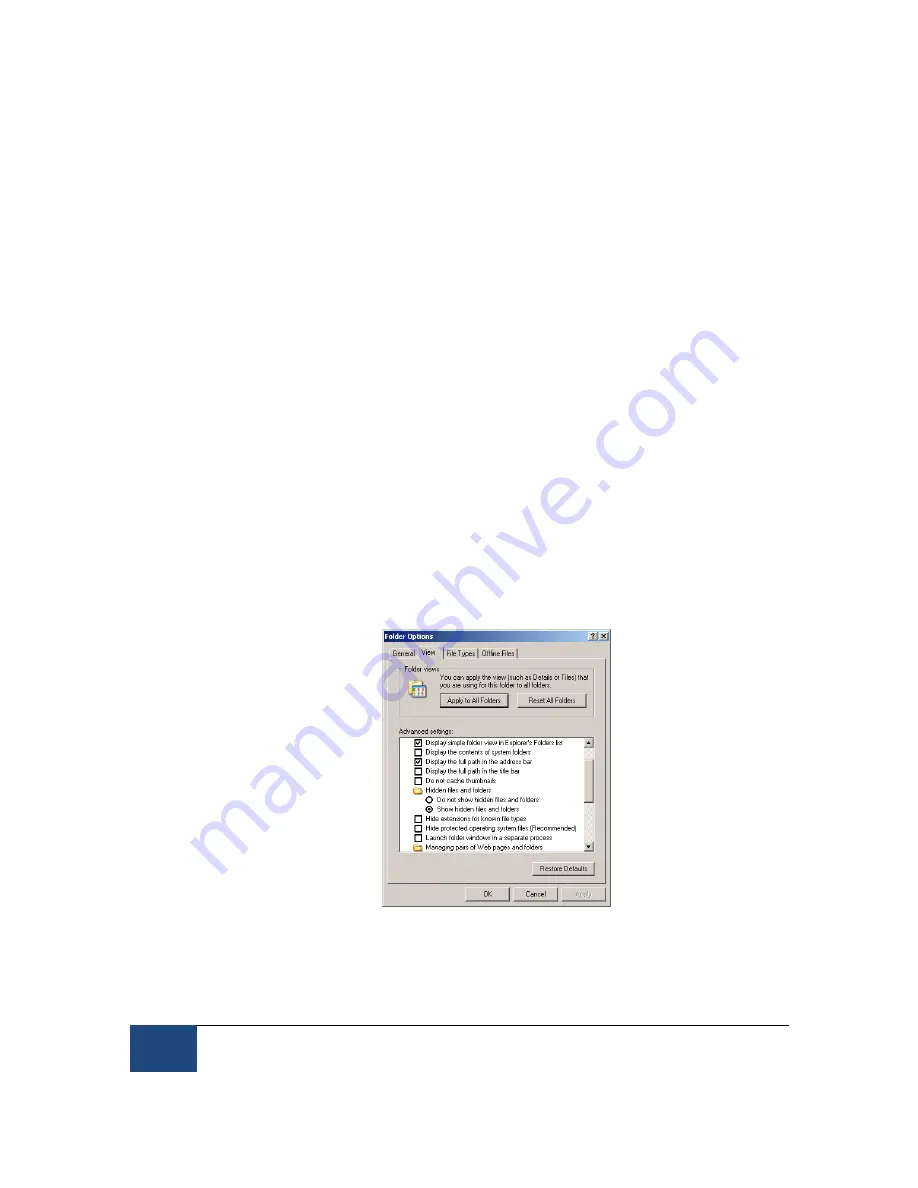
82
Appendix B: Windows 2000/XP Host PC Software Installation
¤
2005-2010 SR Research Ltd.
11.4
Copy the Host Application files to the New Partition
The next required step is to copy the Host PC application files from the supplied “EyeLink 1000
Software” CD onto the newly created EyeLink partition.
1. From Windows, start Windows Explorer. If you have removed the “EyeLink 1000
Software” CD from your CD drive, reinsert it. Navigate to the “Host PC Installation \
Host Partition” folder.
2. Copy all of the files in this folder to the top level of the newly created EyeLink FAT-32
drive (often E:\). The EyeLink CD has copy of all the files required for the Host partition,
including a required camera-specific .SCD file. Hence the CD is required, and it is a
good idea to keep the EyeLink 1000 Installation CD in a safe place.
In some cases, Windows may hide certain operating system files (i.e., files ending in .INI
or .BAT). If you do not see a .BAT file when you view the contents of the Host Partition
folder, you can set Windows to ‘see’ these files using the following steps:
i.
Select the Tools
o
Folder Options… menu in Windows Explorer.
ii. Select the View tab.
iii. Select the “Show hidden files and folders” option under Hidden files and folders.
iv. Ensure “Hide extensions for known file types” is not selected.
v. Uncheck the “Hide protected Operating system files….” as illustrated in Figure
11-7.
Figure 11-7: Windows Explorer Tools Folder Options… Dialog
vi. Press OK.
vii. Select all files in the “Host Partition” folder of the CD.





















