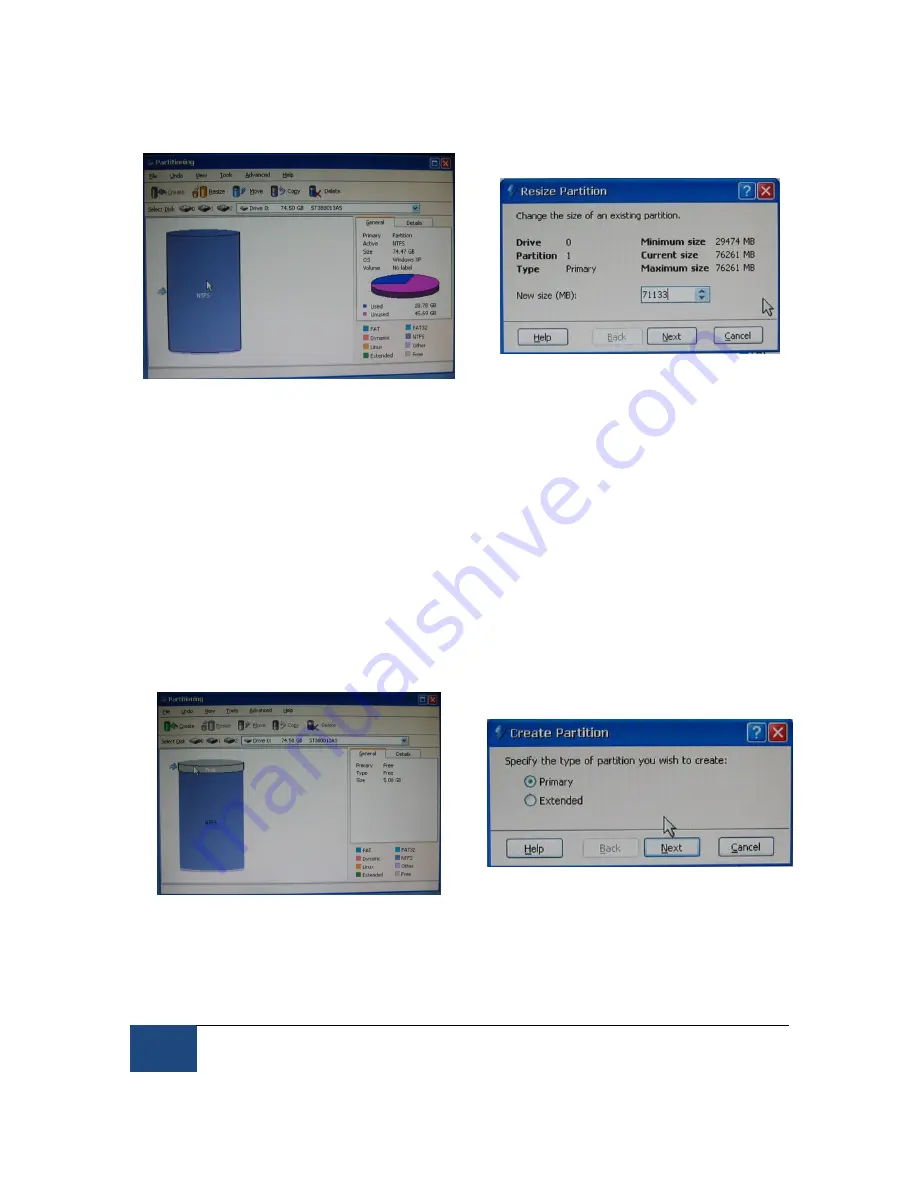
80
Appendix B: Windows 2000/XP Host PC Software Installation
¤
2005-2010 SR Research Ltd.
Figure 11-4: Partition Selection and Resizing
1. From the ‘Partitioning’ window (left side of Figure 11-4) select the disk and the
partition to resize. In System Commander, each disk is represented as a cylinder.
Within these cylinders are differently colored partitions. The partition (typically, this
will be in the primary disk) that should be resized to make a new partition will
normally be the largest chunk within the selected disk. Highlight this partition as
illustrated in left, and then click on the “Resize” icon.
2. In the “New size (MB)” field of the Resize Partition dialog box (Figure 11-4 right),
enter a value that is 5120MB less than the indicated ‘Current Size’. For example, if
the original disk size is 76253 MB, you should put 71133 MB in the new size field.
3. Press ‘Next’ to do the resizing of the drive. System Commander may adjust the
partition size you entered slightly. This is expected and is not an issue.
Figure 11-5: Partition and Partition Type Selection























