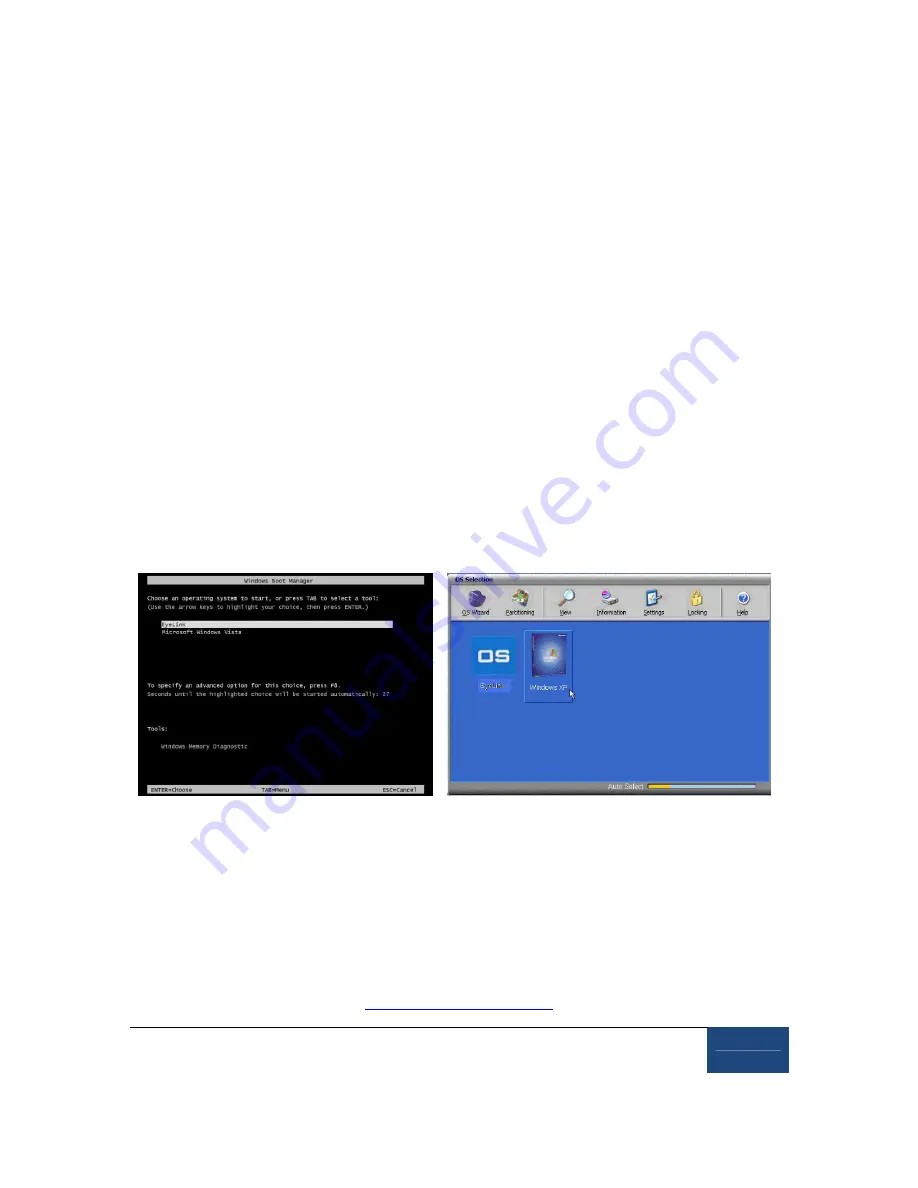
Testing the Host PC Installation
¤
2005-2010 SR Research Ltd.
65
8.
Testing the Host PC Installation
If your system comes with a standard pre-installed Host PC, it should already have two
partitions installed: “EyeLink” and “Windows”. The EyeLink partition, which runs on a DOS
operating system, is for the operation of the eye tracker. This allows you to perform subject
setup, monitor performance, record data, and control experiments running on the Display PC.
The existing Windows operating system is still accessible so that you can update the host
software and back up data.
If you are preparing your own Host PC, please follow "Appendix B: Host PC Software
Installation Under Windows 2000/XP" or "Appendix C: Host PC Software Installation Under
Windows Vista" to create the EyeLink partition and install the Host software.
8.1
Running the EyeLink Host Program
Turn on the Host PC. If your system shows the “Windows Boot Manager” interface, select the
default “EyeLink” partition (see left side of Figure 8-1). The Host program will start
automatically. If you see a System Commander OS Selection screen, choose the EyeLink
partition by clicking on the OS icon (see right side of Figure 8-1). You should see a C:\> prompt
at the command line.
Figure 8-1: Booting into the EyeLink Partition
If the EyeLink 1000 Host application doesn’t start automatically, type the following in the
command prompt:
T
The EyeLink 1000 Host PC application should start and you should see the EyeLink 1000 Host
application screen illustrated in
Figure 8-2
. Please make sure that you are using the latest
version of the EyeLink 1000 Host application; the latest host software can be downloaded from
the SR Research support website
http://www.sr-support.com
.






























