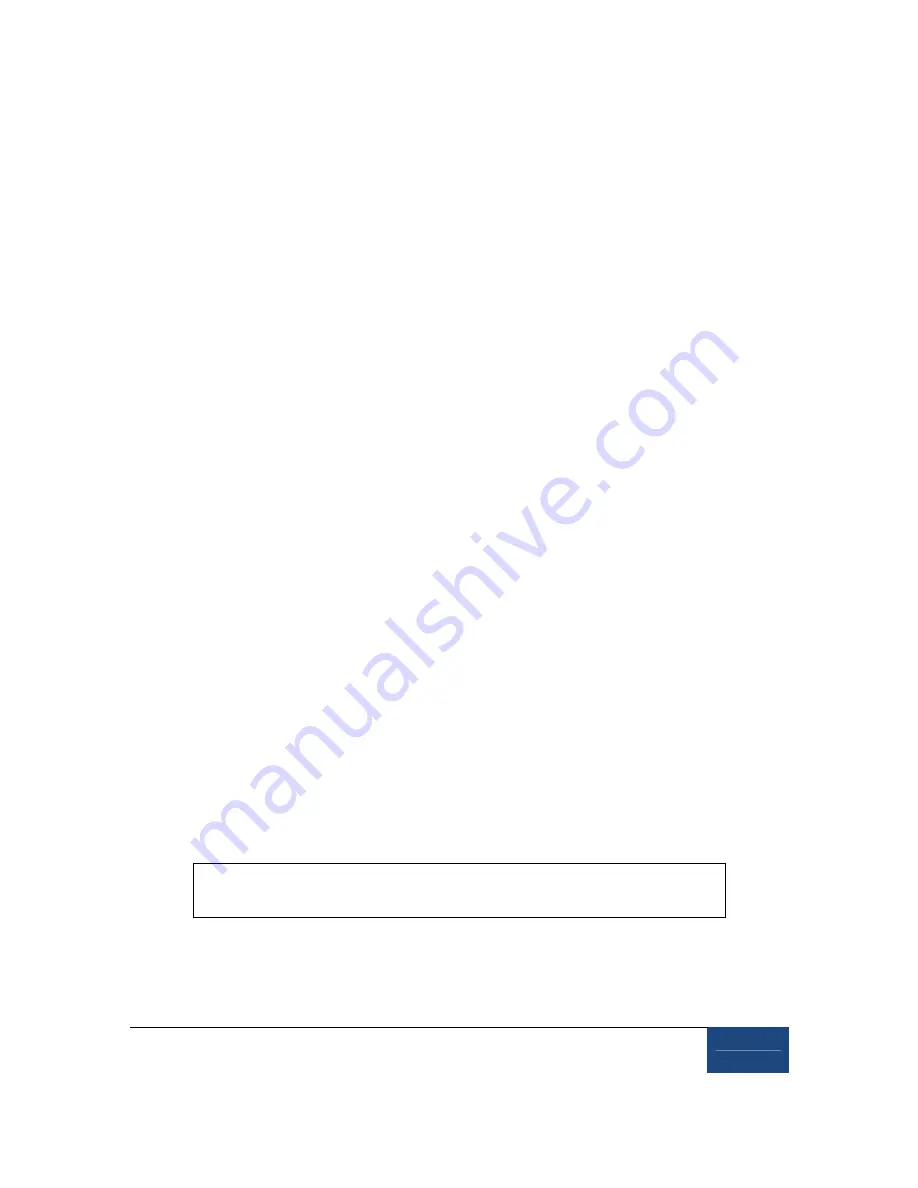
LCD Arm Mount Installation
¤
2005-2010 SR Research Ltd.
33
monitor is 110/220 Hz so an adapter may be used (supplied) for countries
outside of North America and Japan if the appropriate extension is not included.
4. One final cable needs to be attached. Connect one end of the Ethernet crossover cable
provided with your system to the Ethernet card port on the Host PC (make sure it is
connected to the EyeLink Ethernet port and not the Ethernet port that is built into the
motherboard). Connect the other end of the Ethernet cable to the Ethernet port on the
Display PC that you will later configure for use with the EyeLink system. Ensure the
cable is securely connected at both ends.
5.6
Adjusting the Tension Points on the LCD Arm
Occasionally through use of the LCD Arm some of the joints or the hydraulics may require
adjustment. Each joint can have the tension adjusted so as to require more or less force to
move.
Tension adjustment points are indicated by hexagonal screws on the LCD Arm and can be
adjusted using the Allen wrenches supplied. Recall that all hexagonal screws on the LCD Arm
are in Imperial units. Loosening a joint (typically turning counterclockwise) too much may
make it so that it does not stay in the desired position, so tighter tension (turning clockwise) is
generally preferred.
5.7
LCD Arm Mount Adjustments for Monocular and Remote Recording
The EyeLink 1000 LCD Arm Mount can be used for highly accurate monocular recording with
head stabilization (in which case the LCD Arm Mount is merely an alternative to the desktop or
Tower Mount options) or in Remote mode without head stabilization. In either case the EyeLink
1000 requires that some information about the physical setup be pre-configured in an
initialization file, PHYSICAL.INI. Regardless of the mode of recording, PHYSICAL.INI setup for
the LCD Arm Mount is identical to the Desktop Mount and is covered in “Section 8.4
Customizing Your PHYSICAL.INI Settings”. Keep in mind when using the LCD Arm Mount
however, that for highest accuracy, the viewing distance specified in PHYSICAL.INI should be
used with the LCD Arm Mount even though the LCD Arm may be dynamically adjusted on a
per-user basis.
LCD Arm Mount users should proceed to Section 8: Software
Installation






























