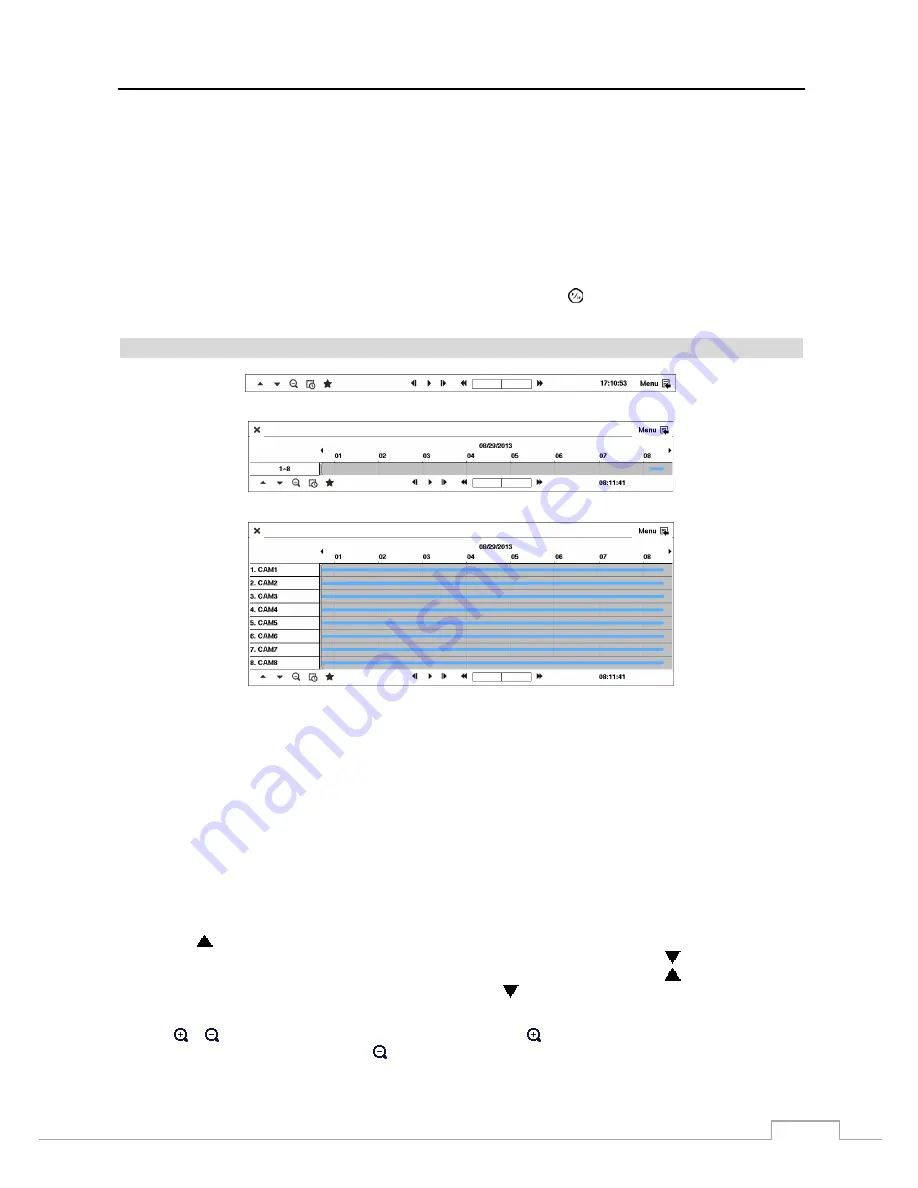
Digital Video Recorder
67
You can also toggle On and Off self-diagnostic System Events as part of your search. The choices are:
Panic
Record
Check
Recording
Check
Alarm-In
Disk Almost Full
Disk
Bad
Disk
Temperature
Disk
S.M.A.R.T.
Fan
Error
Disk Config Change
Once you set your desired search conditions, highlight
Search
and press the
button to display the search results in
the
Event Log Search
screen. Selecting
Cancel
exits the screen without saving the changes.
Record Table Search
< Compact View >
< Standard View >
< Expanded View >
Figure 49: Record Table Search screen.
Recording information about video images currently displayed on the screen displays on the recording status bar. A
grey vertical line indicates the current search position. To search specific video, move the vertical line by using the
Left
or
Right
arrow buttons on the front panel or by clicking the mouse on the desired segment.
If the DVR’s time and date have been reset to a time that is earlier than some recorded video, it is possible for the DVR
to have more than one video stream in the same time range. In this case, the overlapping time range in the record table
will be separated by a yellow vertical line.
NOTE: The recorded data in the time range located after the yellow vertical line is the latest.
There are three view modes. Standard view, Expanded view and Compact view. Standard view (default) displays
combined recording information of all camera channels currently displayed on the screen. In the Standard view mode,
selecting the
icon located at the bottom switches to the Expanded view mode. The Expanded view displays the
recording information of each camera channel currently displayed on the screen. Selecting the
icon in the Standard
view mode switches to the Compact view mode which displays only the toolbar. Selecting the
icon in the Compact
view mode switches to the Standard view mode, and selecting the
icon in the Expanded view mode switches to the
Standard view mode.
Selecting or located at the bottom zooms the record table. Selecting displays eight hours (12 hours with 1920x1080
resolution) (1-minute based), and selecting
displays 24 hours (3-minute based) at once. To move to earlier or later
times that are not shown in the current record table screen, select the arrows located at the end of the times by using
the arrow buttons on the front panel.






























