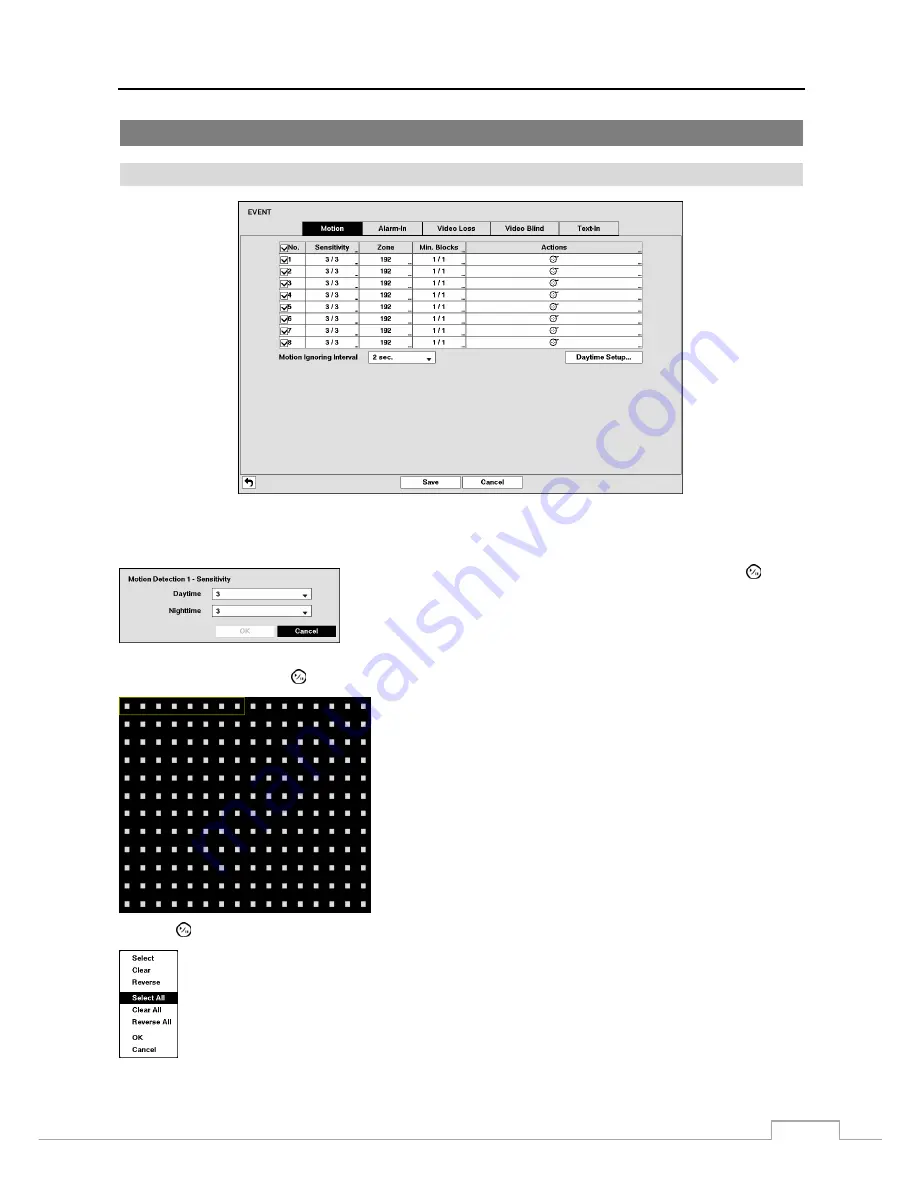
Digital Video Recorder
31
Event Setup
Motion
Figure 18: Event – Motion setup screen.
Your DVR has built-in video motion detection. Video motion detection can be turned On or Off for each camera.
Highlighting the box under the
Sensitivity
heading and pressing the
button
allows you to adjust the DVR’s sensitivity to motion for Daytime and Nighttime
independently. There are five settings with
1
being the least sensitive and
5
being the most sensitive.
You can define the area of the image where you want to detect motion; e.g., a doorway. Highlight the box under the
Zone
heading, and press the
button. The
Motion Zone
screen displays.
The
Motion Zone
screen is laid over the video for the selected camera.
You can set up motion zones by selecting or clearing blocks.
NOTE: You can set up motion zones one block at a time in groups
of four or eight individual block groups (4- and 8-channel DVR
respectively). A block group is positioned within the image area
using the Up and Down arrow buttons, and individual blocks within
the block groups are selected or cleared using the camera buttons.
Press the
button to display the menu screen. The menu on the setup screen has the following functions:
Select
–
Activates highlighted blocks to detect motion.
Clear –
Deactivates highlighted blocks so that they will not detect motion.
Reverse
–
Activates inactive highlighted blocks and deactivates active highlighted blocks.
Select All
–
Activates all blocks to detect motion.
Clear All
–
Deactivates all blocks so that they will not detect motion.
Reverse All
–
Activates inactive blocks and deactivates active blocks.
OK
–
Accepts changes and closes Zone setup.
Cancel
–
Exits Zone setup without saving changes.
















































