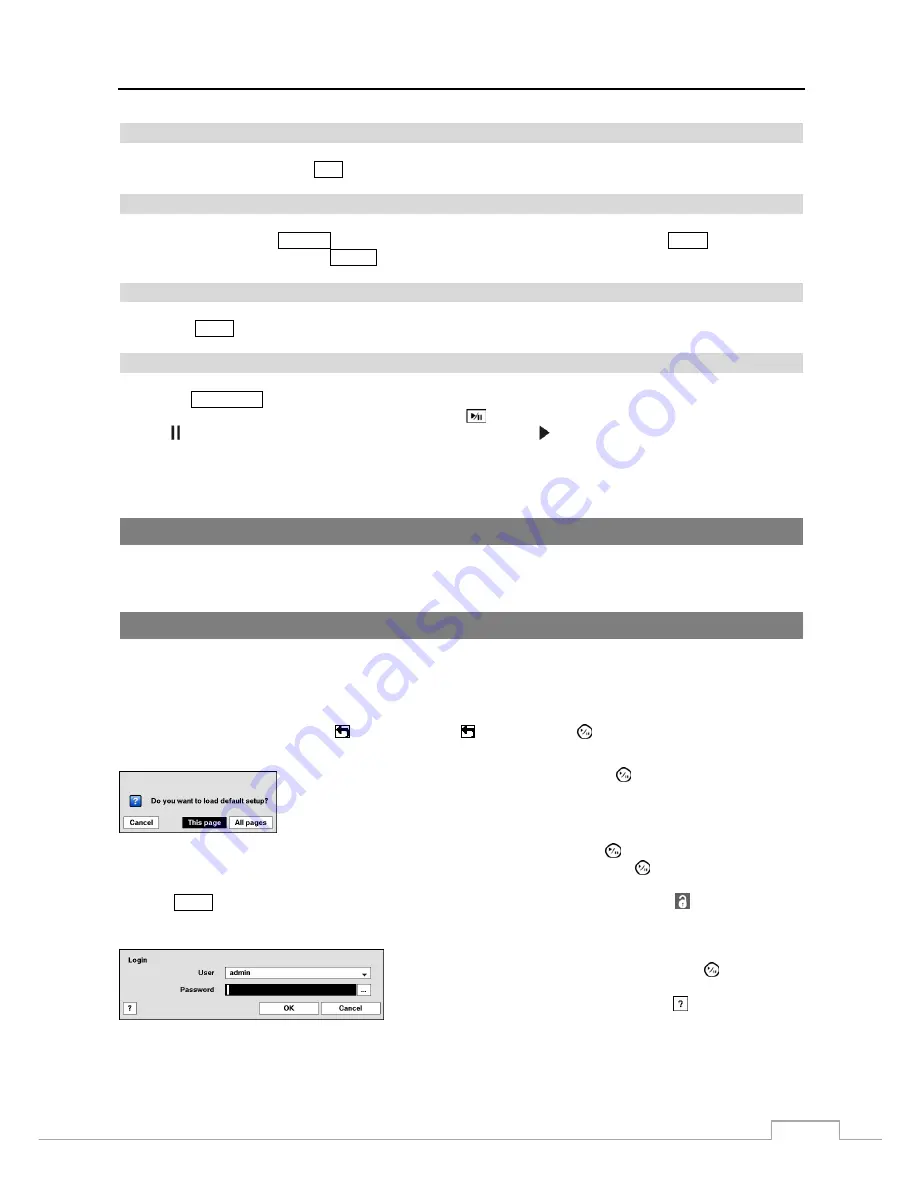
Digital Video Recorder
11
Esc Button
During menu setup, pressing the
ESC
button closes the current menu or setup dialog box.
PTZ Control Buttons
While in the PTZ mode, the
PRESET
buttons are used to save Presets and load a Preset View, the
ZOOM
buttons are used
to Zoom In and Zoom Out, and the
FOCUS
buttons are used for Near Focus and Far Focus.
Copy Button
Pressing the
COPY
button allows you to copy video clips.
Play/Stop Button
Pressing the
PLAY/STOP
button enters the playback mode, and pressing the button again exits the playback mode. When
entering the playback mode, video is paused. Pressing the
button plays back video at regular speed. The screen
displays when the DVR is in the Pause mode and the screen displays when the DVR is playing back video.
When in one of the multi-view formats, pressing this button enters the Triplex mode. The DVR supports the Triplex
function: monitoring, recording and playing back at the same time.
Turning on the Power
Connecting the power cord to the DVR turns on the unit. The unit takes approximately 50 seconds to initialize.
Initial Unit Setup
Before using your DVR for the first time, you will want to establish the initial settings. This includes items such as
time and date, display language, camera, remote control, record mode, network and password. Your DVR can be set
up using various screens and dialog boxes.
Throughout the screens you will see
. Highlighting the
and pressing the
button gives you the opportunity to
reset that screen to its default settings.
Highlighting
This page
or
All pages
and pressing the
button resets the current page
or all pages of the screen to its or their default settings.
After you are finished with any setup screen, you can highlight
Save
and press the
button to save the changes and
exit the screen. If you do not wish to save the changes, highlight
Cancel
and press the
button to exit the screen.
Press the
MENU
button or move the mouse pointer on the right edge of the screen and then select
(Login) in the Live
Monitoring menu to enter the setup screens. The
Login
screen appears.
Select a User and enter the password by pressing the appropriate
combination of Camera number buttons and then the
button. There
is no default password when logging in the
admin
user for the first
time. If you do not know the password, click the
button for guidance.
Figure 5: Login screen.
















































