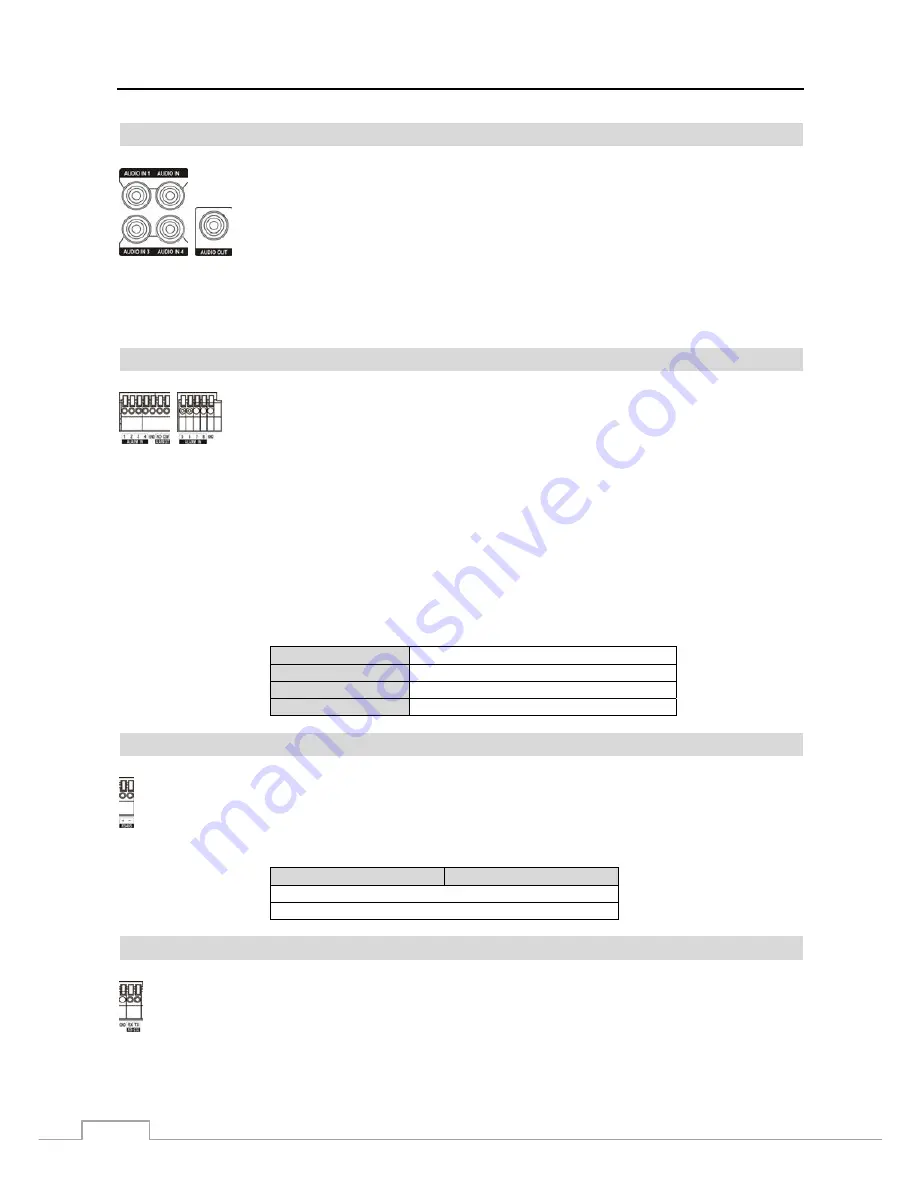
Operation Instruction
4
Audio In/Out
NOTE: It is the user’s responsibility to determine if local laws and regulations permit recording audio.
The DVR does not have amplified audio output, so you will need a speaker with an amplifier. The DVR
does not have a pre-amplifier for audio input, so the audio input should be from an amplified source,
not directly from a microphone.
Alarm Input/Output
Alarm In 1 to 8
: You can use external devices to signal the DVR to react to events. Mechanical or electrical switches
can be wired to the
Alarm In
and
GND
(Ground) connectors. The threshold voltage of electrical switches for NC
(Normally Closed) is above 2.4V and for NO (Normally Open) is below 0.3V, and should be stable at least 0.5 seconds
to be detected. The voltage range of alarm input is from 0V to 5V. See
Chapter 3
─
Configuration
for configuring
alarm input.
GND (Ground)
: Connect the ground side of the Alarm input and/or alarm output to the GND connector.
NOTE: All the connectors marked GND are common.
NO (Normally Open):
Connect the device to the
COM
and
NO
(Normally Open) connector. NO is a relay output
which sinks 1A@30VDC. See
Chapter 3
─
Configuration
for configuring alarm output.
Connector Pin Outs:
Alarm In (1 to 8)
Alarm Inputs 1 to 8
GND
Chassis Ground
COM
Relay
Common
NO
Relay Alarm Out (Normally Open)
RS485 Port
Connector Pin Outs:
Master Unit
Slave Unit
+
→
To
→
TX+/RX+
–
→
To
→
TX–/RX–
RS232 Port
Your DVR can record audio from up to four sources. Connect the audio sources to
Audio
In 1
,
Audio In 2
,
Audio In 3
and
Audio In 4
as needed using RCA jacks. Connect
Audio
Out
to your amplifier.
NOTE: To make connections on the Alarm Connector Strip, press and hold the button and
insert the wire in the hole below the button. After releasing the button, tug gently on the
wire to make certain it is connected. To disconnect a wire, press and hold the button above
the wire and pull out the wire.
The DVR can be controlled remotely by an external device or control system, such as a control keyboard,
using RS485 half-duplex serial communications signals. The RS485 connector can also be used to control
PTZ (pan, tilt, zoom) cameras. Connect
RX+/TX+
and
RX–/TX–
of the control system to the
+
and
–
(respectively) of the DVR. See
Chapter 3
─
Configuration
and the PTZ camera or remote controller
manufacture’s manual for configuring the RS485 connection.
An RS232 port is provided to connect remote control devices such as a control keyboard. PTZ cameras or
text-in devices can also be connected to the RS232 port. See
Chapter 3
─
Configuration
and the PTZ camera,
text-in device or remote controller manufacturer’s manual for configuring the RS232 connection.













































