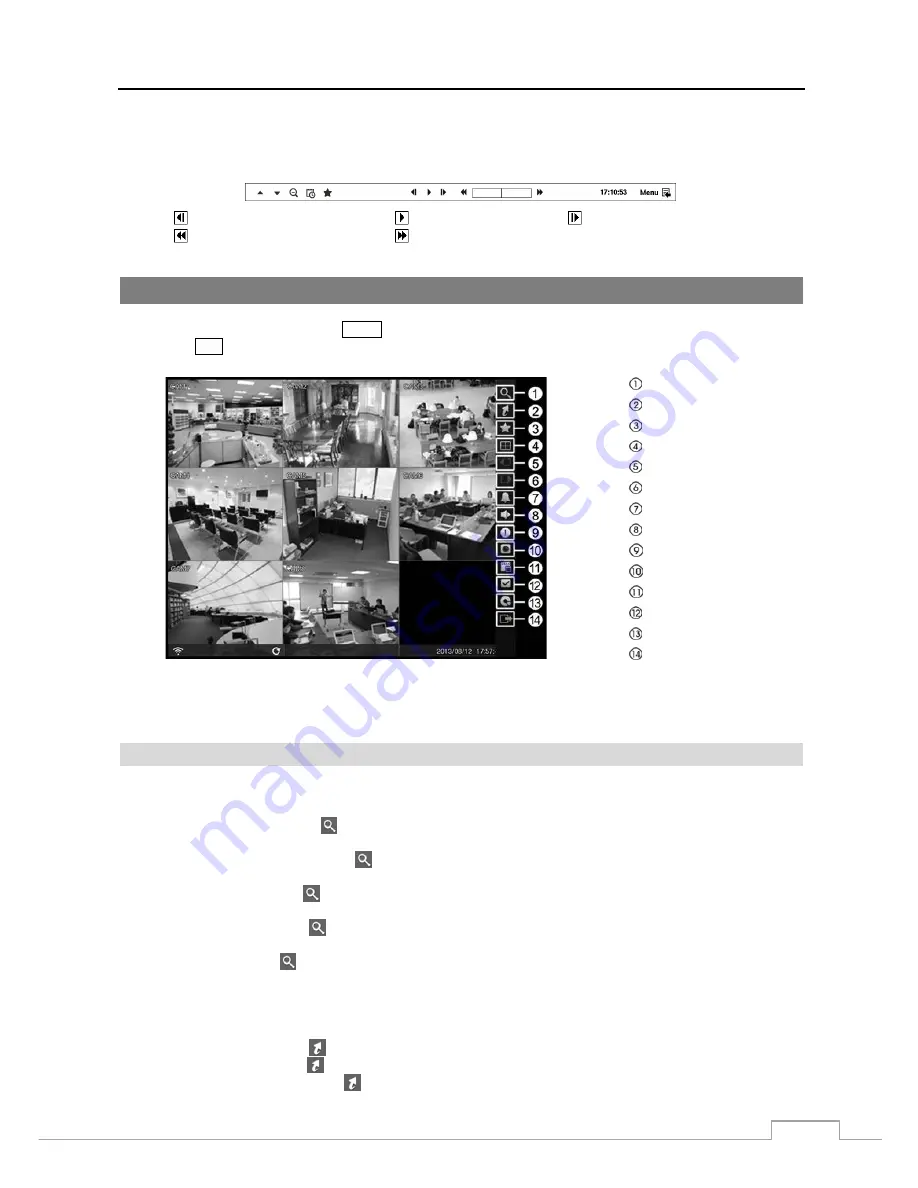
Digital Video Recorder
63
You can use a mouse for convenient playback control. Position the mouse pointer on the playback screen, and the
following Record Table Search (Compact View Mode) screen will display. The individual controls on the toolbar
perform the following functions as described below:
Go to the previous image
Play/Pause
Go to the next image
Fast backward play
Fast forward play
Searching Video
While in the search mode, pressing the
MENU
button displays the following Search menu on the right edge of the screen.
Pressing the
ESC
button hides the menu. You can navigate through menus and items by pressing the arrow buttons.
Search
Go To
Bookmark
Display
Previous Group
Next Group
Alarm
Digital Deterrent
Panic
Camera Menu
Export
Status
Data Source
Exit
Figure 47: Search menu.
NOTE: The Search menu also can be displayed by moving the mouse pointer on the right edge of the screen.
Search Menu
Search
Event Log Search:
Selecting
(Search)
→
Event Log Search
selects video from the event log. See the following
Event Log Search
section for details.
Record Table Search:
Selecting
(Search)
→
Record Table Search
selects using a recording table. See
the following
Record Table Search
section for details.
Motion Search:
Selecting
(Search)
→
Motion Search
selects motion events. See the following
Motion Search
section for details.
Text-In Search:
Selecting
(Search)
→
Text-In Search
selects text input strings. See the following
Text-In
Search
section for details.
EZ Search:
Selecting
(Search)
→
EZ Search
selects video in 4x4 display format using day, hour or minute
precision. See the following
EZ Search
section for details.
Go To
Go to the First:
Selecting
(Go To)
→
Go to the First
displays the first recorded image.
Go to the Last:
Selecting
(Go To)
→
Go to the Last
displays the last recorded image.
Go to the Date/Time:
Selecting
(Go To)
→
Go to the Date/Time
displays the Go to the Date/Time screen.






























