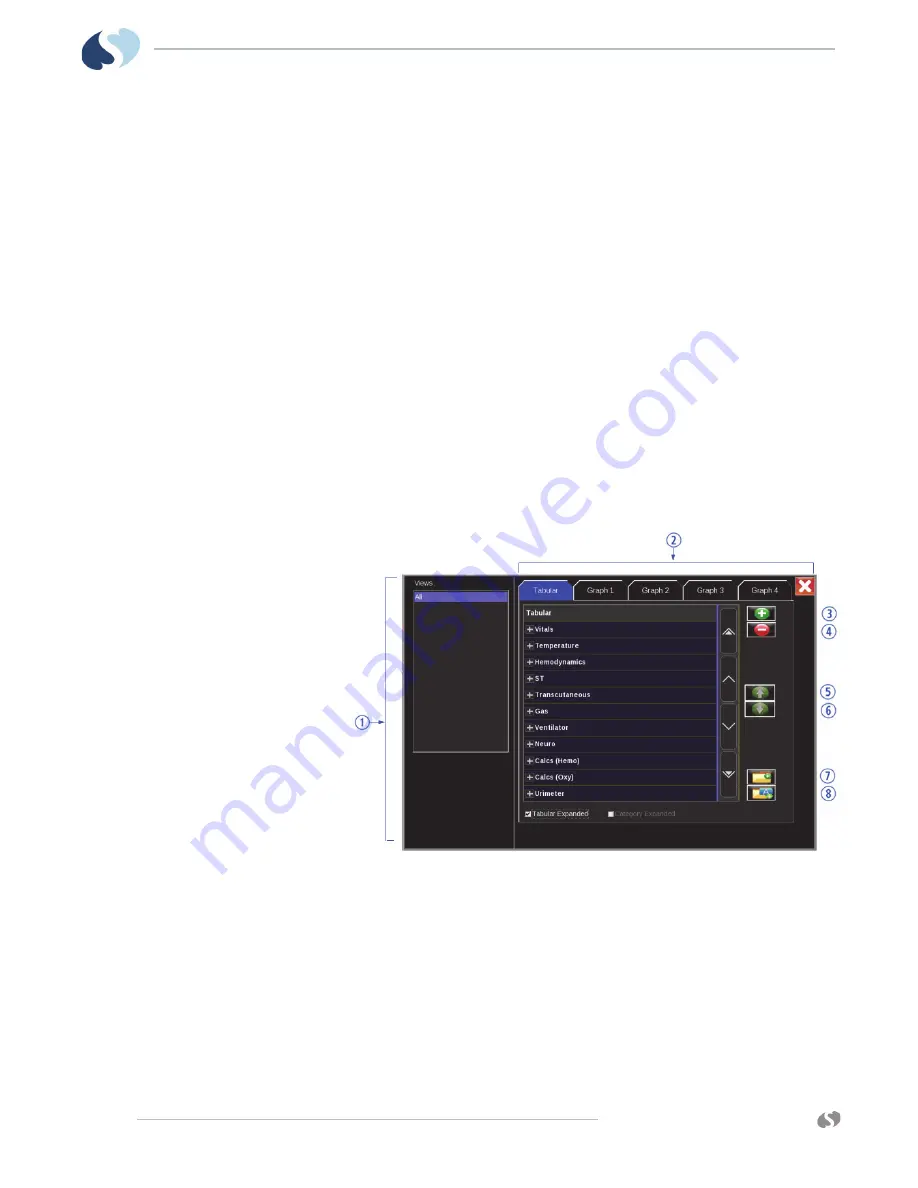
www.spacelabshealthcare.com
9 - 6
X P R E Z Z O N
A N D
Q U B E
O
P E R A T I O N S
M
A N U A L
T
R E N D S
Trends Setup
Several options are available for customizing trends displays.
• Customize a set of preloaded views.
• Customize the tabular or graphical displays by adding, deleting, or changing the
measurements that are shown.
• Rename a graphical display.
• Change the color in which a measurement shows on a graphical display, along
with the scale and reference lines for a graph.
• Define whether the tabular or graphical displays are expanded when initially
shown.
Trends Setup Window
Use the Trends Setup window to adjust settings for views, and the tabular and
graphical trends contained in views. The left side of the Trends Setup window
contains the list of views. The tabs contain the controls for the setup of tabular and
graphical trends within the currently selected view.
Figure 9-3 Trends Setup Window
1
List of views.
2
Tabs that correspond to the tabular trend and/or graphical trends for
the selected view.
3
Add icon adds a parameter.
4
Delete icon deletes a parameter.
5
Up arrow icon: moves the selected parameter to a higher position on
the list.






























