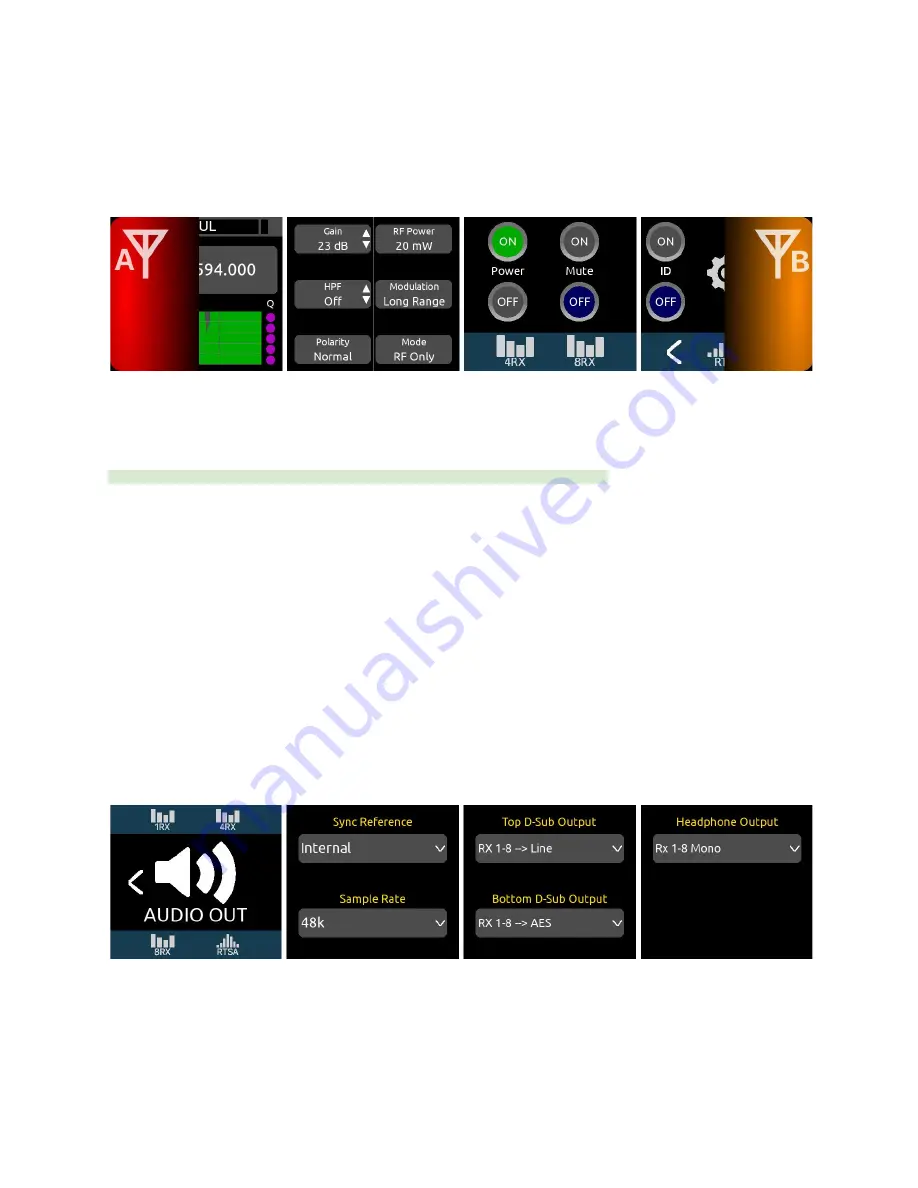
Antenna RF Overload Indication
The A20-Nexus indicates whether its A and B antenna inputs are approaching overload or overloading.
●
Red = Overload
●
Orange = Approaching overload
●
Left indicator (in OLED 1) = A antenna overload status
●
Right indicator (in OLED 4) = B antenna overload status
●
The red and orange indicators are held for a minimum of 2 seconds. Tap the indicator to manually clear it for at least 10
seconds.
Tip:
Things to try when an RF signal is approaching overload or overloading an antenna input:
●
Increase the distance between transmitter and receiver antennas
●
Reduce RF power on the transmitter
●
If using amplified external antennas, reduce the amplifier gain
●
Use the RTSA screen to examine from where the interference is coming. If the interference is not from the transmitters in
use but rather some other sources, consider changing the tuning band and frequency such that the interfering RF signal is
moved out of band.
Audio Outputs
When standalone, the A20-Nexus delivers its multichannel receiver audio via analog, AES, and Dante outputs. It can also be set up
to convert incoming Dante audio and output it as analog or AES.
When docked to an 8-Series mixer/recorder, the Nexus’s multichannel receiver audio is output via the expansion port to the 8-Series
and Nexus’s analog, AES, and Dante outputs are disabled.
Audio Outputs are configured in the Audio Out Menu.
Routing A20-Nexus Receiver Audio when Docked to an 8-Series Mixer/Recorder
From an 8-Series channel screen, select any one of the A20-Nexus’s receiver outputs as channel source. A20-Nexus receiver
outputs are only shown when an A20-Nexus is docked via the expansion port and enabled via the 8-Series System > Expansion
Port menu.
A20-Nexus
User Guide
36
















































