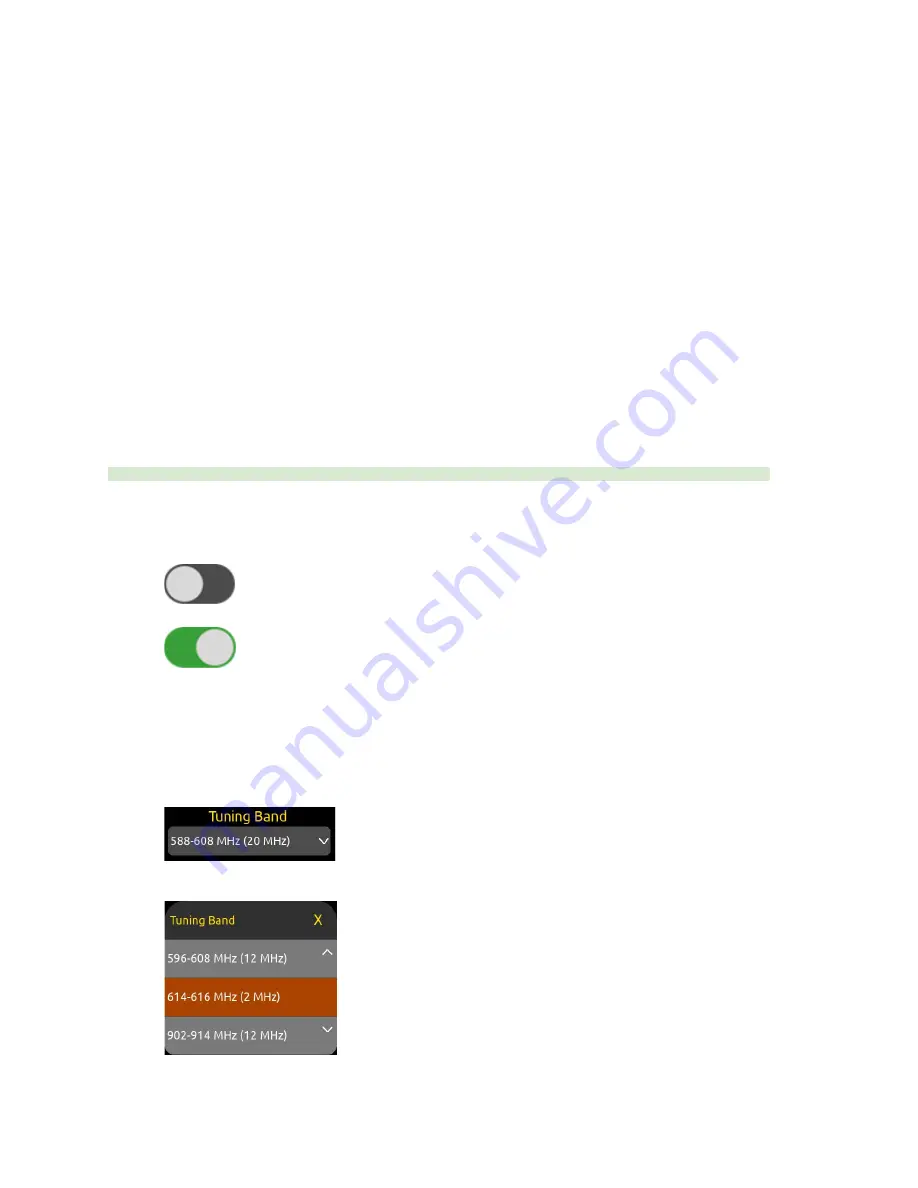
Navigating the A20-Nexus User Interface
The A20-Nexus is operated from its front panel triangle button, headphone knob, and four touch screens or remotely via its web
interface.
Triangle Button
●
Press to power up. Press and hold to power down.
●
When Nexus is powered up, press to cycle between the RX View, Main menu, and RTSA. When in a menu or submenu,
the triangle button exits to the menu above.
Headphone Knob
●
Rotate to adjust headphone output level. The headphone gain is displayed momentarily in the rightmost screen.
●
Rotate to scroll through lists and select parameter values. Press to store.
●
Rotate to scroll frequency cursor or adjust horizontal/vertical zoom in the RTSA/Scan view.
Touch Screen UI Elements
The A20-Nexus uses a number of different UI elements for changing settings i.e. toggle switch, list button, value button, action
button, etc.
Note:
When any touch screen UI element is selected, brightness is reduced and touch is disabled on all other touch screens.
●
Toggle Switch:
Tap to toggle between On and Off. Typically used for functions that have on and off states e.g. Power>DC
Out 1 and DC Out 2.
Off
On
●
List Button:
Displays a list of items to choose from. A list button is identified by a down arrow inside the button on the
right. The currently selected item is displayed inside the button.
○
Tap the list button to display a list of items to choose from.
○
Scroll the list of items by rotating the HP knob or tapping the up/down arrows, then press the HP knob to select
the item and exit the list. Alternatively, tap directly on the list option to select it.
○
To exit the list without making any changes, press the triangle button or tap anywhere in the list’s title bar.
A20-Nexus
User Guide
21






























